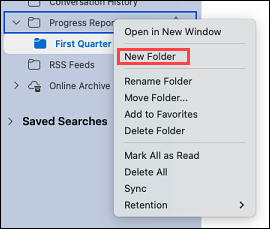Create a top-level folder
-
Right-click on your email address in the left folder menu and select New Folder.
-
A new folder will appear at the top of your list of folders. It will be highlighted and ready for you to type in a name. You can also rename it by right-clicking it and selecting Rename Folder.
Create a nested folder
-
Right-click on a folder in which you want to create a nested folder and select New Folder. Give the new folder a name.
-
An arrow will appear to the left of the folder. Click the arrow to hide the new folder you just created. Click it again to see the new folder you just created.
-
You can rename the folder by right-clicking it and selecting Rename Folder.
-
You can also move the folder by clicking and dragging it to your preferred position and then letting go of the mouse button.
Delete a folder
-
Select the folder you want to remove and click the Delete button in the ribbon. You can also right-click the folder you want to remove and select Delete.