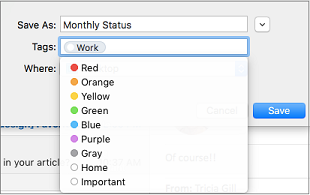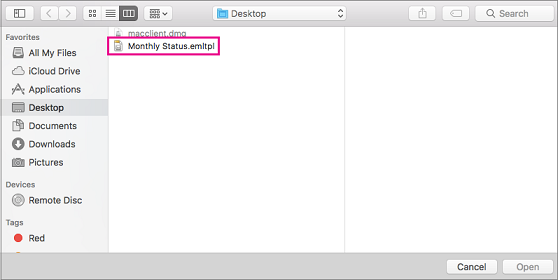In Outlook for Mac, you can create a template using the client's built-in controls or the My Templates add-in.
Save an email message as a template
-
Select the email message you want to use as a template.
-
Select File > Save As Template.
-
Provide a name for the template, such as "Monthly Status".
-
Apply a tag if desired. Choices are Red, Blue, Important, Work, and so on.
-
Select the location where you want the template to be saved.
-
Select Save.
Create a new email message from a template
-
Select File > New > Email From Template.
-
Select the template location and name. The name will end with .emltpl.
-
Select Open.
-
Add your email message content and recipients, and click Send.
Create a template with the My Templates add-in
Important:
-
The My Templates add-in is available for Microsoft Exchange accounts.
-
The My Templates add-in isn't available in shared mailboxes opened in Outlook for Mac. To create, use, and edit templates in shared mailboxes, see the "Template availability in shared mailboxes" section of Create an email message template.
-
Select New Mail.
-
From the ribbon, select My Templates. This opens a task pane.
Tip: If you don't have My Templates listed, your organization may have add-ins turned off. For further assistance, contact your administrator.
-
In the My Templates task pane, select +Template.
-
In the Title field, enter a name for the new template.
-
In the succeeding field, enter the template message.
-
Select Save. The saved template now appears in the My Templates task pane.
System requirements for built-in client controls
The built-in client controls to create templates in Outlook on Mac are available worldwide to:
-
Microsoft 365 subscribers
-
Users with version 15.35 (170610) and later of Outlook for Mac