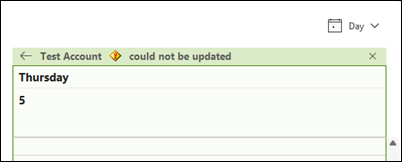Last Updated: September 23, 2025
ISSUE
Using classic Outlook in Online Mode, you use the Address Book control to open the Global Address List (GAL), right-click a user and select Add to Contacts. You go to the Calendar module and select Add calendar, From address book, and use the local contact. The calendar gets added but you get an error could not be updated.
STATUS: FIXED
The service team addressed the issue with a fix in the service. The fix will prevent future occurrences of the issue. However, the fix does not fix broken local contacts. To address the issue, delete the local contact. Then use the Address Book control to open the Global Address List (GAL), right-click the user and select Add to Contacts. With a good local contact, you can now go to the Calendar module and select Add calendar > From address book and use the local contact.
WORKAROUND
To work around the issue, you can add the calendar from the GAL rather than the contact.
Additional Resources
More Resources

Ask the experts
Connect with experts, discuss the latest Outlook news and best practices, and read our blog.

Get help in the community
Ask a question and find solutions from Support Agents, MVPs, Engineers, and Outlook users.

Suggest a new feature
We love reading your suggestions and feedback! Share your thoughts. We're listening.
See Also
Fixes or workarounds for recent issues in classic Outlook for Windows