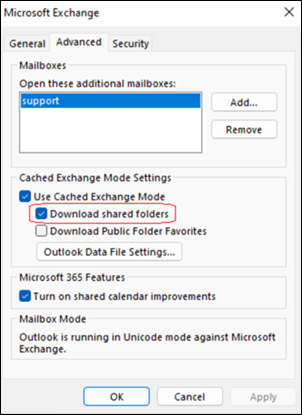Last Updated: September 30, 2025
ISSUE
These are the current issues with service search for shared mailboxes.
-
Server Assisted Search does not return results when searching Current Folder scope and sorting on Categories.
-
Outlook crashes when searching a shared folder/mailbox with Server Assisted Search.Repro Steps:
-
Open Outlook.
-
Select the Calendar Module.
-
Checkbox a shared calendar.
-
Select the shared calendar.
-
In the search bar (Current Folder), search any keyword (ex. "test"). Expected result: Search results display Actual result: Outlook crashes
Status: Fixed for production in Version 2510 Build 19328.20000. The fix is available for testing in Beta Channel Version 2510 19314.15000.
-
-
Server Assisted Search against Online Mailboxes does not update as results change.Repro Steps: Customer's repro was against a delegate mailbox with download shared folders turned off. We can also repro with a single mailbox in online mode.
-
Mailbox in online mode.
-
Pick a folder, do search for items within folder, "Current Folder" is scope.
-
Pick one of the search results and drag it to an adjacent folder. Expected result: Item vanishes from search Actual result: Item is still in search, we get errors trying to click on it.
Note: This issue may also occur for setting a category or marking an item as read / unread.
-
-
Disabling Server Assisted Search may cause replies from search results to stay in the Outbox.Repro Steps:
-
All of the following must be true:
-
HKEY_CURRENT_USER\software\policies\Microsoft\office\16.0\outlook\search::DisableServerAssistedSearch (DWORD) 1
-
HKEY_CURRENT_USER\Software\Microsoft\Office\16.0\Outlook\Preferences::DelegateSentItemsStyle (DWORD) 1
-
Sync slider set to something other than full mailbox
-
Read and manage (Full Access) granted by another mailbox (which then shows as another mailbox in Outlook)
-
-
Open Outlook, view primary Inbox.
-
Select the search bar, do a search (doesn't matter what as long as you see results).
-
After search completes, scroll to bottom and select More.
-
Pick any message in results and reply (inline or not, doesn't matter).
-
Send reply. Expected result: Sent item moves out of Outbox into Sent Items folder Actual result: Sent item stays in Outbox (but mail sends)
-
STATUS: INVESTIGATING
The issues listed above have been escalated as hotfixes to the Outlook Team. There is no ETA for triage and fix consideration. We will update this topic when the Outlook Team triaged the items and any status updates.
WORKAROUND
-
Temporarily disable Server Assisted Search, which will fall back to the legacy Windows Desktop Search, with the following registry key: HKEY_CURRENT_USER\software\policies\Microsoft\office\16.0\outlook\search DWORD: DisableServerAssistedSearch Value: 1
-
Disable Download Shared Folders. This step disables Cached Mode, and the shared mailbox will be slower to work with. For more information, go to Turn on Cached Exchange Mode.
Important: If you are experiencing any of the issues in the article you can test if disabling Download Shared Folders is enough to mitigate it. Since you are disabling Cached Mode, the shared mailbox will have degraded performance. The registry key is the primary recommended solution and disables service search for the whole profile. Disabling Download Shared Folders only disables for the specific mailbox. Use either of the solutions but not both at the same time.
-
Select File > Account Settings > Account Settings.
-
Select the name of the Microsoft 365 account with the manually added shared mailbox and select Change.
-
Select More Settings, then Advanced.
-
Uncheck Download Shared Folders.
-
Select Ok and then select Next.
Additional Resources
Troubleshooting Outlook search issues
How Outlook for Windows connected to Exchange Online utilizes Microsoft Search
More Resources

Ask the experts
Connect with experts, discuss the latest Outlook news and best practices, and read our blog.

Get help in the community
Ask a question and find solutions from Support Agents, MVPs, Engineers, and Outlook users.

Suggest a new feature
We love reading your suggestions and feedback! Share your thoughts. We're listening.
See Also
Fixes or workarounds for recent issues in classic Outlook for PC