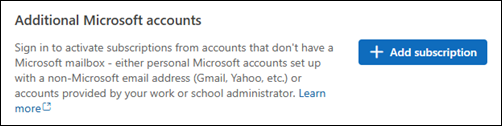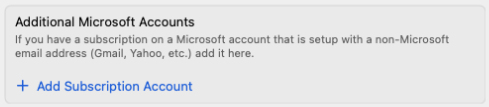A Microsoft account is a free personal account required for access to Microsoft's products and services. It is used to sign in to your Windows PC, Xbox console, or any of Microsoft's products and services, including Microsoft 365, Outlook.com, Skype, OneDrive, Xbox Live, Bing, and more. It can also be used to purchase a personal subscription to Microsoft 365 or Copilot Pro. Read more about the benefits of a Microsoft account.
The username for your Microsoft account is an email address. You are given the option to create a new Outlook.com email address or to use an existing email address from a third-party account, such as Gmail or Yahoo.
If you choose to create your Microsoft account with an existing email address from a third-party email provider, such as Gmail or Yahoo, there are some implications to be aware of for how Outlook applications work.
Tips: To add your third-party email account to Outlook, choose one of the following articles:
-
Outlook for Windows: Add an email account to Outlook for Windows
-
Outlook for Mac: Add an email account to Outlook for Mac
-
Outlook for iOS: Set up the Outlook app for iOS
-
Outlook for Android: Set up email in the Outlook for Android app
Connecting a subscription purchased with a Microsoft account to Outlook
When you purchase a Microsoft 365 or Copilot Pro subscription, it will be tied to your Microsoft account. You can view your account and subscriptions by logging into account.microsoft.com.
If you go to Settings > Accounts > Your accounts, then select “Add account” and sign in using a Microsoft account set up with an Outlook.com email address, the Outlook app will automatically detect any subscriptions tied to your account and provide you with all the premium features and benefits that are part of your subscription.
If your subscription is from a Microsoft account with a third-party email address, you will need to take a different path (described below) to connect it to Outlook.
-
Go to Settings > Accounts > Your accounts.
-
Select the Add subscription button.
-
Sign into your Microsoft account.
Important: You will need to be on build 16.95.131.0 or above to see this feature.
-
Open the Outlook app on your Mac.
-
Go to Settings > Accounts > Your Accounts.
-
Select the Add Subscription Account option.
-
Sign into your Microsoft account.
-
Open the Outlook app on your iOS device.
-
Tap Inbox from the top of your screen.
-
Tap the Settings gear
-
Tap Accounts, then Add Account.
-
Tap Add Subscription and follow the prompts to sign in to your account.
-
Open the Outlook app on your Android device.
-
Go to Settings by tapping your account icon at the top of the app, next to Inbox.
-
Tap the Settings gear
-
Go to Accounts, Add Account and then tap Add Subscription to sign into your Microsoft account.
Notes:
-
This is not available in classic Outlook for Windows, or Outlook.com.
-
Admins who want to update the PersonalAccountsEnabled policy that controls this experience can check Policy Management in new Outlook for Windows.