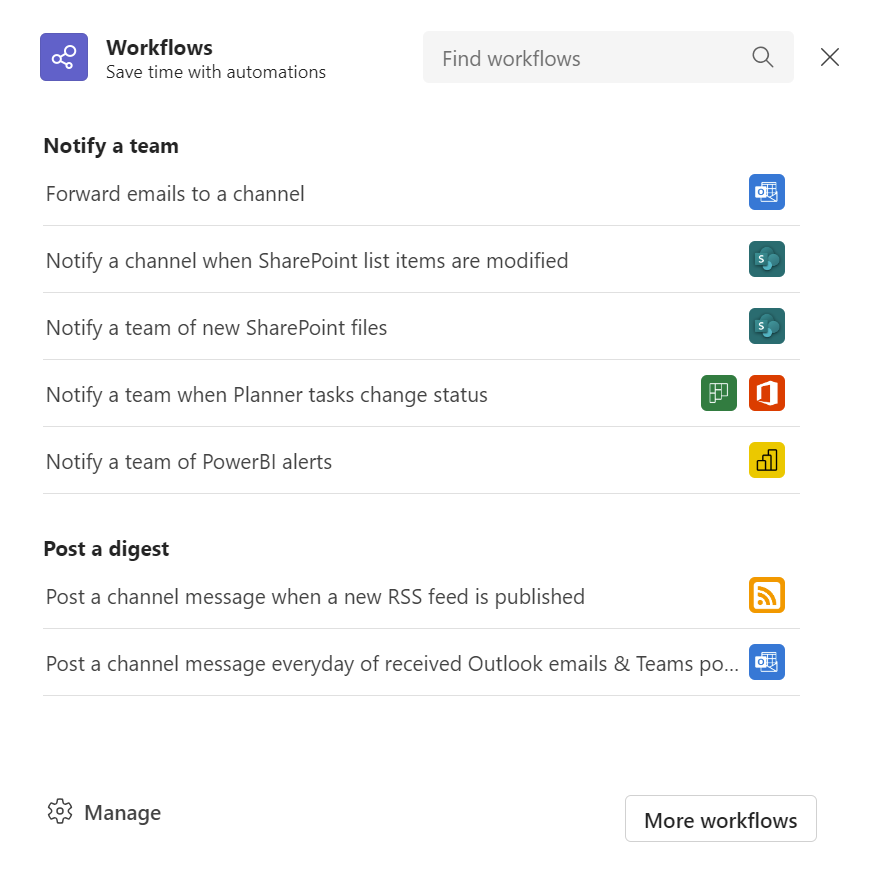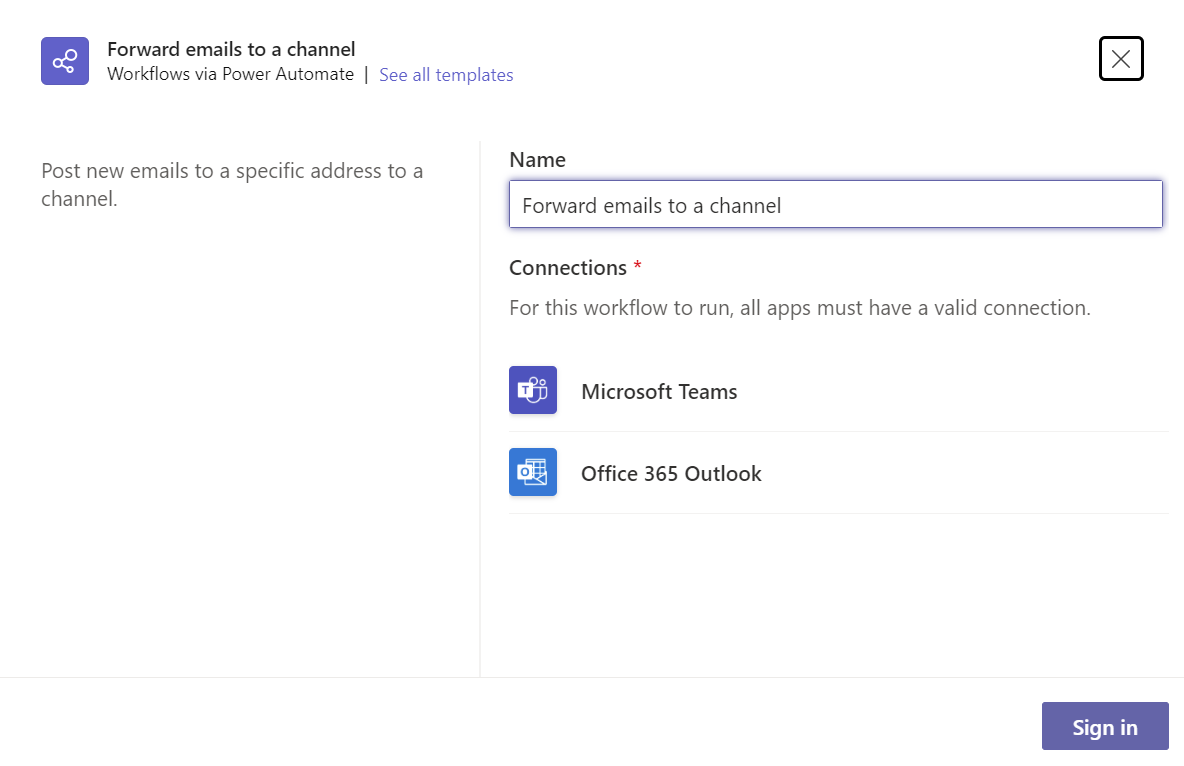Workflows let you automate repetitive tasks or processes that connect one or more apps to Teams. In short, they can save you time and effort. Creating a workflow directly from a channel in Teams is easy.
Create a workflow in a channel
-
Find the channel you want and select More options
-
Select the workflow you want to add to the channel.
-
If you don’t see the workflow you need, search for it in the Find workflows search box.
-
To browse more workflow templates, or create new ones, select More workflows.
-
-
Select a descriptive name for the workflow or use the suggested name.
-
Sign in to the apps needed for the selected workflow and select Next.
-
Fill in the workflow details.
-
Select Add workflow.
Manage your workflow from the Workflows app in Teams or in Power Automate.
Note: Connectors for a channel can now be found in the Manage channel section of Settings.
Related topics
Add or run a workflow from a message