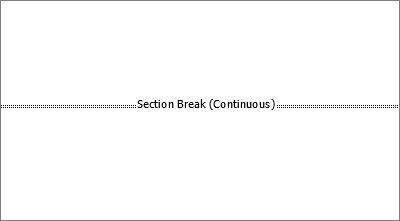-
If not showing, select Home > Show/Hide
Section breaks look like this:
Note: The type of section break shown above is a Continuous section break; there are other types of section breaks.
-
Place your cursor just before the section break and press Delete.
Delete a section break
If you added section breaks to your document, the easiest way to see where they begin, and end is to show formatting marks.
-
Go to Home and select Show/Hide
-
Select the section break and then press Delete.
-
If not showing, select Home > Paragraph > Show/Hide
-
Place your cursor just before the section break and press the Backspace key.
Warning:
-
When you delete a section break, Word combines the text before and after the break into one section. The new combined section uses the formatting from the section that followed the section break.
-
If you want the section to use the formatting, headers or footers from before the section break, use Link to previous instead of removing the section break.