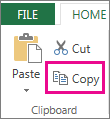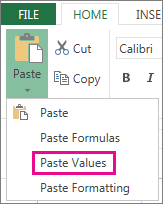When you delete a formula, the result of the formula is also deleted. If you don't want to delete the value, you can instead remove the formula only.
Delete a formula
-
Select the cell or range of cells that contain the formula.
-
Press Delete.
Delete a formula but keep the results
To do this, you copy the formula and then paste in the same cell by using the Paste Values option.
-
Select the cell or range of cells that contains the formula. If the formula is an array formula, you must first select all cells in the range of cells that contains the array formula:
-
Select a cell in the array formula.
-
On the Home tab, in the Editing group, select Find & Select, and then select Go To.
-
Select Special.
-
Select Current array.
-
-
On the Home tab, in the Clipboard group, select Copy
-
On the Home tab, in the Clipboard group, select the arrow below Paste
Delete an array formula
To delete an array formula, make sure you select all cells in the range of cells that contains the array formula. To do that:
-
Select a cell in the array formula.
-
On the Home tab, in the Editing group, select Find & Select, and then select Go To.
-
Select Special.
-
Select Current array.
-
Press DELETE.
Delete a formula but keep the results
-
Select the cell or range of cells that contains the formula.
-
Select Home > Copy (or press Ctrl + C).
-
Select Home > arrow below Paste > Paste Values.
Need more help?
You can always ask an expert in the Excel Tech Community or get support in Communities.