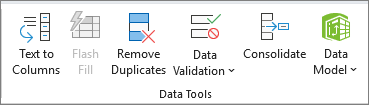You can divide the contents of a cell and distribute the elements into multiple adjacent cells. For example, if your worksheet contains a column Full Name, you can split that column into two columns—a First Name column and Last Name column.
Tips:
-
For an alternative method of distributing text across columns, see the article, Split text among columns by using functions.
-
You can combine cells with the CONCAT function or the CONCATENATE function.
Follow these steps:
Note: A range containing a column that you want to split can include any number of rows, but it can include no more than one column. It's important to keep enough blank columns to the right of the selected column, which will prevent data in any adjacent columns from being overwritten by the data that is to be distributed. If necessary, insert a number of empty columns that will be sufficient to contain each of the constituent parts of the distributed data.
-
Select the cell, range, or entire column that contains the text values that you want to split.
-
On the Data tab, in the Data Tools group, select Text to Columns.
-
Follow the instructions in the Convert Text to Columns Wizard to specify how you want to divide the text into separate columns.
Note: For help with completing all the steps of the wizard, see the topic, Split text into different columns with the Convert Text to Columns Wizard, or select Help
You can divide the contents of a cell and distribute the elements into multiple adjacent cells. For example, if your worksheet contains a column Full Name, you can split that column into two columns—a First Name column and Last Name column.
-
Select the cell, range, or entire column that contains the text values that you want to split.
-
On the Data tab, in the Data Tools group, select Split Text to Columns.
-
Select the delimiters that you would like to use, then select Apply.
Need more help?
You can always ask an expert in the Excel Tech Community or get support in Communities.
See Also
Find and correct errors in formulas
Excel keyboard shortcuts and function keys