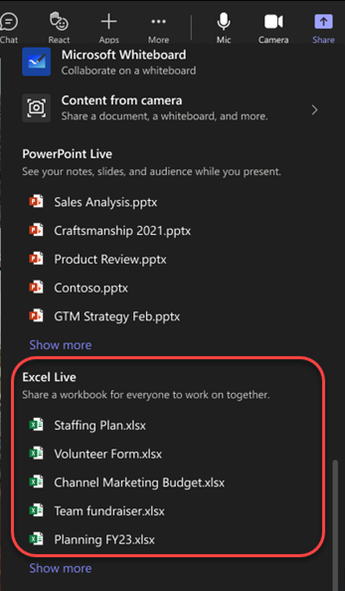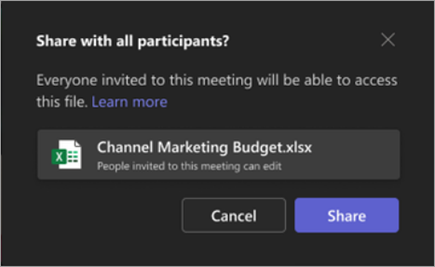Excel Live is a collaborative feature in Microsoft Teams where team members can edit and explore Excel documents directly in the Teams meeting window.
In this article
Presenting with Excel Live
Use Excel Live to share workbooks with your team. Edit and explore content with others within the meeting window. While you share, you set the pace. Participants can navigate through content on their own and sync with you later.
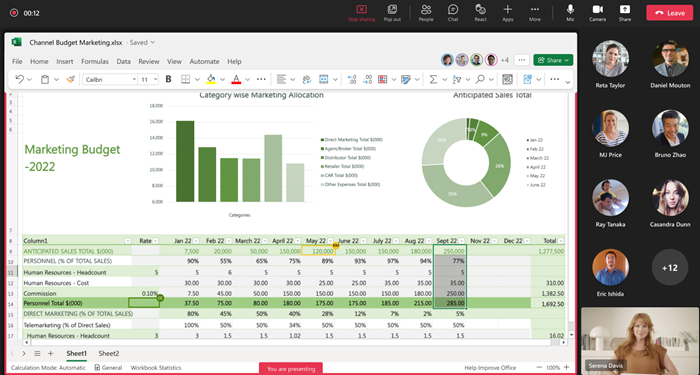
Notes:
-
You can share Excel workbooks using Teams for web. Mobile presenting isn't available.
-
You'll need to have full sharing permissions for a file to present it.
Presenter
-
Present and work together over the same file, with real-time changes visible to everyone in the meeting.
-
Presenter updates to the file, including sorting and filtering, are visible to everyone.
-
Presenter controls aren't visible to everyone.
Attendee
-
Meeting participants can follow the presenter to automatically view the region of the file being shown. No other action is required.
-
Use zoom controls to optimize readability. Zooming into a file as a participant doesn't affect others.
Collaborating in Excel Live
Anyone in an Excel Live session can collaborate in shared content. If you're not presenting, navigate through the shared workbook on your own and join the presenter when you're ready.
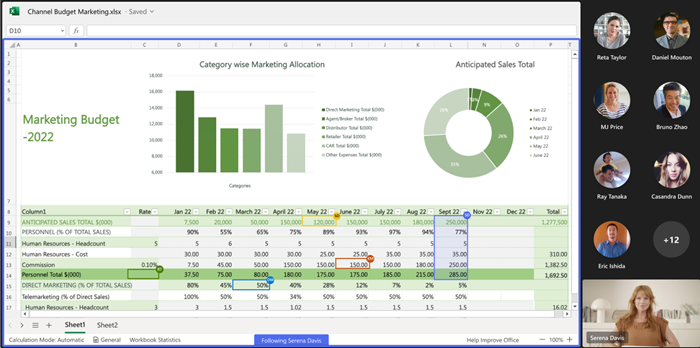
Note: People who join the meeting from a mobile device can follow along with the presentation and explore content but can't make edits directly in Teams. If you want to edit an Excel workbook from a mobile device, tap Edit in the meeting window to open it in the Excel app.
Starting an Excel Live session
To start an Excel Live session:
-
Open Microsoft Teams for desktop or web.
-
Join an existing meeting or start a new one with your team members.
Note: Excel Live is supported for meetings with 25 or fewer invitees.
-
Select Share
-
Under Excel Live, choose the Excel workbook you want to share. If you can't find the Excel workbook you're looking for, select Browse OneDrive or Browse my computer to see more files.
-
Select Share to give others in your meeting permission to access and edit the workbook.
-
All participants in the meeting are provided with file permissions to edit. Meeting participants retain file permissions to edit even after the meeting ends.
Note: External participants who aren't from your organization won't have access to the file in the meeting itself. They can access the file by opening it in a browser window. Guest participants who aren't signed in to a Teams account won't have access to the file either. However, guests with pre-existing access to the file can open it in a browser window.
Presenting with Excel Live in a meeting or conference room
Meeting/conference room display devices can't show content shared using Excel Live in a meeting. All participants in the meeting can collaborate in Excel Live from their respective devices.
Recording Excel Live sessions
Excel Live meeting recordings don't include the interactive workbook shared in the meeting. The audio and video are recorded just as they are in other meetings.
FAQs
I’m not seeing the file that I want to share using Excel Live in a meeting. What do I do? Your file might not be in a modern format, like .xlsx, or your file might not be a Cloud file. Try uploading the file to solve the issue.
After the meeting, will participants have access to files shared through Excel Live during the meeting? Yes. Files shared through Excel Live in a meeting are accessible to the participants even after the meeting ends. To revoke access to a file shared during Excel Live in a meeting, go to the Share and manage access option for the file and remove the participants you don’t want to give continued file access to. You can also stop sharing OneDrive or SharePoint files or folders, or change permissions (microsoft.com).
Can I share a password-protected file using Excel Live in a meeting? No. We don't support coauthoring in password-protected files.
Why does the meeting show 25 participants when there are fewer than 25 participants in the meeting? The restriction for using Excel Live in a meeting is based on the number of invitees to the meeting, not the number of participants who joined the meeting.