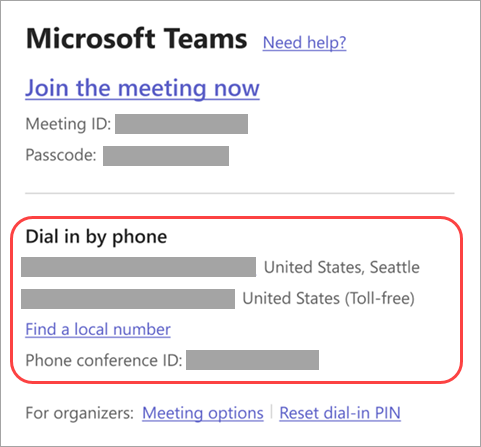Connect to a Microsoft Teams meeting by dialing in or out to a phone number. Dial in as a participant, presenter, or organizer. Dial out to your phone number or another person’s phone number. Once in the meeting, use dual-tone multiple-frequency (DTMF) commands to manage the audio conferencing experience.
Note: In Teams, conference call leaders are called presenters. The meeting organizer is automatically joined as the leader.
Dial in to a Teams meeting by phone
Join a Teams meeting by dialing one of the meeting’s dial-in numbers. Dial-in numbers are available in the invite for the meeting.
The Find a local number link will list all the phone numbers across multiple countries and regions that you can use to join the meeting.
As soon as you connect to the call, use DTMF commands to mute your line or hear a list of people on the call. Here are the typical DTMF commands available during a conference call:
|
DTMF Code |
Description |
|---|---|
|
*1 |
Privately play a description of the available DTMF commands. |
|
*3 |
Privately play the name of each participant in the audio conference. |
|
*4 |
Mute audience or return mute control to participants. Important: Turning off audience muting doesn't unmute individual participants. When you turn off audience muting, participants hear a message explaining how to unmute themselves. |
|
*5 |
Raise or lower your hand. |
|
*6 |
Mute or unmute your microphone. |
|
*7 |
Lock or unlock the audio conference. |
|
*8 |
Admit all participants currently in the lobby to the audio conference. After you use this command, anyone in the lobby will be let into the meeting. |
|
*9 |
Turn announcements on or off for participants joining and leaving the call. Announcements are heard by everyone in the meeting. |
|
*21 |
Admit all attendees waiting in the lobby. |
|
*22 |
Mute everyone except the organizer. |
|
*23 |
Turn enter/exit announcements on or off. |
Call in to a Teams meeting
In Microsoft Teams, calling into a meeting gives participants a way to join the audio portion of a meeting by phone. This is useful when someone can’t use a computer for audio.
People who call in can hear and speak during the meeting through their mobile or landline phones. They can join on a second device to view shared content.
To call into a meeting with your phone number:
-
Select Calendar
-
Select a meeting.
-
Select Join.
-
Select more join options on the pre-join screen.
-
Select Call me.
-
Enter the phone number you'd like the meeting to call and select Call me.
-
Say "Ok" or press 1 to join the meeting.
-
Hang up or select Disconnect in the meeting window to end the call.
To call another person to join by phone during a meeting:
-
Select People
-
Add the phone number in Invite someone or dial a number.
-
Select Add phone.
-
The person will need to say "Ok" or press 1 to join.
-
Hang up or select Disconnect in the meeting window to end the call.