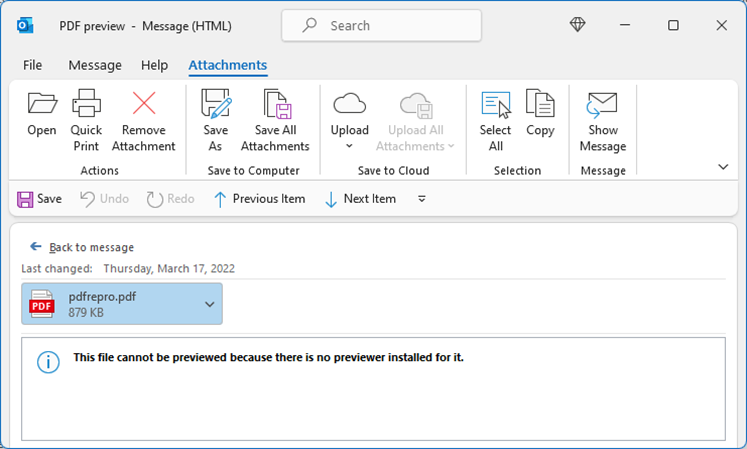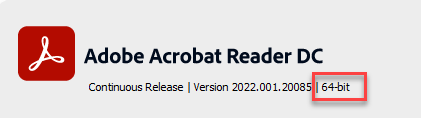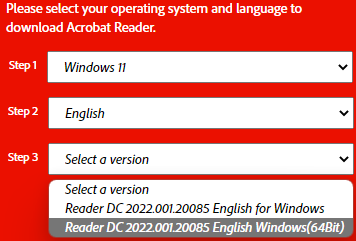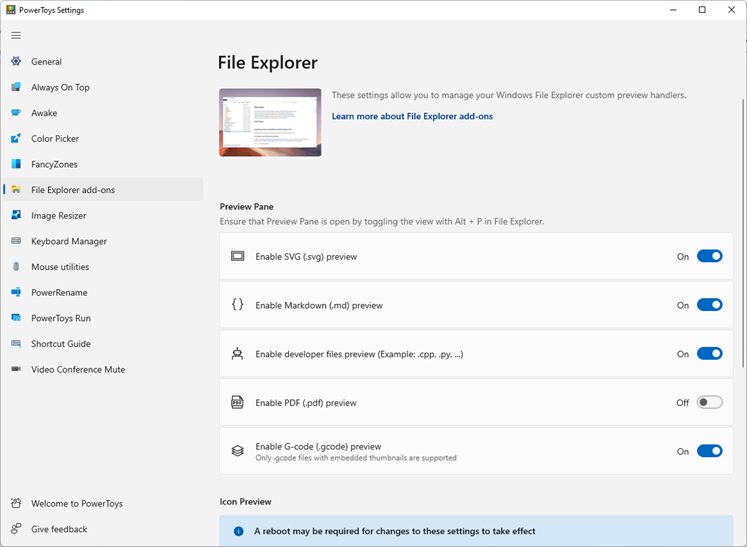Last Updated: March 18, 2022
ISSUE
In Outlook, when you attempt to preview a PDF attachment in an email you see the following error:
This file cannot be previewed because there is no previewer installed for it.
STATUS: WORKAROUND
There are two main issues that will cause this error.
Issue 1:
Adobe Acrobat Reader is not installed in the same bitness as Outlook Desktop
-
Open Outlook and select File > Office Account > About Outlook. Your version of Outlook (32-bit or 64-bit) will be displayed in bold at the top of the window.
-
Open Adobe Acrobat Reader and select Help > About Adobe Acrobat Reader. Your version of Adobe Acrobat Reader (32-bit or 64-bit) will be displayed in bold at the top of the window.
-
If your bit version of Adobe Acrobat Reader and Outlook are the same, go to Issue 2. If they are different, uninstall the current version of Adobe Acrobat Reader.
-
Go to Adobe Acrobat Reader DC Install for all versions. and fill in the steps to get the right version of Adobe Acrobat Reader.
-
In step 3, be sure to choose the same bitness as your version of Outlook. If your Outlook is 64-Bit, select the (64Bit) version.
-
After the download is complete, run the installer and follow the on-screen instructions to complete the installation.
Issue 2:
Microsoft PowerToys is installed and has overridden the PDF Preview setting.
From the Windows Start Menu, search for PowerToys App and open it. Select File Explorer Add-ons and disable Enable PDF (.pdf) preview.
More Resources

Ask the experts
Connect with experts, discuss the latest Outlook news and best practices, and read our blog.

Get help in the community
Ask a question and find solutions from Support Agents, MVPs, Engineers, and Outlook users.

Suggest a new feature
We love reading your suggestions and feedback! Share your thoughts. We're listening.