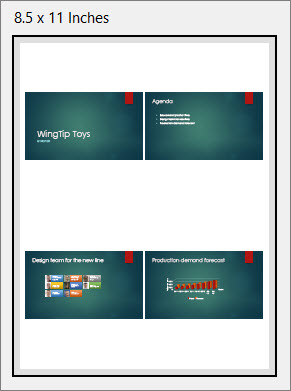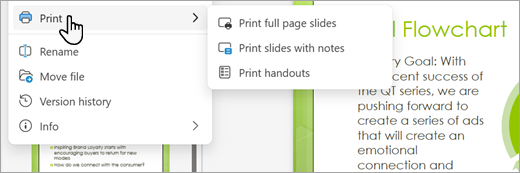When you print handouts, PowerPoint for the web makes a PDF copy of your presentation file. With most PDF viewers, you'll get one slide per page with no headers or footers. However, if you use the latest version of Adobe Reader, you can print 2 or more slides per page.
-
Select the File tab, then select Print, and select the option you want.
-
In the Print dialog box, under Printer, select Microsoft Print to PDF.
-
From the Print dialog box, you can choose the number of copies you want, the Layout (Portrait or Landscape), the page range you want (All, Odd pages only, Even pages only), color or black and white, Paper size, and other options.
Note: If you need help picking additional print options, select the Help link (a question mark) in the upper right corner of the Print box.
-
Select Print.
Tip: The PDF file opens in a new browser window. You can close it when you are finished printing.
For more printing options, see Print your PowerPoint slides, handouts, or notes.