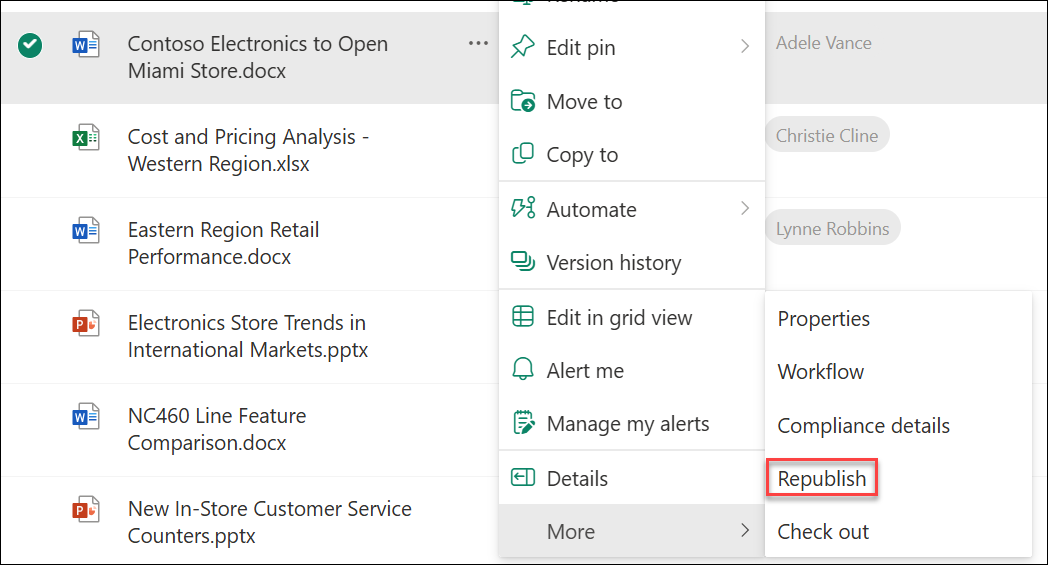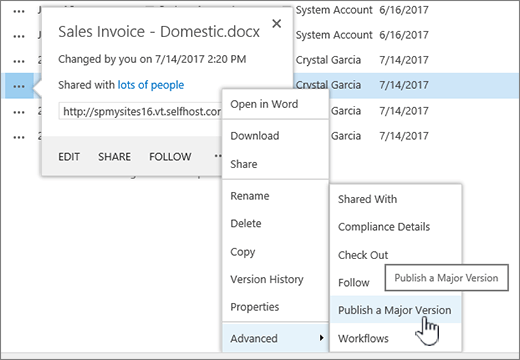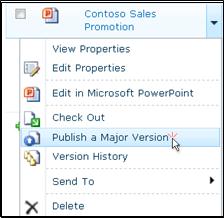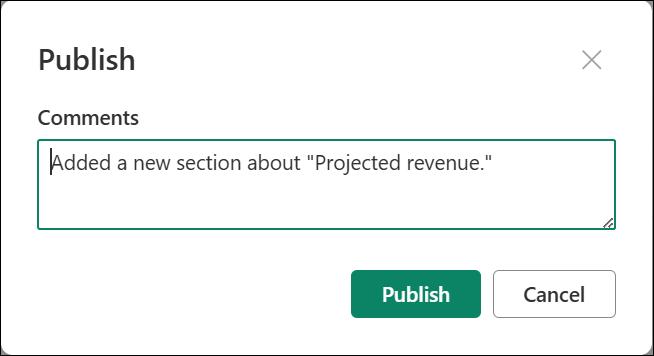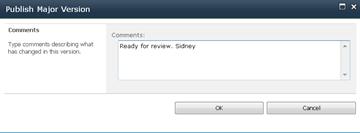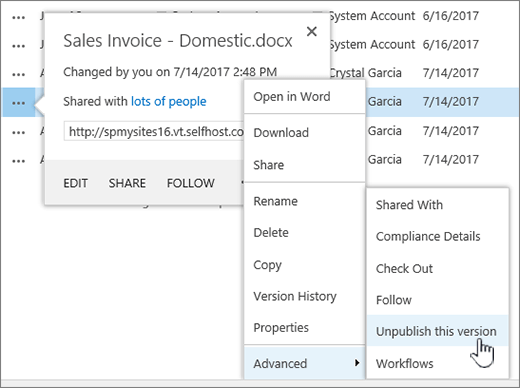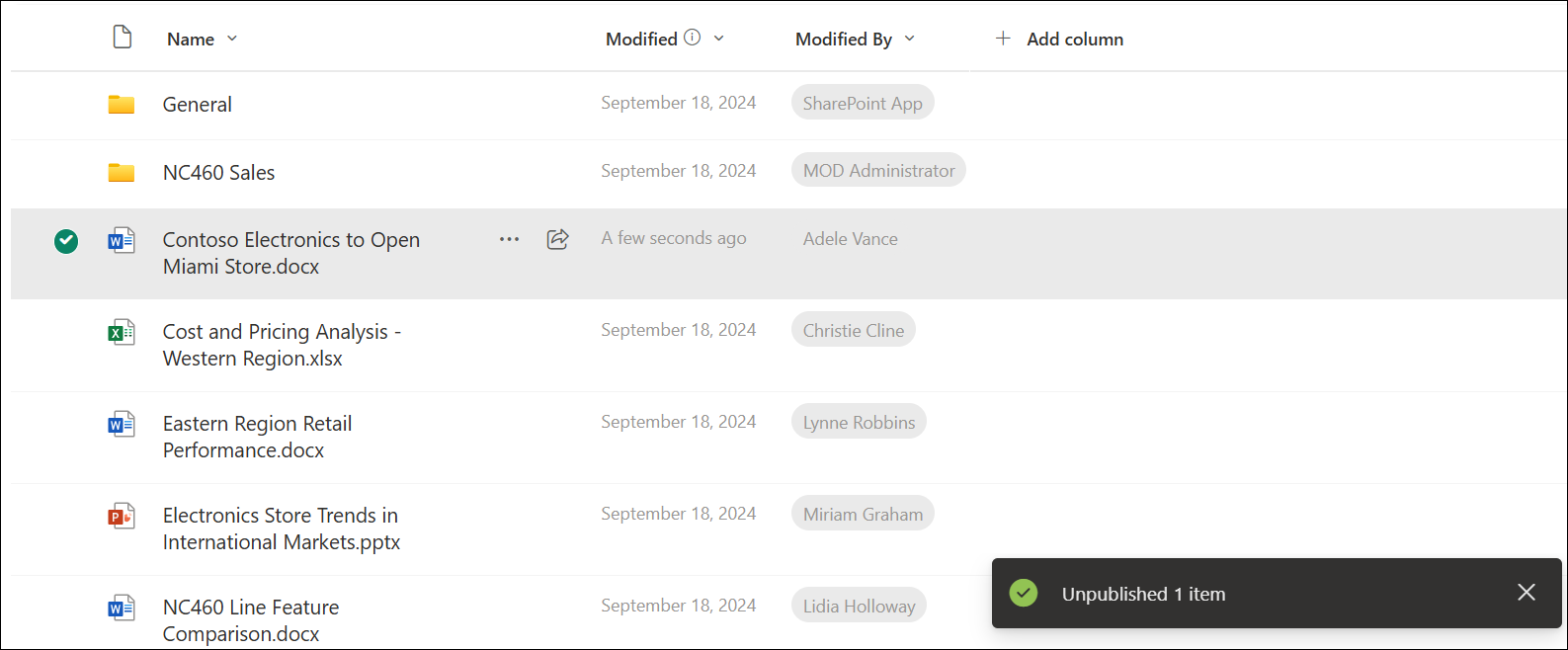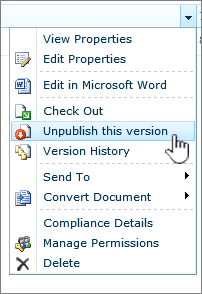Publish a major version of a file
Major and minor versions of files are used for tracking changes for the file:
-
Major versions, identified by whole numbers like 5.0, are typically used for milestones or when the file is ready for review by a wide audience.
-
Minor versions, identified by decimal numbers like 5.1, are used for drafts or works in progress, which are usually visible only to the file owner and those with permissions until a major version is published.
When you are ready for a minor version of a file to be viewed by others, publish it.
-
Navigate to the library where your file is located.
-
Select the item or file for which you want to publish a major version, and do one of the following:
Select the ellipsis (...), select More, and then select Republish.
Select the ellipsis (...), select the ellipsis again (...), select Advanced, and then select Publish a major version.
Hover over the title of the document with your mouse, select the drop-down arrow, and select Publish a major version.
Depending on your SharePoint version, either the Publish dialog box or the Publish Major Version dialog box opens.
-
Enter a comment in the Comments field and then select Publish or OK.
Note: Comments are optional and make it easier to find a previous version.
Unpublish a version of a file
If you have the necessary permissions, you can unpublish a version from a document library. If major and minor versioning is enabled in your library, the unpublished version become a minor version and, depending on the settings in your library, might no longer be viewable by people who have permissions to view only major versions in the library.
-
Navigate to the list or library where your item or file is located.
-
Select the document you want to unpublish and then do one of the following:
Select the ellipsis (...), select More, and then select Unpublish.
Select the ellipsis (...), select the ellipsis again (...), select Advanced, and then select Unpublish this version.
The most recent major version is immediately unpublished.
Hover over the title of the document with your mouse, select the drop-down arrow, and select Unpublish this version.
When you are prompted to confirm that you want to unpublish the version, select OK.
Note: This article assumes that major and minor versions are enabled for your library. If you have permission to do so, you can manage versioning settings for a library from the Library Settings. For more info, see Enable and configure versioning for a list or library .