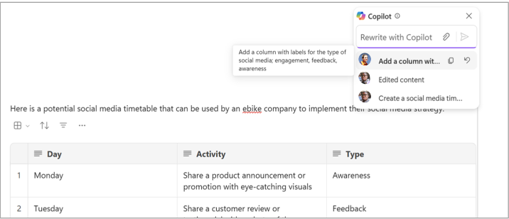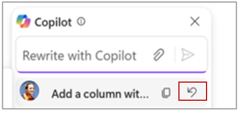Note: To use Copilot in the Loop app, you need a Microsoft 365 Copilot license. However, you can still collaborate by sharing Copilot content with those using Loop who don't have a license. Learn more about Microsoft 365 Copilot licensing and Microsoft 365 Copilot plans.
If the Copilot results aren't quite what you want, consider rephrasing or refining your text. With Copilot in Loop. you can review and modify the output generated by Copilot to make sure it's right.
-
Select Copilot
-
Change the tone: "Make this text sound professional" or "Make this sound more enthusiastic."
-
Change the length: "Make this text shorter" or "Make this text longer."
-
Change the format: "Make the text into a header" or "Add a table column for emojis."
Tip: When crafting your prompts, make sure to provide context, be specific about what you want, and use common language.
-
-
Select Send and Copilot will generate a result.
-
If you want to undo the result of your most recent prompt, select Undo next to the previous prompt.
Learn more
Where can I get Microsoft Copilot?