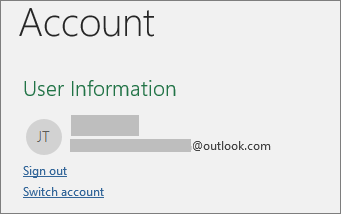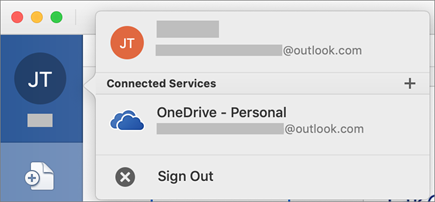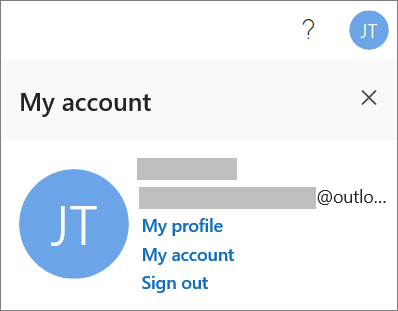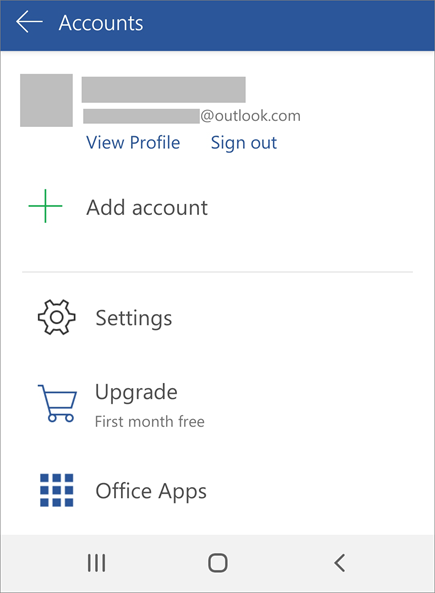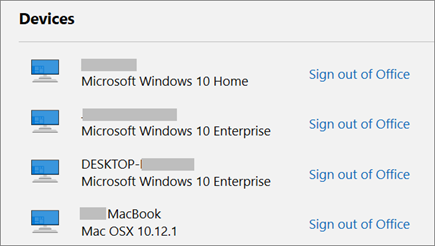Signing out of your Microsoft 365 or Office apps lets you disconnect the app from services like OneDrive, removes your settings, and clears the list of frequently used documents. You can sign out of Microsoft 365 or Office from within any Microsoft 365 or Office app. You can also use a web browser to sign out of Microsoft 365 or Office remotely.
Notes:
-
If you're using Microsoft 365, you should stay signed in so that Office stays activated. If you sign out, Office will prompt you to sign back in. To learn more, see What happens when you sign out of Office.
-
Signing out of an Office app does not affect the OneDrive sync app on your computer or mobile. To sign out of OneDrive, read How to remove an account in OneDrive.
From Microsoft 365 or Office for PC
-
In any Microsoft 365 or Office app, go to File > Account (or Office Account in Outlook) > Sign out.
-
Close all Microsoft 365 or Office apps.
From Microsoft 365 or Office for Mac
-
In any Microsoft 365 or Office app, select the name of the Microsoft 365 or Office app in the top menu.
-
Select Sign Out.
-
Quit out of all Microsoft 365 or Office apps.
On Microsoft 365 or Office Online
-
Select your picture or initials.
-
Select Sign Out.
On Microsoft 365 or Office mobile apps
For iPhones and iPads:
-
In any Microsoft 365 or Office app, tap Account > tap the account you're using.
-
Tap Sign Out > Sign Out again to confirm.
-
Close all Microsoft 365 or Office apps.
For Android or Chromebooks:
-
In any Microsoft 365 or Office app, from the Recent screen, tap the person icon.
-
Tap your name (don't tap View Profile).
-
Tap Sign Out > Sign Out again to confirm.
-
Close all Microsoft 365 or Office apps.
From any web browser
If you don't have access to the PC or Mac where you're signed in, you can sign out remotely from a web browser. It can take up to 72 hours for Microsoft 365 or Office to detect that you've signed out.
-
From any device, go to your Microsoft account, Installs page and sign in using your Microsoft account, if prompted.
-
Under Devices, locate the device where you want to sign out of Microsoft 365 or Office.
-
Select Sign out of Microsoft 365 or Office.