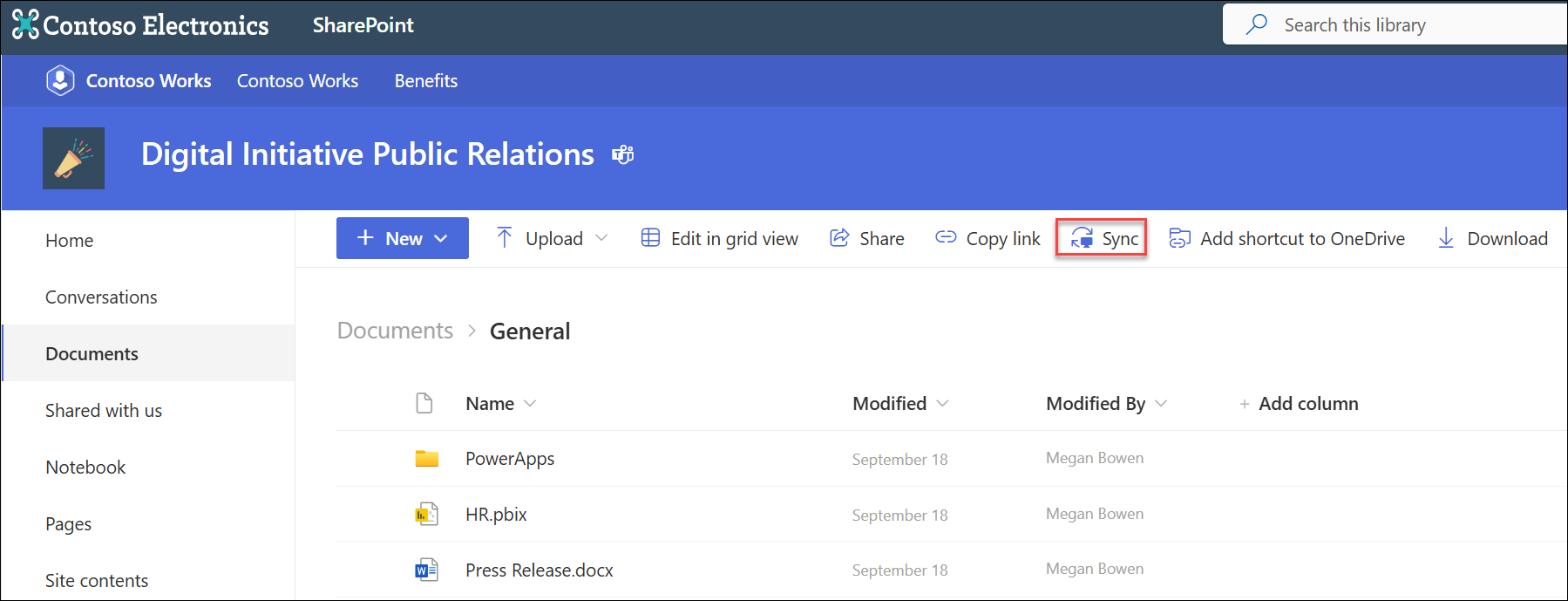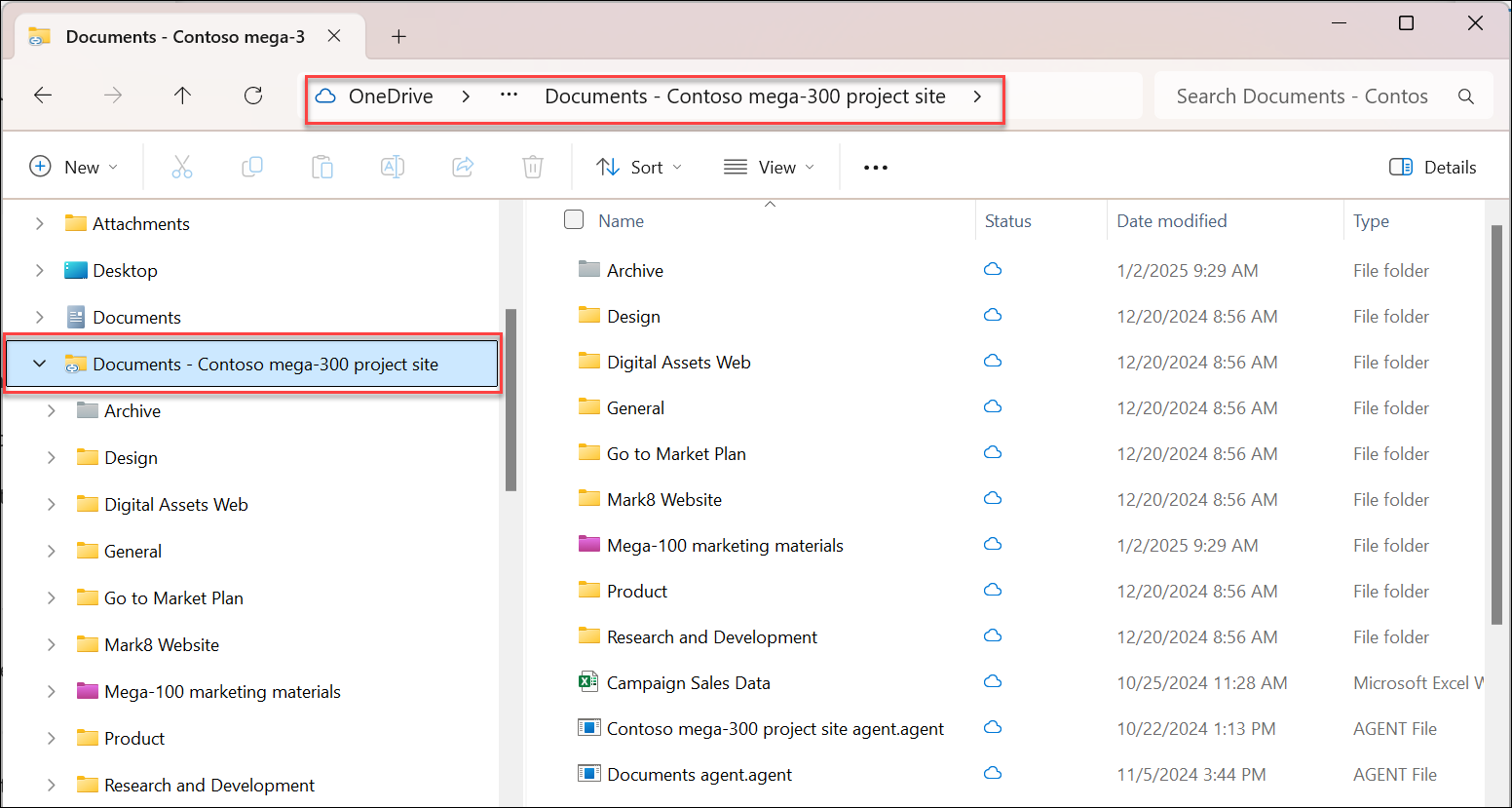Sync the files in your Microsoft 365 or SharePoint site libraries so they’re always available on your computer, even when you’re offline.
Set-up sync
-
Sign into the SharePoint site where you want to sync files and folders from.
-
Select the library where your files and folders are. Select Sync.
Note: If your browser asks for permission to use OneDrive, confirm that it's OK.
-
Sign in to OneDrive to start syncing your files and finish OneDrive setup.
Work with your files in your file system
-
Once synced, your SharePoint files appear in File Explorer under the name of your organization, or in Mac Finder if you're using a Mac.
-
Each location will appear in a separate subfolder.
-
Copy or move files from your computer to SharePoint right from your file system.
-
To check the status of your files, add an account, or manage other sync settings, select the OneDrive cloud icon