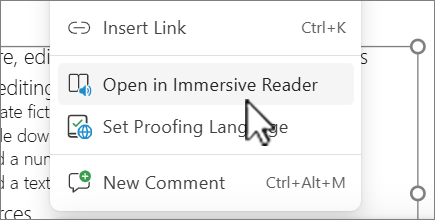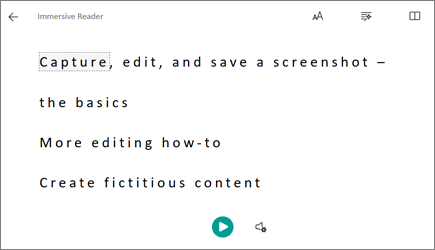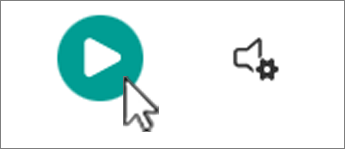Immersive Reader helps to improve reading skills for people of all ages and abilities. Immersive Reader shows text in a window where it can be read aloud or formatted in ways that enhance reading, such as words divided into syllables, color coded and tagged for parts of speech, or extra spacing between words and lines.
Using Immersive Reader
Do any of the following:
-
Select a portion of text, one or more objects on a slide that contain text, or one or more slides, and on the View tab, select
-
Right-click a slide, one or more slide thumbnails, an object that contains text, or a portion of text, and select
To have the text read aloud, in Immersive Reader, select the Play button.
Changing Immersive Reader preferences
When in Immersive Reader, you can change the way you interact with the text by using the following options in the upper right corner: