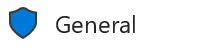Clipchamp enables commercial users (those who access Clipchamp with an EntraID account) with a Microsoft 365 Copilot license to create videos.
With Copilot, users can describe the video they want by entering a prompt either in Copilot's Create hub or directly in the Clipchamp video editor app.
Copilot will then use the prompt to generate a script, create an AI-generated voice narrative and compile stock footage to compose a video for the user in Clipchamp.
The video can be edited further (change script, change voice, swap stock with user media) by the user using all our existing video editing tools within Clipchamp.
How to create video in Copilot
Start from the Create hub
-
Open the Create hub from within Copilot. It is one of the options in the menu on the left when launching the Copilot app in Windows or when going to m365.cloud.microsoft in the browser. Supported browsers for creating videos in Copilot are Edge, Chrome, Safari.
-
Click on the description box and enter your prompt or use one of the suggested prompts to start your video creation.
-
If you want the content of the video to come from a PowerPoint slide deck you have already created, add a PowerPoint file. Note the section about sensitivity labels below.
-
Select the arrow to submit the prompt once you're happy with it. Wait for approximately 30 seconds for a video to be created for you.
-
Once created, you’ll be able to review the draft in-line. Play to preview your video.
-
If you want to make changes to the drafted video, select the open with Clipchamp button. Alternatively, you can re-prompt and have another iteration of your draft video created. A new video will regenerate for you below the current video.
-
Opening the video in the Clipchamp video editor will allow you to further personalize and edit parts of the video using Clipchamp's editing tools.
-
Click the export button on the header and your video will be available for easy sharing.
Start from Clipchamp
-
Open the Clipchamp video editor and sign in with your work Microsoft account that has a Copilot license.
-
Create a new video.
-
You’ll see a Copilot panel—enter your own prompt or choose a suggested one to get started and customize it as needed.
-
Select the arrow to submit the prompt once you're happy with it. Wait for 30 seconds to a minute for a video to be created for you.
-
Once created, the timeline will be populated with video assets. Play to preview your video.
-
To change the script tone or create a new video, use the panel next to the preview to edit your prompt or choose a tone like professional or casual. A new video will be generated and replace the current one. If you want to go back, just click the undo button.
-
You can make additional edits to your video using Clipchamp's built-in editing tools.
-
When you're ready to save and share, click the Export button at the top—your video will be rendered as an MP4 file for easy sharing.
Creating a video from PowerPoint files that have a sensitivity label applied
Yes, while this was not available in earlier releases of the video creation feature in Copilot, it is now possible. This means that both unlabeled PowerPoint files and files with unprotected sensitivity labels can get converted into videos.
The simplest way to identify unprotected labels is to look for a lock icon overlayed onto the label's shield. Microsoft 365 administrators for your organization define their own sensitivity label hierarchy, but the icons always match the protection level of a given label.
As an example, the following General label is unprotected.
Whereas the Recipients Only label includes the lock icon over the shield, identifying it as a protected label.
The system does not allow protected PowerPoint files to be uploaded. In this case, you receive an error message stating that files with protected sensitivity labels aren't supported.
We are working to incrementally add support for protected labels in future releases.
Open the Create hub from within Copilot. It is one of the options in the menu on the left when launching the Copilot app in Windows or when going to m365.cloud.microsoft in the browser - supported browsers for creating videos in Copilot are Edge, Chrome, Safari.
To have the content of the video coming from a PowerPoint slide deck you have already created, add a PowerPoint file via the tile underneath the chat text field.
Frequently asked questions
Users can ask Copilot to "create a video about...", the feature will generate a video script and then source stock footage (from internal stock libraries) for the video. We will create a Clipchamp video project and display it inline within Clipchamp. Users can then preview the video project in Clipchamp.
The AI will review the user’s request, determine the best template and then use AI to generate a video script. A combination of AI and semantic search is used to find the most appropriate stock footage to accompany the video script.
Video creation, powered by Clipchamp in the Create hub is currently only available to commercial users (Entra ID) with a Copilot license.
You can access video creation as a commercial user (Entra ID) with a Microsoft 365 Copilot license.
Copilot’s video creation capability currently supports creating videos from PowerPoint slide decks. It does not support creating videos from other document types. Also, see the section about sensitivity labels below.
There is no generation of pixels, images, or video clips during the composition process. We understand the importance of addressing concerns around generative image and video content. Our current capabilities focus on utilizing high-quality stock content to compose your video.
Any videos generated by the video creator feature will be saved to the user’s corporate OneDrive in a folder called Clipchamp. While the video project file is generally small (content assets are linked, not embedded), the user's OneDrive storage must not be full.
The output Clipchamp video project can include the following AI-generated elements:
-
Title, text contents, script
-
Text to speech audio narration
The output Clipchamp video project can include the following non-AI-generated elements:
-
Stock videos and graphics
-
Project structure and elements
You can create videos in different languages or localized formats. Simply type your prompt in your desired language, and we will generate a localized video output. This means that text, voiceovers, and visuals will align with the language and context you provide, ensuring an authentic and regionally relevant experience.
Not at the moment. Users will have to go to the Create hub in Copilot to make use of and trigger this process or use it in the Clipchamp video editor UI. The feature is not available in the main Copilot for work chat or elsewhere.