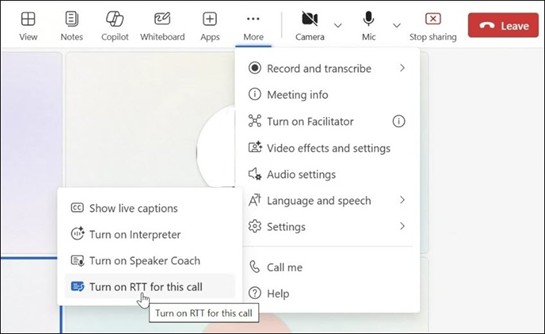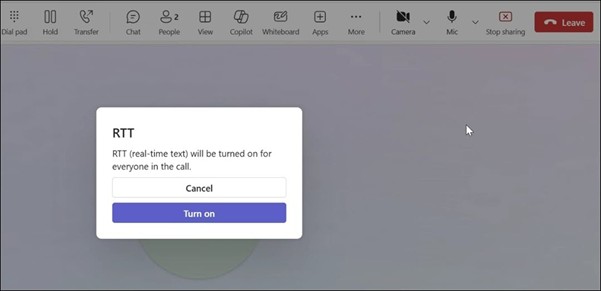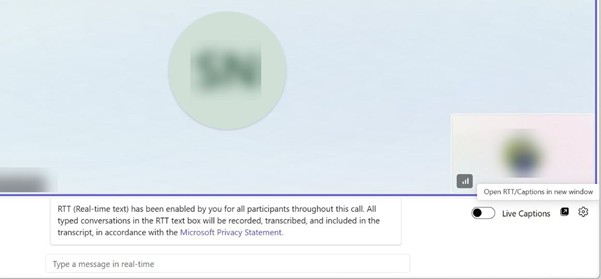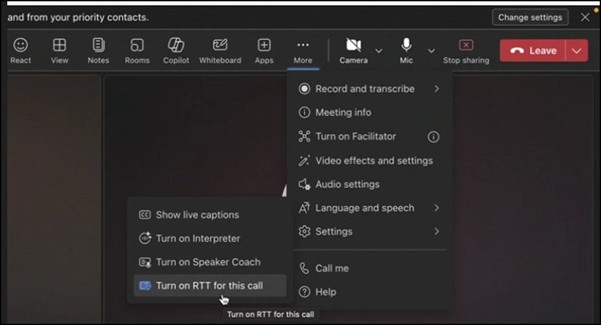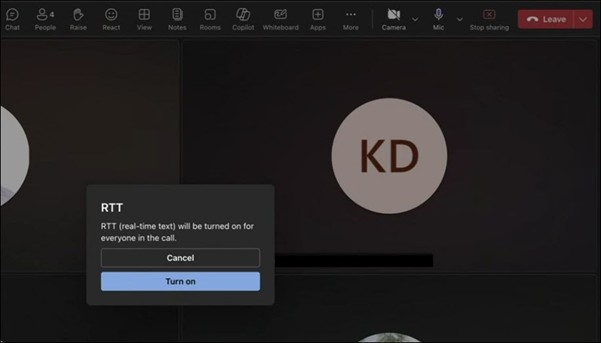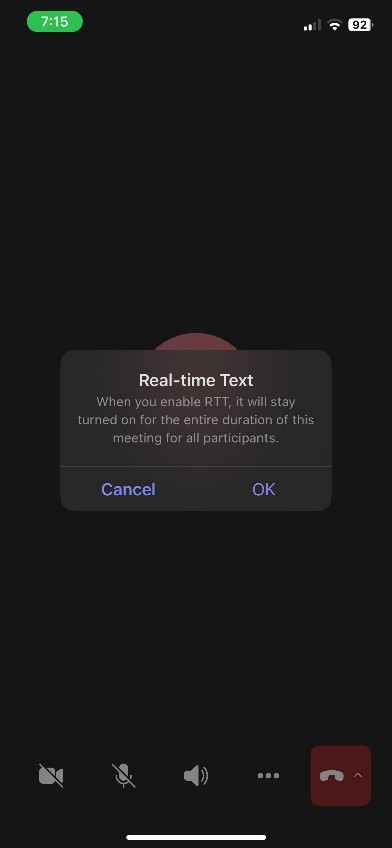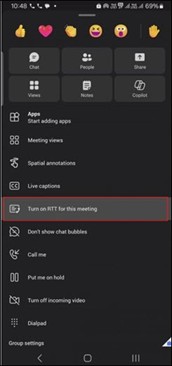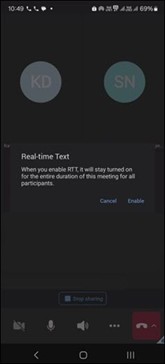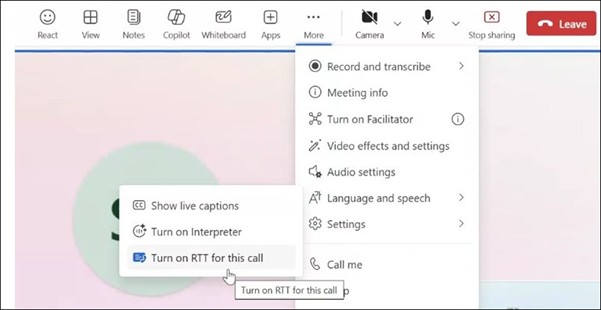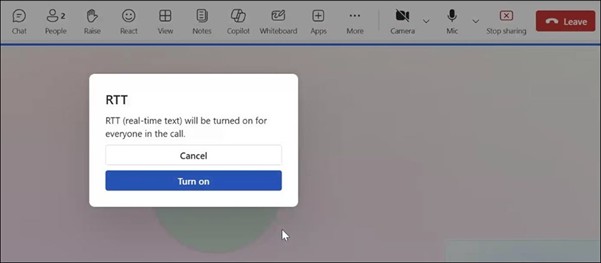Real-time text (RTT) is an accessibility feature in Microsoft Teams that allows text to appear instantly on screen, character by character, as it is typed, without requiring the user to press "Send." This allows more immediate and natural communication, particularly in time-sensitive situations. RTT is especially beneficial for participants who are non-verbal, deaf, hard of hearing, or have speech or cognitive disabilities, allowing them to fully engage in meetings and calls without needing to switch between chat and other interfaces.
In 1:1 calls and meetings, RTT appears in the same pane used for Live Captions, creating a unified space where both spoken and typed input are displayed together. This supports mixed-modality conversations, such as when one participant speaks and the other responds. RTT makes it easier for everyone to follow the conversation and participate in meetings.
Note: Real-time text (RTT) will be included in the meeting transcript if the meeting is being transcribed.
In this topic
Turn on RTT
When RTT is turned on, participants can type messages in real-time, allowing everyone to see text as it’s being written for faster communication. Follow these steps to turn on Real time text:
-
To use RTT in a meeting, go to your meeting controls at the top of the window and select More actions > Language and speech.
-
Select the Turn on RTT for this call button.
-
An RTT dialog appears in the meeting window to confirm that you are turning the feature on for everyone. Select Turn on to continue. The RTT panel then appears at the bottom of the meeting window.
-
Enter your message into the text box. As you type, other participants will see the text.
-
To open RTT in a new window, select the Open RTT/Captions in new window button at the lower right corner of the meeting window.
Note: When RTT is turned on, you will receive a notification stating that "RTT (Real-time text) is enabled for all participants for the entire duration of this meeting."
Customize Caption settings
To customize the presentation of content in the RTT panel, use the Caption settings menu. For more information, go to Customize captions.
In this topic
Turn on RTT
When RTT is turned on, participants can type messages in real-time, allowing everyone to see text as it’s being written for faster communication.
-
To use RTT in a meeting, go to your meeting controls at the top of the window and select More actions > Language and speech.
-
Select the Turn on RTT for this call button.
-
An RTT dialog appears in the meeting window to confirm that you are turning the feature on for everyone. Select Turn on to continue. The RTT panel then appears at the bottom of the meeting window.
-
Enter your message into the text box. As you type, other participants will see the text.
-
To open RTT in a new window, select the Open RTT/Captions in new window button at the lower right corner of the meeting window.
Note: When RTT is turned on, you will receive a notification stating that "RTT (Real-time text) is enabled for all participants for the entire duration of this meeting."
Customize Caption settings
To customize the presentation of content in the RTT panel, use the Caption settings menu. For mor information, go to Customize captions.
Turn on RTT
When RTT is turned on, participants can type messages in real-time, allowing everyone to see text as it’s being written for faster communication. Follow these steps to turn on Real time text:
-
To use RTT in a meeting, go to your meeting controls at the bottom of the screen and select More actions > Turn on RTT for this meeting.
-
An RTT dialog will appear in the call window to remind you that you are turning the feature on for everyone. Select OK to continue.
-
The RTT panel appear in the meeting window. As you type, other participants will see the text.
Note: When RTT is turned on, you will receive a notification stating that "Real-time text (RTT) is enabled for the entire duration of this meeting and is seen by all participants."
Turn on RTT
When RTT is turned on, participants can type messages in real-time, allowing everyone to see text as it’s being written for faster communication. Follow these steps to turn on Real time text:
-
To use RTT in a meeting, go to your meeting controls at the bottom of the screen and select More actions > Turn on RTT for this meeting.
-
An RTT dialog will appear in the call window to remind you that you are turning the feature on for everyone. Select Enable to continue.
-
The RTT panel appears in the meeting window. As you type, other participants will see the text.
Note: When RTT is turned on, you will receive a notification stating that "Real-time text (RTT) is enabled for the entire duration of this meeting and is seen by all participants."
In this topic
Turn on RTT
When RTT is turned on, participants can type messages in real-time, allowing everyone to see text as it’s being written for faster communication. Follow these steps to turn on Real time text:
-
To use RTT in a meeting, go to your meeting controls at the top of the window and select More actions > Language and speech.
-
Select the Turn on RTT for this call button.
-
An RTT dialog appears in the meeting window to confirm that you are turning the feature on for everyone. Select Turn on to continue. The RTT panel then appears at the bottom of the meeting window.
-
Enter your message into the text box. As you type, other participants will see the text.
-
To open RTT in a new window, select the Open RTT/Captions in new window button at the lower right corner of the meeting window.
Note: When RTT is turned on, you will receive a notification stating that "RTT (Real-time text) is enabled for all participants for the entire duration of this meeting."
Customize Caption settings
To customize the presentation of content in the RTT panel, use the Caption settings menu. For more information, go to Customize captions.
See also
Use Pop-out captions in Microsoft Teams meetings