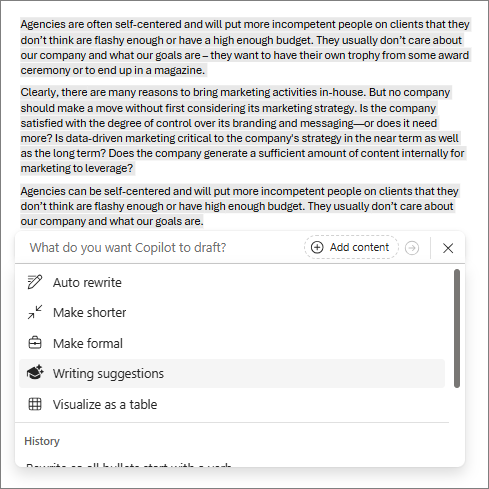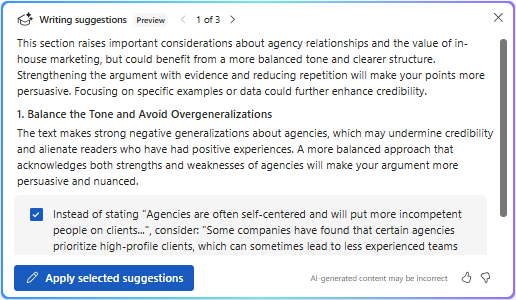You can ask Copilot to help you create your best work. Writing suggestions with Copilot supports you as you review content for improvements that go beyond grammar and spelling—helping you clarify ideas and giving you suggestions about additions, organization, a good tone for your audience, and more. You control what changes to make, and the suggestions are separate from your content so that nothing gets overwritten.
It's quick and easy to get feedback, and you can choose whether Copilot reviews your entire document, or just a highlighted section. Maybe you wrote a strong explanation, but it feels like something might be missing. You can highlight the explanation and select Writing suggestions. You might get a suggestion to add a call to action and you can then decide whether that's best for your audience.
Use Writing suggestions to review content
-
Sign in to Microsoft 365.
-
In your Word document, highlight a section of text to get writing suggestions just for that specific section. If you don't highlight a section, Copilot will provide writing suggestions for the entire document.
Note: Copilot will expand your selection if you select less than the required minimum.
-
Select the Draft with Copilot icon in the document and select Writing suggestions.
-
Review the suggestions and decide which to apply—to dismiss any you don't want to use, clear the check mark in the blue box, then select the arrow at the top to scroll to the next suggestion.
-
Select Apply selected suggestions.
-
Scroll to review the suggestions that will be included, then select the Generate arrow. If you like the generated text, select Keep it to add it below your original text, or select Replace if it should replace your original text. If you don't want to use the suggestions, you can select Regenerate or Discard it.
This feature gives you the power to decide what updates to make—combining your expertise with the suggestions from Copilot to create a strong and useful document that's written in your own voice.
Learn more
Elevate your content with Copilot in Word
Frequently asked questions about Copilot in Word