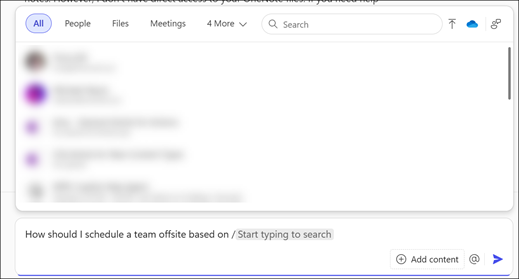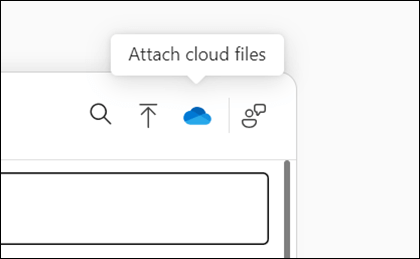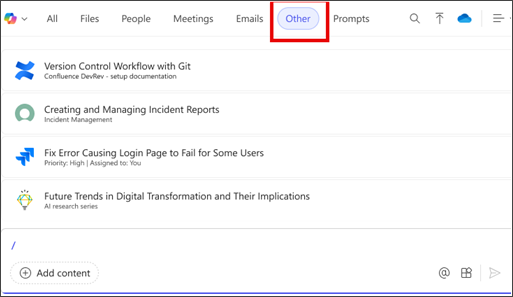Context IQ (CIQ) is an AI-powered feature in Copilot that enhances grounding and collaboration by making information, people, and conversations more accessible.
When you initiate CIQ, relevant content will be suggested, based on intelligent scanning of your files, emails, conversations, and other Microsoft 365 apps and services. CIQ allows you to insert multiple items including links to Microsoft 365 files, people, meetings, and emails. Copilot refers to the content you include from CIQ as part of its response.
CIQ is available to both users with a Microsoft 365 Copilot license (Microsoft 365 Copilot users) and users without a Microsoft 365 Copilot license (Copilot Chat users), but the experience varies.
Try it in Copilot Chat
Users with a Microsoft 365 Copilot license (Microsoft 365 Copilot users)
Work tab selected: To add links to Microsoft 365 files, reference people, and include calendar events and emails, follow these steps:
-
Go to Microsoft365.com, and sign in with your Microsoft 365 (work and school) account.
-
At the top of the chat section, select the Work tab using the toggle.
-
To use CIQ, type / and begin typing the people, file, meeting, or email you wish to link.
-
-
-
People, Microsoft 365 files, meetings, and emails are accessible through tabs. When you select a tab, CIQ provides suggestions based on their relevance to you.
-
Select from the people, files, meetings, and emails listed.
Note: If you write a prompt and don't reference a specific file, person, or meeting, Copilot tries to determine the best source of data for its response, including your work content.
Web tab selected: Only files are available via CIQ when using the Web tab in chat. To add links to files, follow these steps:
-
Go to Microsoft365.com, and sign in with your Microsoft 365 (work and school) account.
-
At the top of the chat section, select the Web tab using the toggle.
-
To use CIQ, type / and begin typing the file you wish to link.
-
From the Files tab, CIQ provides suggestions based on their relevance to you.
-
Select from the files listed.
Users without a Microsoft 365 Copilot license (Copilot Chat users)
Only files are available via CIQ for users without a Microsoft 365 Copilot license. To add links to files, follow these steps:
-
Go to Microsoft365.com, and sign in with your Microsoft 365 (work and school) account.
-
To use CIQ, type / and begin typing the file you wish to link.
-
From the Files tab, CIQ provides suggestions based on their relevance to you.
-
Select from the files listed.
Use CIQ to reference specific content
Select a heading below for more information
CIQ suggests people based on how well their names or email addresses match what you're typing. The system considers how often and recently you've communicated with them via Teams, emails, meetings, or shared files, updating this ranking several times a day.
CIQ suggests meetings based on your RSVPs and recent or upcoming events, matching either the meeting title or the organizer's name. CIQ can also suggest meeting series and specific meetings in a series.
CIQ suggests your relevant Teams group and meeting chats based on recent activity and number of participants under the Chats tab.
CIQ displays relevant emails based on your interactions, such as mentions, flags, and focused emails, as well as matching subjects, senders, keywords, or recipients.
CIQ suggests relevant files based on recent activity and interactions, including those recently uploaded, opened, modified, or shared on OneDrive for Business; files will be available a couple of minutes after any of these actions. Files are also recommended based on file names, types, or authors.
Note: In addition to typing /, you can also reference files using copy and paste or drag and drop.
-
Local files: To reference a local file, select the Upload from device
-
Cloud files: To reference a file available on a local server, select the Attach cloud files
Note: You can only reference up to ten files or pages within a SharePoint site.
To learn more about supported files, see the Microsoft 365 Copilot (Work) section of File formats supported by Copilot.
Note: You can reference up to five files in a single prompt.
CIQ displays SharePoint sites and pages that you've recently interacted with or were shared with you. Select a site to scope your prompt to its contents.
Note: Up to ten files or pages can be referenced within the selected SharePoint site.
You can now ground your Copilot prompts on third-party data using your organization's Graph Connector content, accessible from the ContextIQ menu in Copilot Chat. For any Connectors you have enabled in Copilot, you can access them from the All and Other tabs, in the menu that appears after typing /.
Examples of supported Connectors include Confluence, Jira, and ServiceNow.