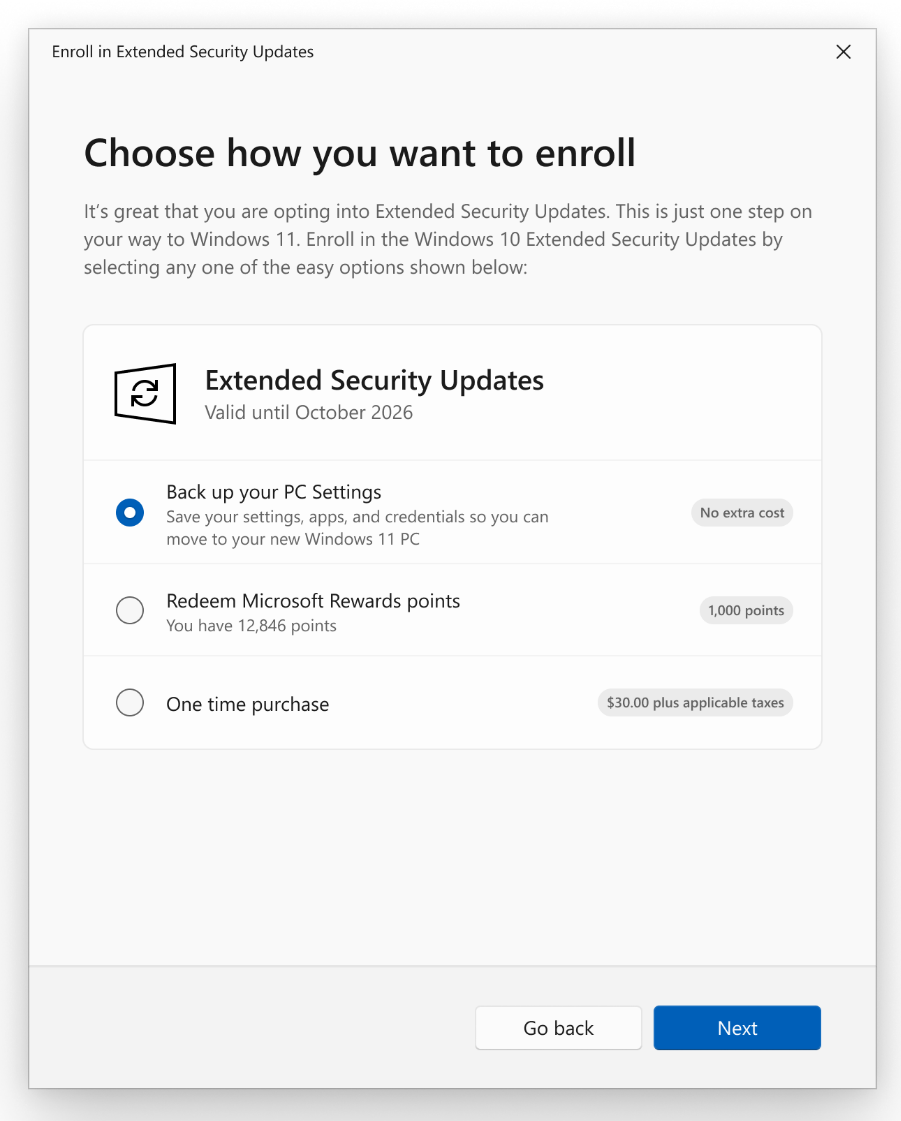The Extended Security Updates (ESU) program for Windows 10 provides customers with a more secure option to continue using their Windows 10 PCs without updating to Windows 11, mitigating the risk of malware and cybersecurity attacks. ESU program enrollment provides access to critical and important security updates as defined by the Microsoft Security Response Center (MSRC). ESU enrollment does not provide other types of fixes, feature improvements, or product enhancements. It also does not come with technical support.
The last day of support for Windows 10 is October 14, 2025. If you need more time to move to Windows 11, we recommend you enroll your Windows 10 device in ESU. You can enroll in ESU any time until the program ends on October 13, 2026.
Prerequisites
To enroll in the consumer ESU program, make sure your device meets the following requirements:
-
Devices need to be running Windows 10, version 22H2 Home, Professional, Pro Education, or Workstation edition
-
Devices need to have the latest update installed
-
The Microsoft account used to sign in to the device must be an administrator account
-
The ESU license is tied to your Microsoft account, so you may be prompted to sign in if you typically sign into Windows with a local account
-
The Microsoft Account can’t be a child account
-
-
Devices in kiosk mode
-
Devices joined to an Active Directory domain or that are Microsoft Entra joined
-
However, devices that are Microsoft Entra registered can use the Consumer ESU program
-
-
Devices enrolled in a Mobile Device Management (MDM) solution
-
Devices that already have an ESU license
If you're an IT professional and need to enable ESU for your organization, see Enable Extended Security Updates (ESU).
Consumer ESU program cost
You can enroll in ESU by one of the following three ways:
-
At no additional cost if you are syncing your PC Settings
-
Redeem 1,000 Microsoft Rewards points
-
One-time purchase of $30 USD or local currency equivalent plus applicable tax
All enrollment options provide extended security updates through October 13, 2026. You will need to sign into your Microsoft account in order to enroll in ESU. You’ll be given these options to choose from when you enroll in the ESU program. You can use your existing ESU license on up to 10 devices.
Enroll in ESU
ESU is rolling out to all Windows 10 devices that are running Windows 10, version 22H2 starting with Windows Insiders.
To enroll your device in ESU:
-
Go to Settings > Update & Security >Windows Update. If your device meets the prerequisites, you’ll see a link to enroll in ESU.
-
Once you select Enroll now you’ll start the ESU enrollment. If you are signed into Windows with a local account, you will be prompted to sign into your Microsoft account. If you are already backing up your PC Settings, you will see a prompt to enroll your device.
-
If you aren’t backing up your Windows settings, you can choose if you want to begin backing up your settings, redeem Rewards, or make a one-time purchase to enroll in ESU.
-
You can use your existing ESU license on up to 10 devices once you enroll in ESU. Just go to Settings > Update & Security >Windows Update and select Enroll now.
-
Frequently asked questions
If you need more time to move to Windows 11, and plan on using your Windows 10 PC after October 14, 2025, enrolling in ESU can give you peace of mind by helping protect your Windows 10 device until the program ends on October 13, 2026.
You can enroll in ESU any time until the program ends on October 13, 2026. If you enroll after the ESU program launches, you will receive any previous updates as well as any future updates.
The ESU program delivers critical and important security updates for enrolled Windows 10 PCs after the last day of support for Windows 10. These security updates will be delivered through Windows Update as they're made available.
Yes! Enrolling in ESU does not prevent you from upgrading your PC to Windows 11 if it meets the hardware eligibility requirements.
If you enrolled in ESU by completing a one time purchase, you can cancel your order anytime before October 14, 2025. To learn more about how to cancel an order or pre-order, see Cancel an order or pre-order from Microsoft Store.
If you cancel a pre-order after it's billed but before it's released, we'll process it as a refund. To find out about the status of your refund, see Get the status of your return and refund from Microsoft Store.
If you use money in your Microsoft account, we'll charge you right away. If you use any other payment option, including payment backup, we may charge you up to 10 days before the release date.
After October 14, 2025, any refunds would follow our policy for digital purchases for your country. For complete details on how to return eligible products, see our Returns and Refunds page.
If you enrolled in ESU at no additional cost by backing up your PC settings, you were not charged for ESU, so there would not be any refunds. If you enrolled in ESU by redeeming Microsoft Rewards points, Rewards orders are final and are not eligible for return or exchange.
No – once any user on a Windows 10 PC enrolls in ESU, any additional users on that PC will also be protected. However, if any users have other Windows 10 PCs they will need to enroll those devices in ESU.
You can use your ESU license on up to 10 devices once you enroll in ESU. Any additional Windows 10 PC you wish to enroll in ESU must meet the eligibility requirements. To enroll a different PC, navigate to Settings > Update & Security >Windows Update. Select Enroll now, then follow the prompts to add the device the ESU.
You can check your enrollment status anytime by navigating to Settings > Update & Security >Windows Update. If you purchased ESU, you will also be able to see your order in your Order History.
Related article
-
If you're an IT professional and need to enable ESU for your organization, see Enable Extended Security Updates (ESU)