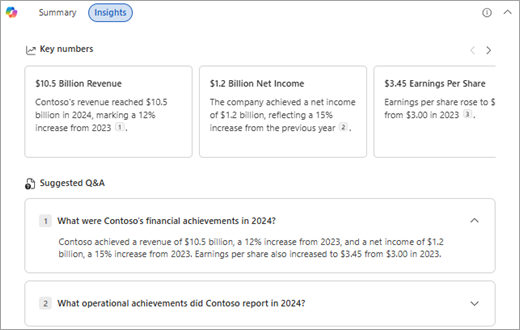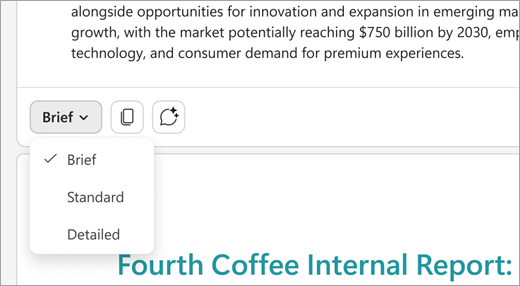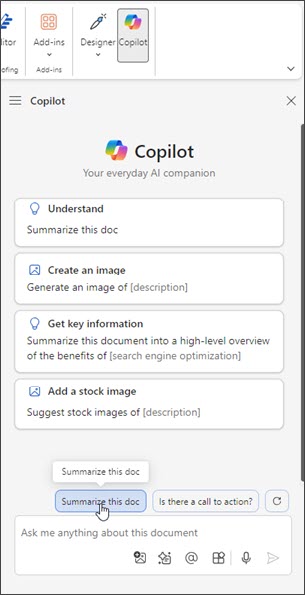Create a summary of your document with Copilot in Word
Applies To
Sometimes a Word document is long and you just want a quick idea of what it contains. You can ask Copilot to create a summary for you—or depending on your settings and license, you can see a summary at the top of the page when you open a Word document.
Tip: If you have a work or school account and a qualifying Microsoft 365 business subscription, Copilot Chat is now available for you to use in Word, Excel, PowerPoint, Outlook, and OneNote. How you use Copilot in the apps can depend on what you're licensed for. Learn more in Use Copilot Chat in Microsoft 365 apps.
Ask Copilot to create a summary or find references

Note: To use this feature, an eligible Microsoft 365 subscription and/or Microsoft 365 Copilot license is required. See Where can I get Microsoft 365 Copilot?
View and use the automatic summary at the top of the page
If you just received a lengthy document to review, save time by letting Copilot in Word help you distill it down to key points.
When you open a document, you can expand the summary and scan it to see what topics are in the document. If you're the author of a long document, you can use the summary to quickly see if the content is organized the way you want.
If you saved the document on OneDrive or SharePoint, you'll see that it's already generated. Select View More to see the full summary.
Customize the summary or ask questions
To customize the summary or ask follow-up questions about the document, select Open in chat at the bottom of the summary and enter a prompt.
Use the Discussion tab to catch up on comments
Copilot saves time by letting you view all conversations in your document under the Discussion tab, so you can easily stay up to date without checking each comment.
-
View the top-level summary: At the top of your document, you'll see a summary that gives you an overview of all the discussions happening within the document.
-
See key conversation threads: Bullet points below the summary highlight the main topics people are discussing, so you can focus on what matters most.
-
Expand for more details: Expand the summary to view individual comments and suggestions for deeper insight.
See document details
Note: We're rolling this feature out slowly. If you don't see it yet, keep watching for an update (see Delivering continuous innovation in Windows 11 for more information).
For a quick view of key numbers in the document, or example questions you could ask to get other details, select the Insights tab. Maybe you can’t remember where you saw the earnings per share in an annual report, or you want to see all the region’s growth numbers that were mentioned throughout the document—but you don’t want to search for them individually. Check the Key numbers section to get a quick view and save time. Or maybe you want some inspiration for other document details that Copilot can help find. In that case, check the Suggested Q&A section. If you have more questions, you can scroll down to the bottom, select Ask Copilot more questions, and enter a prompt.
Control the level of detail in your summary
Note: This feature is currently only available in Word for the web. It will be coming to other platforms soon.
You can now set the default level of detail for the automatic summaries by scrolling to the bottom of a summary and choosing between Brief, Standard, or Detailed in the drop-down menu.
Tip: For documents saved on OneDrive or SharePoint, summaries are cached so that your computer performance remains as fast as possible.
Ask Copilot for a summary if you don't see one automatically
You can see automatic summaries if your document was saved on OneDrive or SharePoint and you have a Microsoft 365 Copilot (work) license—or you'll see an option to generate a summary for documents saved elsewhere.
If you still aren't seeing a summary, you can ask Copilot to show you one.
-
Select Copilot from the ribbon to open the Copilot pane.
-
In the Copilot compose box, enter summarize this document or click on the suggestion option.
In the Copilot summary, select References to view citations that Copilot pulled information from inside the document.
Review the Copilot summary
Review the summary Copilot generated. How does it flow? Is it ready to share? Or does it need a little more work? Often the first response isn't perfect. AI works best with a little back-and-forth conversation. You can get better results by providing more context and details about what you want.
Provide more context and details. Include some context and a few details in your prompts to get better results with Copilot. Who's the summary for? Why do you need it? How do you plan to use it? Try using prompts like these:
-
What should business decision makers know about <subject in your document>? Why is it important to understand these things?
-
I need to share the main points of this document with my teammates. Write a few paragraphs that include why these points are important to our company.
Are there any calls to action? What should we do next? With each prompt, Copilot scans the document again, and then generates a response. You can continue submitting prompts until you're pleased with the results.
Try suggested prompts. Copilot offers suggested prompts to try, or you can always type your own prompts for Copilot. With each response, you'll see one or more suggested prompts. Give one a try and see what happens.
Current limitations
-
The automatic summaries only show as open if you have a Microsoft 365 Copilot (work) license and if the document has been saved in OneDrive or SharePoint. If you saved the document elsewhere, you'll see an option to open and generate a summary.
-
For Copilot to generate summaries, the reference content needs to have at least 20 words.
-
Copilot is currently limited to a maximum of around 1.5 million words or 300 pages when generating Detailed summaries.
-
Although Copilot takes the entire document into account, it currently doesn't always provide citations to later document content. We are improving this.
For more information, see Keep it short and sweet: a guide on the length of documents that you provide to Copilot.
Learn more
Frequently asked questions about Copilot in Word
Where can I get Microsoft Copilot?
Microsoft Copilot help & learning
Enhancing trust and protecting privacy in the AI era - Microsoft On the Issues