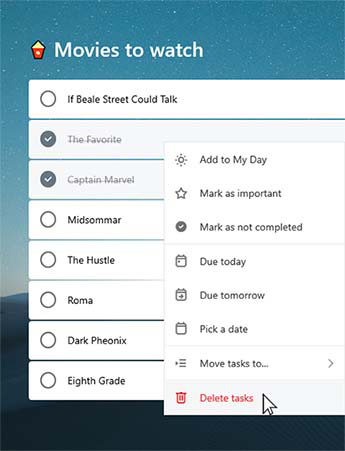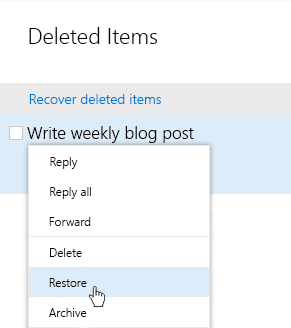Create, edit, delete, and restore tasks
Applies To
Create a task
You can create a task from the +Add a task input field in any of your lists. Select the field, type the task's title, and then select Return or Enter. Your new task will be added to the bottom of your list.
Edit a task
To rename a task, select the task to open its detail view. Once in the detail view, you can select the task's title. A cursor will appear in the task title field and you'll be able to edit the title.
Delete a task
To delete a task, select the trash icon in the bottom right corner of the task's detail view. On Windows, if you've turned on context menus in your Settings, you can right-click and select Delete selected task. On Android and iOS, you can swipe from right to left to delete.
Delete multiple tasks
|
The quickest way to bulk-delete tasks is in To Do on the web or in the Windows or Mac apps. If you're on Windows, make sure that context menus are turned on in your Settings. Shift-click to select the desired tasks, then right-click to access the context menu and click Delete tasks. |
|
Get notified before deleting a task
To make sure that none of your tasks or lists are deleted by accident, our mobile apps automatically ask for confirmation before deleting. You can turn this feature on or off in your desktop or web app. To turn it on, select your username or profile picture, then check the box next to Confirm before deleting.
Restore a deleted task
Since your tasks are stored on Exchange Online and are also visible in Outlook Tasks, you can recover accidentally deleted tasks in Outlook:
|
|