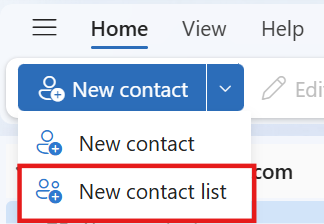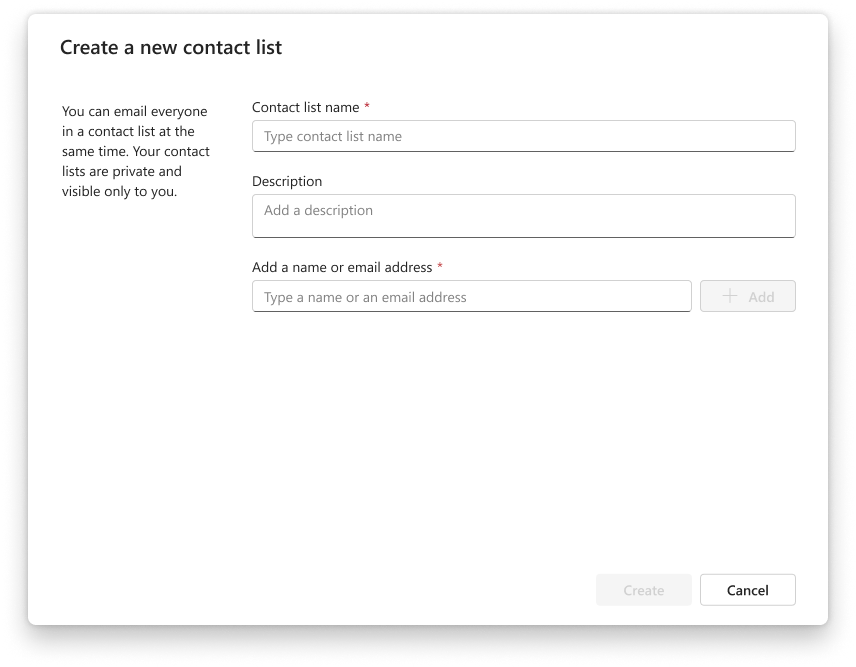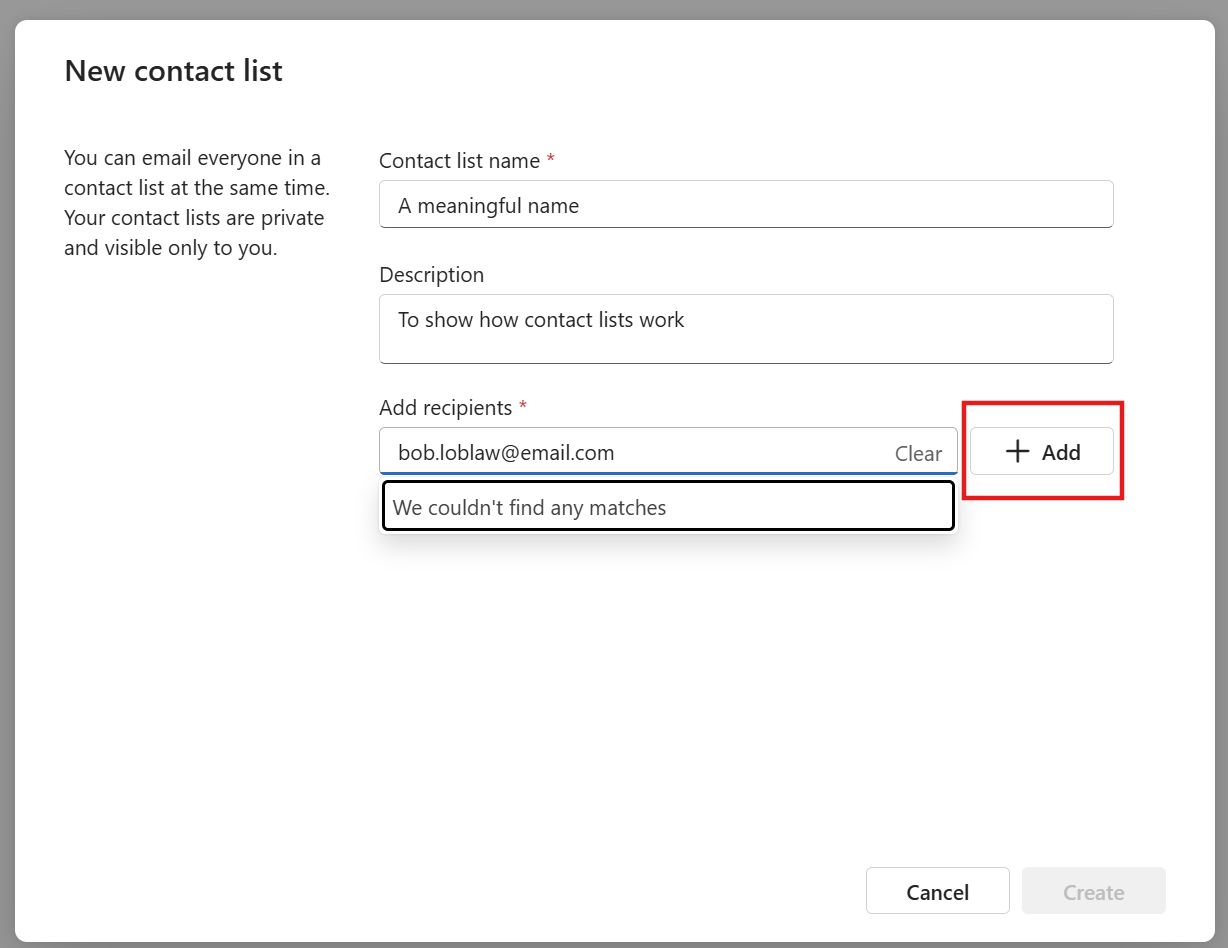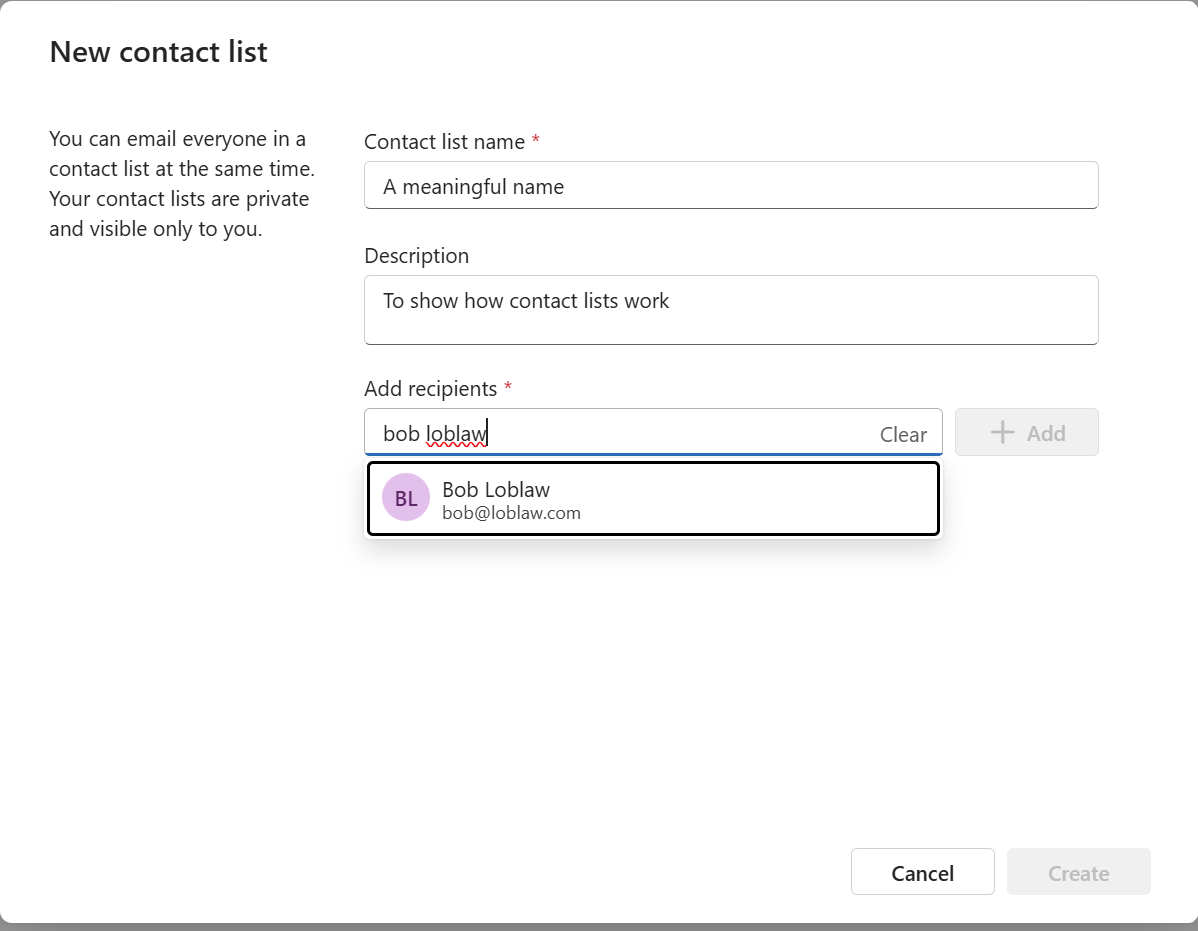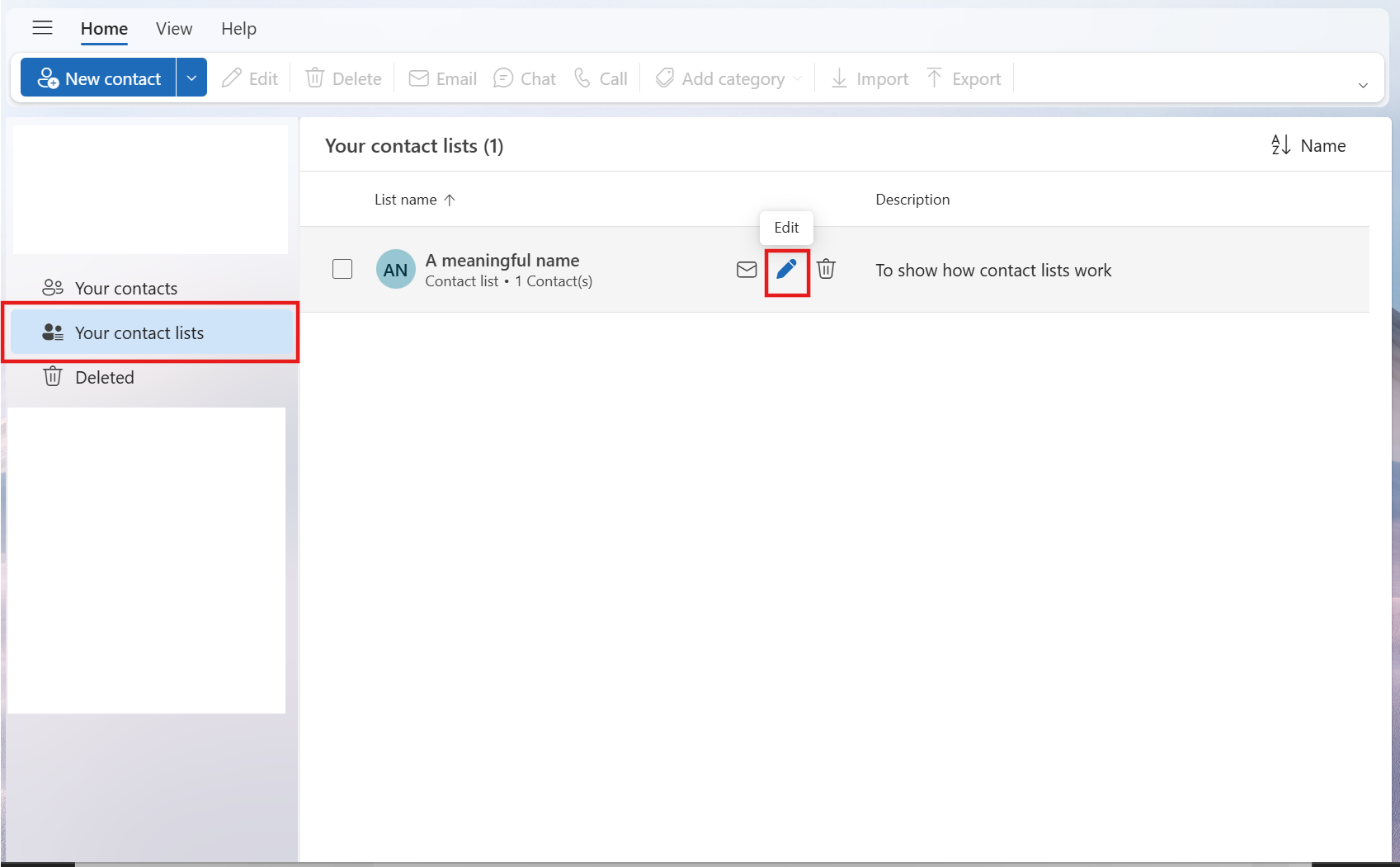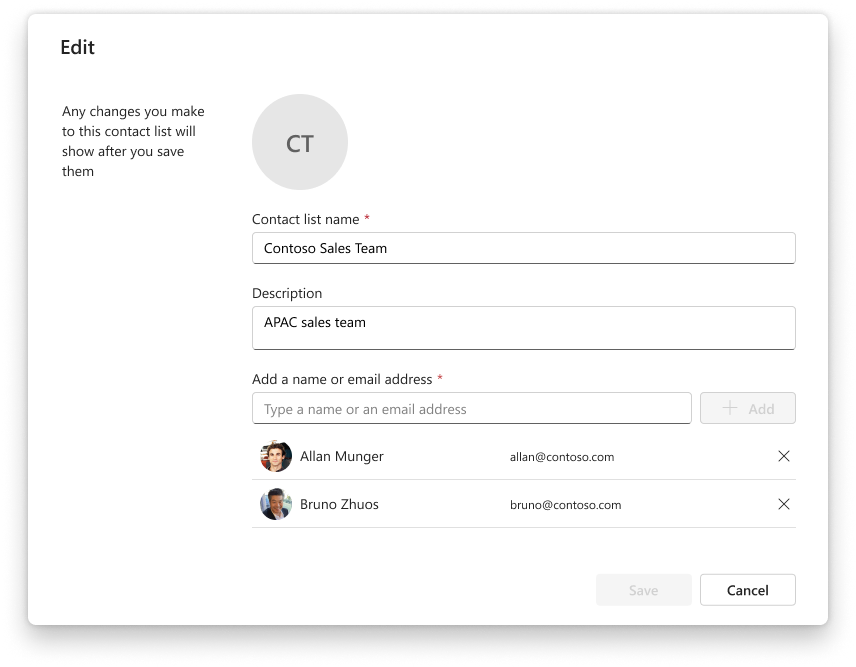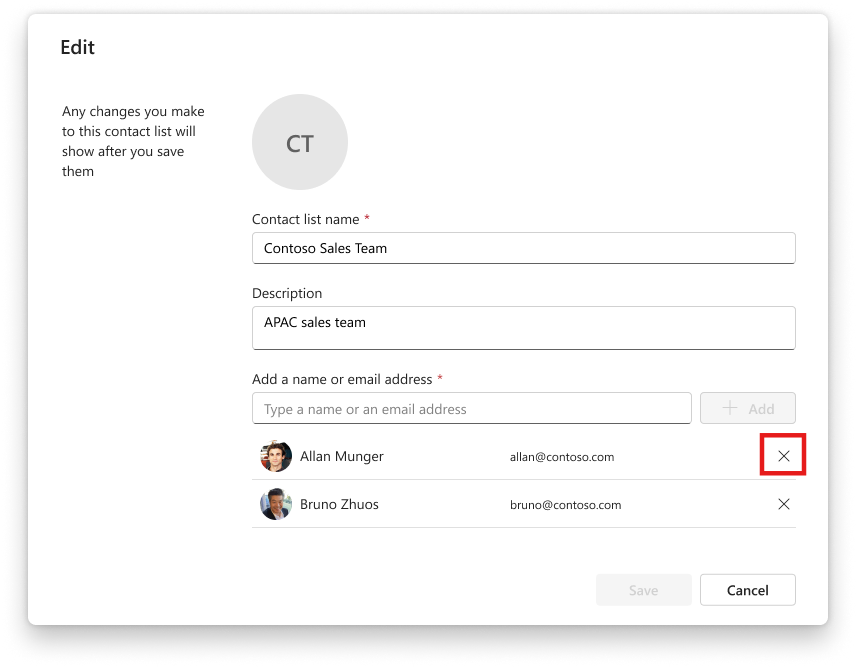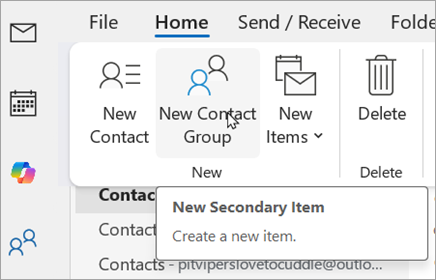Create, edit, or delete a contact list (or contact group) in Outlook
Applies To
A contact list is a collection of email addresses and is useful for sending email to a group of people.
If you want more robust functionality with your contact list, consider creating a Group in Outlook. Check out Learn about Groups in Outlook to see how you can share an inbox, calendar, and files.
Select a tab option below for the version of Outlook you're using. What version of Outlook do I have?
Note: If the steps under this New Outlook tab don't work, you may not be using new Outlook for Windows yet. Select Classic Outlook and follow those steps instead.
In the new Outlook, 'Contact Lists' are formerly referred to as 'Contact Groups' in classic Outlook. You have the options to:
Create a contact list | Edit a contact list | Delete a contact list
Create a contact list in new Outlook
You can create a contact list or add contacts to an existing list.
-
Open new Outlook, on the side panel, select
-
Select the contact you would like to add to a new contact list.
-
Select Add to list by either right-clicking the contact or selecting it from the Ribbon, then select New contact list.
Edit a contact list in new Outlook
-
Open new Outlook, on the side panel, select
-
Select All contact lists, then select Edit by either right-clicking the contact list or selecting it from the Ribbon.
-
You'll have the option to rename the contact list, add additional contacts to the list, or add a Description to the list.
-
When you are finished, select Save.
Delete a contact list in new Outlook
-
Open new Outlook, on the side panel, select
-
Select All contact lists, then select Delete by either right-clicking the contact list or selecting it from the Ribbon.
-
Select Delete again to confirm. Contacts are not deleted, only the contact list.
Note: If the steps under this New Outlook (Insiders) tab don't work, you may not be on the Insiders program yet. Select Classic Outlook and follow those steps instead.
In the new Outlook, 'Contact Lists' are formerly referred to as 'Contact Groups' in classic Outlook. You have the options to:
Create a contact list | Edit a contact list | Delete a contact list | Remove a contact from a contact list | Email a contact list
Create a contact list in new Outlook (Insiders) edition
You can create a contact list or add contacts to an existing list.
-
Open new Outlook, on the side panel, select
-
On the Home tab, select New contact list.
-
Enter your contact list's name and add a description (optional).
-
Start adding people to the list by typing an email address and click the +Add button. Alternatively, you can also type a name and search for people to add to the list.
-
When you're finished, select Create.
-
Your contact list is created successfully.
Edit a contact list in new Outlook (Insiders) edition
-
Open new Outlook, on the side panel, select
-
Select Your contact lists, then select Edit from the ribbon after selecting a contact list.
-
Alternatively, you can also select the quick action Edit button when you hover over a contact list.
-
-
You'll have the option to rename the contact list, add additional contacts to the list, or add a Description to the list.
-
When you are finished, select Save.
Delete a contact list in new Outlook (Insiders) edition
-
Open new Outlook, on the side panel, select
-
Select Your contact lists, then select Delete by either selecting it from the ribbonor by selecting the Delete button from the list of available quick action buttons.
-
Select Delete again to confirm.
-
Important: Contacts are not deleted, only the contact list.
Remove a contact from a contact list in new Outlook (Insiders) edition
You can remove people from a contact list.
-
Open new Outlook, on the side panel, select
-
Select Your contact lists, then select Edit from the ribbon after you select a contact list. Alternatively, you can also select the Edit quick action button when you hover over a contact list.
-
Select the X against the person you want to remove.
-
When you're finished, select Save
Email a contact list in new Outlook (Insiders) edition
-
Open new Outlook, on the side panel, select
-
Select Your contact lists.
-
Then select the Email quick action buttonwhen you hover over a contact list. Alternatively, you can select a contact and select Email from the ribbon.
In classic Outlook, you have the option to:
Create a contact group | Edit a contact group | Delete a contact group
Create a contact group in classic Outlook
-
Open classic Outlook, on the side panel, select
-
Select New Contact Group from the Ribbon.
-
Enter a Name for your new group, then select Add Members to add contacts to your new group.
-
When you're finished, select Save & Close.
Edit a contact group in classic Outlook
-
Open classic Outlook, on the side panel, select
-
Go to the contact group that you want to update in your list of Contacts, and double click the group to open it.
-
From the Ribbon, select Add or Remove Members.
-
When you're finished updating, select Save & Close.
Delete a contact group in classic Outlook
-
Open classic Outlook, on the side panel, select
-
Go to the contact group that you want to delete in your list of Contacts.
-
You can right-click the contact group and select Delete from the menu or click the group, then select Delete from the Ribbon. Contacts are not deleted, only the contact list.
In Outlook on the web and Outlook.com, you have the option to:
Create a contact list | Edit a contact list | Delete a contact list
Create a contact list in Outlook on the web and Outlook.com
You can create a contact list or add contacts to an existing list.
-
Open either Outlook on the web or Outlook.com, and on the side panel, select
-
Select the contact you would like to add to a new contact list.
-
Select Add to list by either right-clicking the contact or selecting it from the Ribbon, then select New contact list.
Edit a contact list in Outlook on the web and Outlook.com
-
Open either Outlook on the web or Outlook.com, and on the side panel, select
-
Select All contact lists, then select Edit by either right-clicking the contact list or selecting it from the Ribbon.
-
You'll have the option to rename the contact list, add additional contacts to the list, or add a Description to the list.
-
When you are finished, select Save.
Delete a contact list in Outlook on the web and Outlook.com
-
Open either Outlook on the web or Outlook.com, and on the side panel, select
-
Select All contact lists, then select Delete by either right-clicking the contact list or selecting it from the Ribbon.
-
Select Delete again to confirm. Contacts are not deleted, only the contact list.