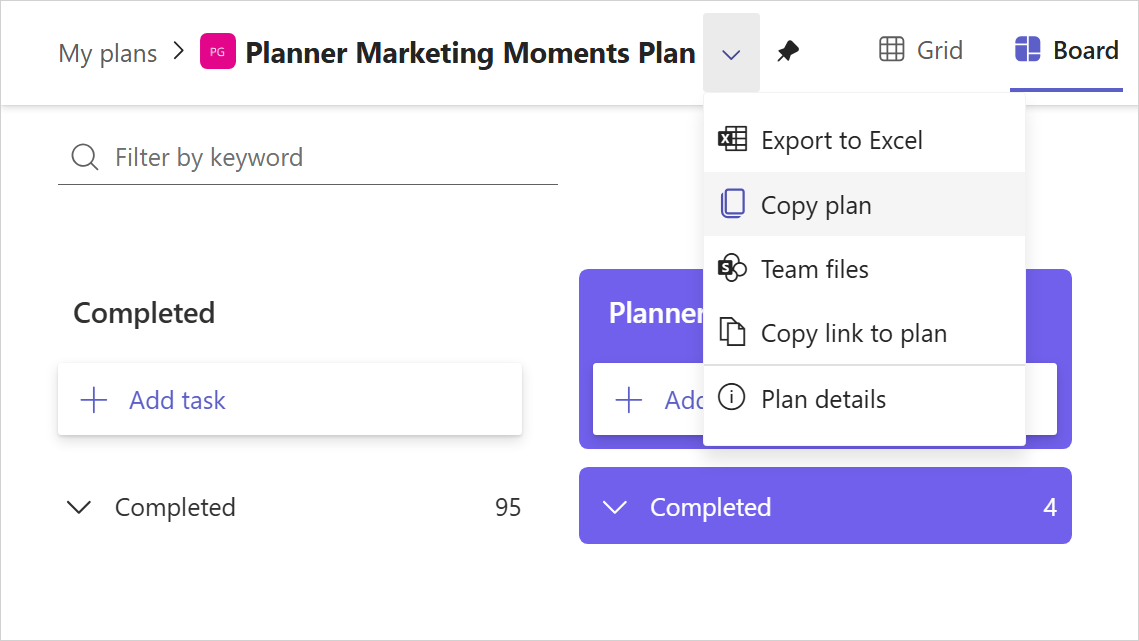The following are frequently asked questions related to the new Microsoft Planner, a unified work management solution. For additional information, see Planner help or the Microsoft Planner adoption page. For information about Project Manager Agent, see Frequently asked questions about Project Manager Agent.
Note: Are you a Microsoft 365 admin? We have answers to top admin questions, too!
General questions
The new Microsoft Planner is a single, unified work management experience. It brings together the simplicity of Microsoft To Do, the collaboration of Planner, the power of Microsoft Project, and the intelligence of Microsoft 365 Copilot into a single, simple solution that spans from individual task management to enterprise and professional project management.
We've heard from customers and analysts that tool proliferation across work management apps can cause rework, missed opportunities, and reduced productivity. From individual workers to team leaders to professional project managers, users are asking for a simple, consolidated work management solution that can flex and scale to meet their needs.
The new Microsoft Planner brings together our expertise in task management, collaborative work management, and enterprise work management into a single experience. Powerful, collaborative, scalable, and assisted by next-generation AI, the new Planner is designed to meet the needs of today's workforce and scale with you into the future.
In April 2024, the Tasks by Planner and To Do app was renamed Planner. This app received the new Planner experience—bringing together your work across plans, projects, and to-do lists. Below are some additional updates:
Planner for the web users:
-
The new Planner for the web rolled out to general availability in Fall 2024, ensuring that experiences aligned across the web version of Planner and the Planner app in Microsoft Teams.
Former Project for the web users:
-
Project for the web has been retired, and users have been redirected to Planner for the web.
-
Users can access both basic and premium plans, as well as familiar Project for the web capabilities in both Planner in Teams and Planner for the web.
Former Project Power App users:
-
The Project Power App has been renamed "Planner Power App." Existing functionality will not change.
In April 2024, Project Plan 1 was renamed Planner Plan 1 to align with the rebrand of the new Planner in Microsoft Teams.
As of September 18, 2024, Project Plan 3 and Project Plan 5 have been renamed Planner and Project Plan 3 and Planner and Project Plan 5, respectively. This simplified naming reflects the value delivered within each SKU. Please note, premium capabilities are currently not available for customers in Government Cloud Communities (GCC), GCC High, and Department of Defense (DoD) tenants. Please review the Microsoft 365 roadmap for the latest updates.
Planner will maintain former Project pricing tiers. For pricing information, see Compare work management offerings.
Planner is part of Microsoft 365, which means customers with an eligible Microsoft 365 subscription can use it with no additional license required. For a detailed comparison of the key features included with Planner in Microsoft 365, Planner Plan 1, Planner and Project Plan 3, and Planner and Project Plan 5, see Compare work management offerings.
Planner in Microsoft 365 users have editing access for premium plans created by users with a Planner and Project license. This includes capabilities, such as assigning a task, changing a task's start and finish dates, and adding attachments to a task. However, accessing advanced capabilities with premium plans requires a paid license. See Compare work management offerings for a detailed comparison of the key features included with each plan.
Planner in Microsoft 365 users have access to four unique views: Grid, Board, Schedule, and Charts. A Planner Plan 1 license is required to access additional views, such as Timeline, People, and Goals.
Users with a Microsoft 365 license have access to a rich set of capabilities for individual and team work management. These include the ability to create and edit tasks and plans, see a full list of assigned tasks within My Tasks, various plan views (e.g., Grid, Board, Schedule, and Charts), My Day, and more.
When you are ready to experience the advanced capabilities with premium plans in Planner, select the diamond icon within the app where you can sign up to begin your free 30-day trial of Planner and Project Plan 3 or request a license from your admin. Advanced features include report creation, Timeline (Gantt) view, dependencies, sprints, custom fields, team workload, and managing goals! For more information, see Advanced capabilities with premium plans in Planner.
Please note, if you have a Planner and Project Plan 3 or Planner and Project Plan 5 license, then you already have access to the advanced capabilities with premium plans in Planner. See Compare work management offerings for a full list of features available with each plan.
To purchase Planner and Project Plan 3 or Planner and Project Plan 5, visit Compare work management offerings. Then, select the Buy now button in the respective product card to sign up for your monthly or annual subscription.
We will be updating Planner frequently; the best resource to keep you up to date on feature releases is the Microsoft 365 roadmap. Some notable features that have recently rolled out or are coming soon include:
-
Project Manager Agent is currently available in public preview and customers are required to have a Microsoft 365 Copilot license. Learn more about how to access Project Manager Agent.
-
Ability to convert a basic plan to a premium plan.
-
Ability to personalize your plans with custom backgrounds.
-
A faster and better My Day and My Tasks.
-
Ability to sort the task list.
-
General bug fixes.
Below is a list of helpful resources to learn more about the new Microsoft Planner.
If you have feedback about Planner or a feature you would like to request, please reach out! Submit your feedback or feature request via the Planner Feedback Portal.
Project for the web retirement
As of August 2025, we retired Project for the web and the Project and Roadmap apps in Microsoft Teams and have transitioned users to Planner for the web and Planner in Teams. This transition aims to provide a modern, streamlined work management experience through the unified solution, Planner, which integrates Project for the web, To Do, and Planner. One way to think about it is this: Project for the web encompassed your premium plans and Planner encompasses your basic plans (including those created with a Microsoft 365 E3 or E5 license).
We are committed to simplifying and modernizing our work management technology stack into one flexible, scalable and intelligent solution—with continued investment in delivering a modern, AI-powered experience. Your premium plans (formerly Project for the web plans) are now also in Planner, meaning that both your basic and premium plans are available in one place with no change in licensing.
No migration or change in licensing is necessary to access your premium plans in Planner. To lessen confusion, we are simply transitioning all endpoints to Planner.
-
Project tabs: Existing Project tabs in Teams no longer open the associated project. Instead, users will see a page informing them to re-pin their tab using the Planner tab for Teams.
-
Roadmap tabs: Existing Roadmap tabs in Teams no longer open the associated roadmap. Users will be directed to the Planner app in Teams.
All plans previously created in Project for the web are now accessible in both Planner for the web and Planner in Teams. If you have a premium license (Planner Plan 1, Planner and Project Plan 3 or Planner and Project Plan 5) and a Microsoft 365 Copilot license, you will have access to familiar features, such as Goals, Sprints, Task History, and Baselines, plus Project Manager agent—all directly within Planner.
Links to specific tasks in Project for the web will not automatically redirect to the corresponding tasks in Planner, but rather, they will direct users to a Planner for the web page that informs the user to access their projects in Planner. To maintain these links, you may need to copy the link from Planner and replace them in the relevant locations.
Project for the web links will not automatically redirect to the corresponding projects in Planner. To maintain these links, you may need to copy the link from Planner and replace them in the relevant locations.
Features such as subtasks and dependencies are available in Planner with a Planner and Project Plan 3 license. When creating a new plan in Planner, be sure to create a new premium plan to access familiar features of Project for the web. See a full list of advanced capabilities with premium plans in Planner.
Yes. Top copy a plan in Planner, use the drop-down menu in the header and select Copy plan (see screenshot below).
Planner brings together the simplicity of To Do, the collaboration of Planner, and the power of Project for the web—combining our expertise in task management, collaborative work management, and enterprise work management—into one unified solution. Powerful, collaborative, scalable, and assisted by Microsoft 365 Copilot and agents, Planner is designed to meet the needs of today’s workforce and scale with you into the future.
Customers find that having too many work management apps can reduce collaboration, miss opportunities, and lower productivity. Planner addresses this by offering one work management solution:
-
A consolidated view of all tasks in My Tasks and My Day.
-
Access to premium and basic plans and features, from task management to enterprise-level capabilities with low code/no code extensibility.
Planner supports your company's work management journey with familiar features, enhanced experiences, and a focus on innovation with a foundation of AI and security including:
-
AI capabilities to automate and boost productivity.
-
Enterprise-grade security at every level.
-
Collaboration between humans and AI for efficient team project management.
Project Manager agent, available in public preview, helps users work smarter. The agent automates project management tasks, from plan creation to task execution for you and your team. Easily create new plans, generate tasks by adding goals, assign tasks to the agent, and track the agent’s progress.
We’ve heard from customers that tool proliferation across work management apps can cause a lack of collaboration, missed opportunities, and reduced productivity. From individual workers to team leaders to professional project managers, users are asking for a simple, consolidated work management solution that can flex and scale to meet their needs.
The evolving needs of work management and the move toward a more integrated platform with Planner, make this the ideal time for a transition. If you are using Project for the web with a premium license, all your premium plans and the same capabilities are now available in Planner.
Users of Project for the web will access familiar features in Planner for the web and Planner in Teams. Additional capabilities include:
-
All of your premium licensed plans and features and your basic plans in one place.
-
Access to Project Manager Agent. Please note, this feature requires a Microsoft 365 Copilot license.
-
New enterprise work management capabilities with low code/no code extensibility capabilities.
-
A clean, intuitive design that brings together the simplicity of To Do, the collaboration of Planner, and the power of Project for the web in a simple, familiar experience.
-
Existing Project and Roadmap tabs in Teams will no longer open the associated projects but will inform users to re-pin their tab using the Planner tab for Teams.
-
The Project tab and Roadmap tab apps are no longer available in the Teams app store.
-
Users can manage and create premium plans in Planner, like their current usage in Project for the web.
-
The Project Power App will retain its user experience, but has been renamed “Planner Power App.”
Users can access all existing projects created in Project for the web directly in Planner, managing and creating premium plans in Planner. In addition, users of the Project Power App will continue to have the same experience in the renamed Planner Power App.
Due to low usage and efforts to simplify the product, certain Project for the web features will not be available in Planner. These include:
-
Roadmaps: Users will no longer have access to view or create roadmaps in Project for the web. However, Planner now includes a Portfolios feature that can be used in place of the Roadmap feature and Roadmap data will remain available in Microsoft Dataverse. Please note, the Portfolios feature in Planner does not support connecting to Azure DevOps projects or Project Online projects.
-
Importing .mpp files: The ability to import a plan created in Project desktop is not available in Planner but can be done through the Planner Power App. Learn how to move your project from Project desktop to Planner Power App.
-
Roadmap tab in Teams: Roadmap is not available in Planner and you cannot pin Portfolios as a tab in Teams.
Yes. Learn how to move your project from Project desktop to the Planner Power App.
The ability to import a plan created in Project desktop (an .mpp file) is not available in Planner, but can be done through the Planner Power App (formerly Project Power App). Learn how to move your project from Project desktop to the Planner Power App.
Several Microsoft Planner partners have built solutions for importing .mpp files and keeping your .mpp files and premium plans in Planner synchronized.
Yes, they will still work. These will not be affected by the change in user experience. Your data previously in Project for the web remains accessible in Dataverse for customers using Power Platform connectors that leverage the data, such as Power BI reporting, and can be visualized as premium plans in Planner.
No. We've only retired the user experience. Data previously stored in Project for the web will remain accessible in Dataverse for customers using Power Platform connectors leveraging the data and can be visualized as premium plans in Planner.
Coinciding with the Project for the web redirect, the following capabilities will be added to Planner between late April 2025 and September 2025:
-
Planner will be rolling out to GCC and GCC High.
-
Users will be able to view and manage non-default environment plans directly in Planner.
-
The Project Power App will be renamed “Planner Power App” and the button to open in Project will be replaced with a button to open in Planner.
-
Project Microsoft 365 admin center settings will migrate to the Planner page.
-
Tenants with premium licenses with no Microsoft 365 license will gain access to basic plan functionality in Planner.
While the Project Power App is being renamed "Planner Power App," Dataverse tables will not be renamed to avoid disruption.
Project Online customers will notice minimal impact with the transition to Planner. Changes include:
-
Project Online projects will not be listed in My Plans in Planner.
-
Customers will not see a link to Project Online in Planner.
-
Roadmaps are being replaced with Portfolios in Planner. Previously, the Roadmaps feature allowed users to show Project Online projects alongside premium plans and Azure DevOps projects, whereas the Portfolios feature in Planner only shows premium plans.
The retirement of Project for the web does not impact Project Online APIs or functionality. Project Online OData endpoints and integrations will remain operational and supported.
The Project Online ProjectData OData API is still fully supported. It is not being deprecated as part of the transition to Planner.
Functionality in Project Online will not stop with the transition to Planner. You can continue to use Project Online where needed, while starting to use the premium features in Planner. However, please see below section regarding Project Online retirement.
No. If your program or scripts use PWAURL/_api/ProjectData/Projects to retrieve projects and write results to SharePoint, you do not need to replace this with a different endpoint as long as you continue using Project Online. The transition to Planner does not require any changes unless you plan to move off Project Online in favor of the new Planner (in which case, you should consider using Graph or Dataverse queries).
No, there are no changes to existing plan names or licensing. Existing plans include Planner Plan 1, Planner and Project Plan 3, and Planner and Project Plan 5. For a detailed comparison of the key features included in each plan, see Compare work management offerings.
For former Project for the web users, existing capabilities will continue to be available in Planner with no change in pricing.
Users with a Microsoft 365 license have access to a rich set of capabilities for individual and team work management. These include the ability to create and edit tasks and plans, see a full list of assigned tasks within My Tasks, various plan views (e.g., Grid, Board, Schedule, and Charts), My Day, and more. We refer to these as Basic Plans.
When you are ready to experience the advanced capabilities with Premium Plans in the new Planner, select the diamond icon within the app where you can sign up to begin your free 30-day trial of Planner and Project Plan 3 or request a license from your admin. Advanced features include report creation, Timeline (Gantt) view, dependencies, sprints, custom fields, team workload, and managing goals! For more information, see Advanced capabilities with premium plans in Planner.
Please note, if you have a Planner and Project Plan 3 or Planner and Project Plan 5 license, then you already have access to the advanced capabilities with premium plans in Planner. See Compare work management offerings for a full list of features available with each plan.
Visit the below resources and documentation for more information about Planner:
Project Online retirement
Project Online is being retired. This does not affect Project desktop, Project Server Subscription Edition, or Planner.
The legacy architecture of Project Online limits the ability to deliver modern, AI-powered experiences. Thus, Microsoft is investing in Planner, its premium capabilities, and Project Manager Agent to provide more intuitive, scalable, and collaborating project management tools.
Below are important dates to remember regarding the retirement of Project Online.
-
October 1, 2025: End of sale for Project Online-only SKUs for new customers.
-
September 30, 2026: Official retirement date.
No. Existing customers can continue to use Project Online with full support until September 30, 2026. Your current projects, integrations, and team member access will remain functional during this period.
Information for Microsoft Project customers
Planner in Teams currently only shows project tasks created in a default environment.
A number of Microsoft Planner partners have built solutions for migrating from Project Online to Planner for the web. Please contact plgchamps@microsoft.com to learn more about migration and Planner partners who support migration.
Project desktop and Project Server will continue to be available and supported for both existing and new customers. For additional information, see relevant links below.
-
Project 2016 – please note, upcoming end of support for Project 2016 is October 14, 2025.
-
Project 2019 – please note, upcoming end of support for Project 2019 is October 14, 2025.
We will try to maintain consistency across features available for Commercial and GCC customers. The expectation is to bring parity within 90 days of rollout to general availability. In certain cases, a feature may not roll out in GCC because it may be irrelevant, experimental, or blocked. Task history is one example.
Changes to the Tasks by Planner and To Do app in Microsoft Teams
In April 2024, the Tasks by Planner and To Do app was renamed Planner. This app received the new Planner experience—bringing together your work across plans, projects, and to-do lists.
Planner in Teams will continue to support frontline workers with both task publishing and APIs for frontline task automation. You will continue to get all the recent frontline features we've released, including:
-
Rich text for task notes.
-
Ability to require users to complete a checklist before completing a task.
-
Ability to allow task publishers to select recipients to notify when publishing/unpublishing task lists.
As of Spring 2024, new frontline task features ship as part of the new Planner.
We are taking a scenario-based approach to prioritize capabilities on different surfaces and endpoints.
Most of the new Planner capabilities will first be available for desktop and web, with select mobile-first capabilities, such as My Tasks, My Day, and frontline features. If there are certain capabilities you would like to see available for mobile, let us know!
Information for Microsoft To Do users
There is no impact on existing user scenarios or functionality of To Do. To Do capabilities, such as My Day, My Tasks, Flagged email, and more, are now available in Planner in Teams.
General plan capabilities
Yes, you can create multiple plans per group when you add a plan to an existing group.
You can copy a plan.
This is not currently supported in Planner. When work on a plan is done, you have three options:
-
Option 1: Remove yourself from the plan. If you're a plan member, but not the plan owner, you can leave the plan, which removes it from the My Plans page. The plan's files, tasks, conversations, and other elements are left in place. If you are the plan owner, you cannot remove yourself from the plan.
-
Option 2: Delete the plan. If you're the plan owner, you can delete the plan. Before you do this, make sure that no one else is using the plan. There is no way to recover a plan (or its files, conversations, and other data) after it has been deleted. Consider saving any files or other critical information to another location before deleting the plan.
-
Option 3: Do nothing! The plan will still show up on your Planner hub, but you can remove it from your pinned plans, which will help you focus only on current work. It's a good idea to clean up old plans later (using the suggestions in Option 2), but there's no reason you can't just let a plan sit untouched for a while to make sure your files, conversations, notes, and other information are still available.
Planner plans are associated with Microsoft 365 Groups, and the files for Microsoft 365 Groups are stored in an associated SharePoint document library. To find your Planner files, select the three dots to the right of the plan name (...), then select Files.
Information you share in Planner is stored in Dataverse and Azure. If you also have tasks in To Do or Outlook, your information is stored in Exchange. The safekeeping of your data in these services adheres to Microsoft's standards for data security and privacy. For more information, see Microsoft Planner for admins.
Additionally, you can control your personal settings for security and privacy in your Account.
To set your plan's display language on the web, navigate to the language settings defined for your browser. For plans viewed in Teams, see Teams' language setting options.
Information for admins
Planner is part of Microsoft 365, which means customers with an eligible Microsoft 365 subscription can use Planner with no additional license required. However, accessing the advanced capabilities with premium plans requires a paid license. Customers have access to start a 30-day trial of advanced capabilities directly from within Planner if the administrator of their Microsoft 365 license has enabled trials within their organization.
In April 2024, Project Plan 1 was renamed Planner Plan 1 to align with the rebrand of the new Planner in Teams.
As of September 18, 2024, Project Plan 3 and Project Plan 5 have been renamed Planner and Project Plan 3 and Planner and Project Plan 5, respectively. This simplified naming reflects the value delivered within each SKU. Please note, some premium capabilities are currently not available for customers in GCC, GCC High, and Department of Defense (DoD) tenants. Please review the Microsoft 365 roadmap for updates.
Users will be able to share plans created across all licenses. However, users with Planner in Microsoft 365 will not be able to access the advanced capabilities with premium plans. See Compare work management offerings for a detailed comparison of the key features included with each plan.
Microsoft 365 administrators can install and enable Planner and assign users and security groups.
For more information on Exchange Online dependencies with the new Planner, see Microsoft Planner for admins.
No, it is not possible to delay updating users to the new Planner.
Yes, you can easily disable Project Manager Agent and Project Manager Agent chat for all users. The fastest way is to open a request with support. For more information, see Turn off or restrict access to Project Manager Agent and Project Manager Agent chat in Planner.
Information about migration
At this time, Microsoft does not provide a migration tool. Our recommendation is to work with a partner experienced in this type of migration and equipped with the right tools. Please refer to our list of qualified partners.
Information for partners
Please visit the Microsoft platform for project and work management page on Microsoft Transform.
Native migration tools are available to simplify the movement of project data from a customer's existing Project Online environment to Planner. However, if an environment has more complex elements, such as custom code and integrations, the customer may enlist a Project partner.
Yes, please contact wwplanproj@microsoft.com for additional help.