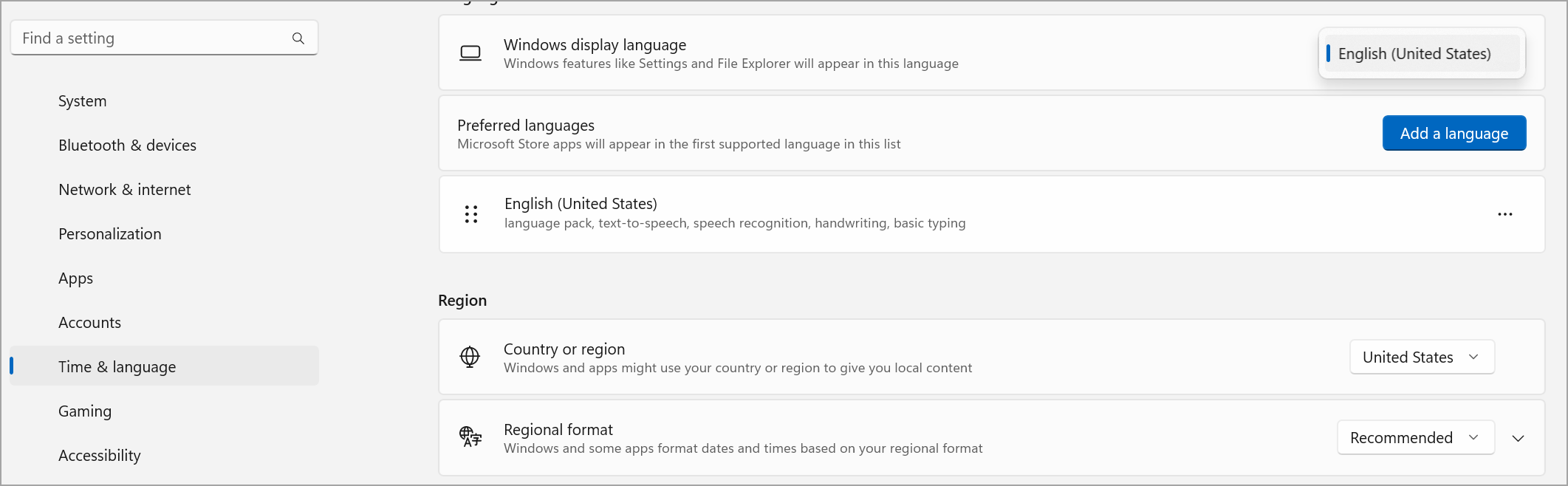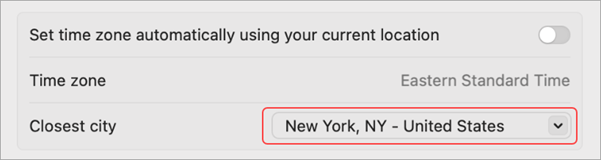Change settings in Microsoft Teams
Modify your Teams settings directly in the desktop or mobile app. Change region, language, time and date, and decide if you want Teams to sync automatically with your operating system. Change your profile picture, set your status, or try out different light themes to make your account more personal. You can also switch up your call ringtone, set up an Out of Office schedule, and much more.
Open Teams in-app settings
-
In Microsoft Teams, select Settings and more
-
Select Settings
Tip: Quickly find what you need by entering category, title, or description keywords in the settings search box.
Change Teams settings
By default, Teams reflects the same date and time format as your device's language, date, and time settings. For example, if your device's display language is set to English (United States), the date and time in Teams will display the regional format used in the United States.
Change the default setting by following the steps below:
Change your language and regional settings in Teams
When you update your language and regional settings in your operating system, you have the option to have Teams reflect those changes.
To turn Follow OS settings on or off:
-
In Teams, go to Settings and more
-
Under Language and regional formats, use the toggle next to Follow OS settings to turn this setting on or off. Turn it off to manually set your App language, Date format, and Time format.
Change your language settings in Windows
-
Open System settings on your Windows device.
-
Select Time & language.
-
Under Language & region > Windows display language, choose the language you want to use from the dropdown menu.
Note: To install a new language to use, select Add a language, choose the language you want to install, and select Next > Install.
-
For more language settings, select More options
To set your region in Windows:
-
Open Settings on your Windows device.
-
Select Time & language.
-
Under Region, select your region from the Country or region dropdown menu.
-
Keep your Regional format set to Recommended to sync your regional date and time with other apps, or choose another setting from the dropdown menu.
To change your region on MacOS:
-
Open System Settings on your MacOS device.
-
Select General > Language & Region.
-
Select the Region dropdown menu and choose your region.
-
Confirm your regional change.
Change your time zone
When you change your time zone in your device's settings, Teams will reflect those changes unless you've turned this setting off, see above. You can also enable location permissions to update your time zone automatically.
To change your time zone in Windows:
-
Open Settings on your Windows device.
-
Select Time & language > Date & time.
-
Next to Time zone, choose your time zone from the dropdown menu.
To change your time zone in MacOS:
-
Open System Settings on your MacOS device.
-
Select General > Date & Time.
-
If the Set time zone automatically toggle is on, your time zone will update to reflect the time zone where you're currently located.
-
To manually change your time zone, turn off the Set time zone automatically toggle. Then, select your Closest city from the dropdown menu to change to that city's time zone.
-
Remember to restart Teams to reflect your updates.
Changing your preferred language and region in Teams also updates your time and date format.
Set Teams to start automatically
Teams is set to automatically open and run in the background as soon as you start your device. If you close the app, it keeps running in the background. You can change these settings anytime.
-
Select your profile picture at the top right of Teams
-
Select Settings and more
-
From the System section, uncheck the box next to Auto-start Teams. You can also change your settings so the app won't run in the background or keep running after you close your window.
Turn efficiency mode on or off
The efficiency mode setting in Microsoft Teams is designed to improve performance and reduce resource usage, especially on devices that are under hardware stress or have limited capabilities.
Note that turning this setting on may affect some functionality such as camera resolution.
-
In Teams, go to Settings and more
-
Scroll down to Efficiency mode.
-
Choose your preferred setting:
-
Use only when resources are low (Default): Reduce processor and memory usage when reduced resources are detected.
-
Never use efficiency mode: Prioritize a richer experience, using more system resources.
-
Always use efficiency mode: Reduce processor and memory use at all times.
-
Related topics
Tap your profile picture, then select Settings to manage notifications and options, access help, get version information, and sign out.