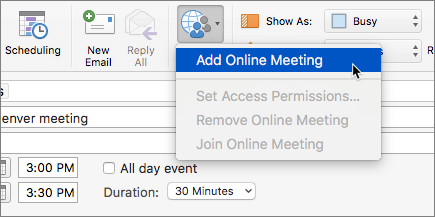Share and schedule in Skype for Business on Mac
Applies To
Note: This only applies to work or school accounts. These actions cannot be performed using a personal account. Learn more: Skype is retiring in May 2025: What you need to know.
Next steps
Share your desktop
-
Select Share Screen
-
You need to be a presenter in a meeting to share your screen. If the option appears dimmed, ask one of the presenters to give you presenter access.
-
Select Stop Sharing when you're done.
Send a file in an IM
-
Select a contact, then select Send File
Change your presence status
-
Select your photo or avatar, then select the status menu arrow below your name.
-
Select the status you want to display.
-
To undo your change and have Skype for Business automatically update your status, select Automatic.

Join a Skype for Business meeting
In Outlook Calendar, open the event and select the Join online meeting link.
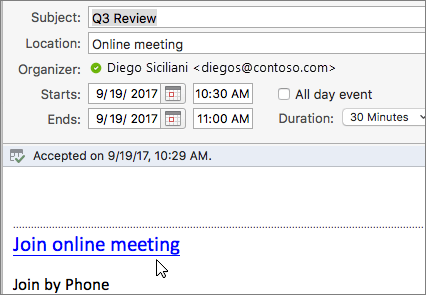
Schedule a Skype for Business meeting
While composing a meeting request in Outlook, select Organize Meeting > Online Meeting > Add Online Meeting.