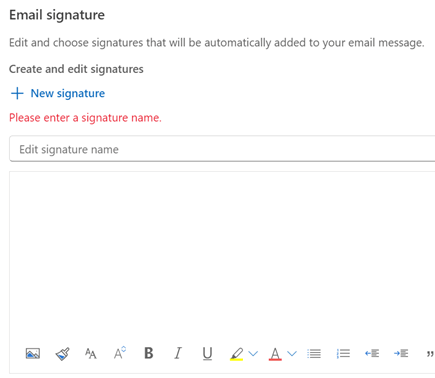Sign in and create a signature for Outlook on the web
With Outlook on the web running in your web browser, you can:
-
Organize email to focus on what matters most.
-
Manage your calendar, meetings, and appointments.
-
Share files from the cloud so everyone always has the most current version.
-
Stay connected and be productive wherever you are.
If you're using the desktop version of Outlook on a Mac, see Microsoft 365 for Mac Quick Start Guides and Outlook for Mac Help.

Tip: The steps to create a signature are the same in new Outlook and Outlook on the web.
Create a signature
-
Sign in with your account and select Settings > Account > Signatures.
-
Select +New signature then give it a distinct name.
-
In the editing box below the new name, type your signature, then format it with the font, color, and styles to get the appearance you want.
-
Select Save.