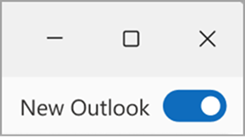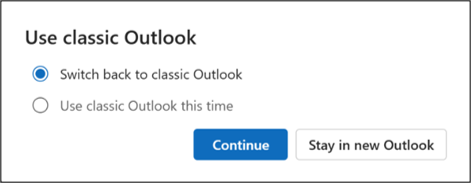In the new Outlook for Windows, a toggle appears at the top right of the Outlook window.
While the toggle is turned on, if you try to launch classic Outlook for Windows or Windows Mail you'll be automatically redirected to new Outlook for Windows. When you toggle on, your accounts and settings in classic Outlook are migrated to new Outlook to ensure they are set up with a familiar experience.
Go back to classic Outlook for Windows
If you toggled into the new Outlook for Windows preview from classic Outlook for Windows, every time you try to launch classic Outlook for Windows you'll be redirected to the new Outlook for Windows. You can go back to classic Outlook for Windows by selecting the toggle in the new Outlook for Windows app.
When you click on the toggle in the new Outlook for Windows, you will see two options.
-
Switch back to classic Outlook – this will toggle you back to classic Outlook after requesting feedback. The next time you try to launch classic Outlook, it will open the classic Outlook app.
-
Use classic Outlook this time – this will launch classic Outlook for immediate use without toggling you out. This is a good way to quickly get to classic Outlook for comparing the apps or completing any specific workflows. The next time you try to launch classic Outlook; you’ll continue to automatically be redirection to new Outlook for Windows.
Note: You may not see the toggle if classic Outlook for Windows isn't installed on your device. For help installing classic Outlook, follow the instructions in You can't open classic Outlook on a new Windows PC.
If for some reason you don't see a toggle in the new Outlook for Windows, try these troubleshooting steps:
-
Make sure you try to launch classic Outlook for Windows from the Windows Start Menu, not the new Outlook for Windows. The classic Outlook for Windows is referenced as "Outlook (classic)" in the app list.
-
From the Windows Start Menu, type "Registry Editor" in the search box and select the Registry Editor app.
-
Navigate to the following path: Computer\HKEY_CURRENT_USER\Software\Microsoft\Office\16.0\Outlook\Preferences
-
Scroll to the bottom of the list to and double click on UseNewOutlook.
-
Enter 0 in the Value Data field.
-
Attempt to launch classic Outlook for Windows from the Windows Start Menu.
Tip: Remember to choose the app icon that doesn't have a New tag.