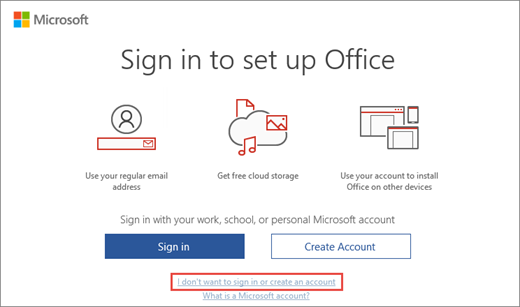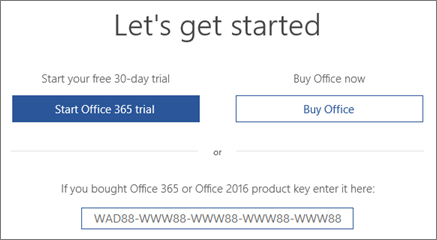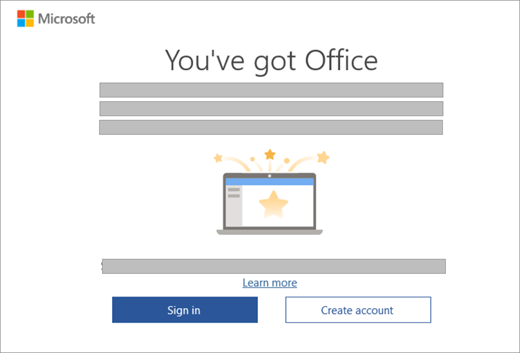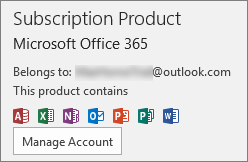Using product keys with Office
Applies To
Your Microsoft account takes the place of your product key for many tasks, such as activating Microsoft 365 and reinstalling Microsoft 365.
Common questions about Microsoft 365 product keys
Check the sections below to find out if you need an Microsoft 365 product key and what to do with your key if you have one.
You just bought Microsoft 365
You're using Microsoft 365
View your product key
Get help with your product key
I just bought Microsoft 365. Where do I enter my product key?
If you bought a new, never used product key
If you have a new, never used product key, go to www.office.com/setup and follow the on-screen prompts.

If you bought Microsoft 365 through the Microsoft Store
If you bought Microsoft 365 through the Microsoft Store you can enter your product key there.
-
Go to www.microsoftstore.com. In the upper right-hand corner, select Sign in and enter the user ID and password you used to buy Microsoft 365.
-
After you sign in, select your name in the upper right-hand corner, and then select Order History.
-
Locate the Microsoft 365 one-time purchase or individual Microsoft 365 app, and then select Install Microsoft 365 to view your product key (this doesn't actually install Microsoft 365).
-
Select Install Microsoft 365 again in the window where the product key appears.
-
On the Hi. Let's get your Microsoft 365 page, follow the prompts to associate your product key with your Microsoft account and start the installation process.
If you bought Microsoft 365 through Microsoft Workplace Discount Program
When you install Office Professional Plus, Visio Professional, or Project Professional through your employer's Workplace Discount Program (formerly known as Home Use Program) benefit, you enter your product key after you install your product.
-
Start any Microsoft 365 app, such as Word, Visio, or Project, depending on your purchase.
-
In the Sign in to set up Microsoft 365 screen, select I don't want to sign in or create an account (it's a small link at the bottom of the window).
-
Enter your Microsoft Workplace Discount Program product key to activate Microsoft 365.
For help, see Get help installing Office through Microsoft Workplace Discount Program
My new Windows PC came with Office but I can't find a product key
If you see a Let's get started screen with options to try, buy, or activate Office, this means that Office is installed on your new PC as a 1-month trial of Microsoft 365 Family. You won't receive a product key from your PC manufacturer unless you paid for an Office product key card. Instead, you can start a trial of Microsoft 365 Family, or buy Office.
If you paid for an Office product to be included on your new Windows PC, a digital product key is transmitted to your PC when you activate Windows. You won't receive a printed product key. Instead, you'll see a message similar to the following when you start Word (or any Office app).
Get help with activating an Office purchase or free offer on a new PC
I bought a product key card but there's no key on it
If you bought an Office product key card, you might need to carefully scratch off a silver foil coating on the back of your product key card to reveal your product key. If you damage the key while scratching off the foil coating, see I lost or damaged my product key.
Tip: A product key card might also contain bar codes and other groups of letters and numbers, but the product key will always be shown in the format XXXXX-XXXXX-XXXXX-XXXXX-XXXXX.
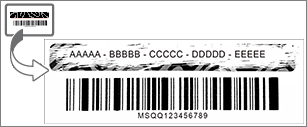
Office is prompting me for a product key
Use your Microsoft account, not your product key, to install and activate Office and individually purchased Office apps, such as Project, Visio, Word, Excel, and Outlook.

Sign in to install Office
Bookmark the site below so you always know where to go to install Office.
Sign in to activate Office
If an Office app prompts you to activate, sign in with your Microsoft account instead of a product key.
Use the right Microsoft account
Make sure you sign in with the Microsoft account that you used to buy Office.
Note: If you bought a new, unused Microsoft 365 product key card to renew an Microsoft 365 subscription or to buy your trial, you can enter that product key if Office prompts you for it. You can also enter the product key at www.office.com/setup.
There are a few exceptions where you'll need to do something other than sign in.
-
If you bought Office Professional Plus, Visio Professional, or Project Professional through your employer's Microsoft Workplace Discount Program benefit, you'll need your product key to install Office on a PC. To locate your product key online, see Get your Workplace Discount Program product key.
-
If you're using a volume license version of Office Professional Plus at work, you'll need to contact your admin for a product key.
-
If you see a yellow or red banner in an Office app that says SUBSCRIPTION EXPIRED, you must renew your Microsoft 365 subscription to keep using Office. For help, see Renew Microsoft 365 for home.
-
If Office came pre-installed on your new device, and you see a yellow or red banner in an Office app that says PRODUCT NOTICE Most of the features of <app> have been disabled because it hasn't been activated, you must start a new Microsoft 365 Family trial, sign in with a Microsoft account that's associated with Office, or buy Office. For help, see Activate Office.
-
If you bought Office Professional Plus online, see Can I buy a product key? or, if your product key isn't working, see My Office product key isn't working.
Do I need a product key to reinstall Office?
No, you don't. Just go to the Microsoft account, Services & subscriptions page and sign in using the Microsoft account that you used to buy Office. We can help if you forgot your Microsoft account or password.

Note: You need a product key to reinstall Office Professional Plus, Visio Professional, or Project Professional through the Microsoft Workplace Discount Program (formerly known as Microsoft Home Use Program). For help, see Get help installing Office through Microsoft Workplace Discount Program.
Can I change my product key?
Yes, you can change the product key for Office Home & Business, Office Home & Student, Office Professional, and individually purchased Office apps. To learn how, see Change your Office product key
You can also switch your Office license if you buy a different version of Office. For example, if you have Office Home & Business and decide to subscribe to Microsoft 365, you can switch your existing install from Office Home & Business to Microsoft 365. To learn how, see Switch your Office license.
Can I view my product key in Office?
No, you can't. For security reasons, the full product key isn't displayed within Office.
Instead, for Microsoft 365, Office 2021, Office 2019 and Office 2016, you can view the Microsoft account that Office belongs to. This account takes the place of your product key and can be used to reinstall Office from the Microsoft account, Services & subscriptions page and to activate Office.
To view the Microsoft account that Office belongs to, open a document in Word (or any Office app) and go to File > Account. Look for the email address after Belongs to below the product name.
Can I view my product key online?
No, your product key isn't displayed online (see exception for Workplace Discount Program below). You should sign in to your Microsoft account dashboard using the Microsoft account that you used to buy and download this version of Office.
You bought an older version of Office through Microsoft Workplace Discount Program
If you bought an older version of Office Professional Plus, Visio Professional, or Project Professional through your employer's Workplace Discount Program benefit, you can view your product key online on your Order Details page. For help, see Get your Workplace Discount Program product key.
Can I view my key in the Microsoft Store?
If you bought Office Home & Student, Office Home & Business, Office Professional, or individual Office apps from the Microsoft Store and you haven't installed them yet, you can also view their product keys and install them from the Microsoft Store.
Here's how to view your product key in the Microsoft Store:
-
Go to www.microsoftstore.com. In the upper right-hand corner, select Sign in and enter the user ID and password you used to buy Office.
-
After you sign in, select your name in the upper right-hand corner, and then select Order History.
-
Locate the Office one-time purchase or individual Office app, and then select Install Office to view your product key (this doesn't actually install Office). Note that this product key won't match the product key shown in the Microsoft account, Services & subscriptions page. This is normal.
My product keys don't match
This is normal. The Office product key shown on the Microsoft account, Services & subscriptions page will always be different than the product key that's shown on a product key card or email receipt. They are two different types of keys, even though they use the same format.
Can I buy a product key?
It depends on what you're trying to do.
-
To buy a brand new copy of Office, or start a new Microsoft 365 subscription, you can buy an Office product key card from a retailer. You can redeem your key at https://microsoft365.com/setup to set up your Microsoft account and install Office. You can also buy a digital download directly from the Microsoft Store at www.microsoftstore.com. You'll receive a product key if you buy a one-time purchase Office or individual Office apps, but you won't need or receive a product key for Microsoft 365.
-
To renew your Microsoft 365 subscription, you can buy an Microsoft 365 product key card from a retailer and redeem the key at https://microsoft365.com/setup. You can also renew your subscription online, without a product key, at https://support.microsoft.com/help/4026354/office-renew-your-office-365-subscription.
-
If Office is prompting you for a product key, and you want to buy a product key to activate Office, it's better to uninstall your current version of Office and then buy and install a new version of Office from the Microsoft Store. This way you can be sure that Office will activate successfully.
Click the button below to compare prices and options and to make your purchase.
If you're shopping for Office product keys elsewhere, we recommend that you review our tips for safer shopping to make sure you're buying genuine Microsoft software. Be sure to read the tip called Beware of Product Keys Sold Separately if you want to buy a product key online. If you buy a product key online and it doesn't work or stops working, see My Office product key isn't working.
I lost or damaged my product key
If you damaged your product key, but have a valid proof of purchase, Microsoft support may be able to replace your product key or provide other options. Contact Microsoft support for assistance.
If you believe the product key has been lost, stolen, or misplaced and you simply would like to buy a newer version of Office, you can click the button below to compare prices and options and to make your purchase.
If you're shopping for Office elsewhere, we recommend that you review our tips for safer shopping to make sure you're buying genuine Microsoft software. Be sure to read the tip called Beware of Product Keys Sold Separately if you want to buy a product key online.
My Office product key isn't working
If you see an error message when you redeem your product key at Office.com/setup, see Get help with product key errors on Office.com/setup.
If your Office product key doesn't work, or has stopped working, you should contact the seller and request a refund. If you bought a product key separate from the software, it's very possible the product key was stolen or otherwise fraudulently obtained, and subsequently blocked for use. Unfortunately, there are many dishonest sellers who offer stolen, abused, or otherwise unauthorized Microsoft product keys for sale. Sometimes these product keys are printed on counterfeit labels or cards with a download link to Microsoft software, and sometimes they're distributed with software media that is unauthorized for resale, such as promotional media, original equipment manufacturer reinstallation media, or other Microsoft program-specific media.
Contact support about my product key
If you’ve followed the guidance in this article and still need help, visit our Microsoft support page for assistance.