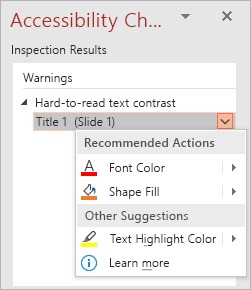Using the Accessibility Checker

Try it!
As you check your document or email for spelling errors, structure, or even a last readthrough, use the Accessibility Checker to make sure your content is consumable for everyone to read and edit.
-
On the Review tab in an Office App or Outlook email, select Check Accessibility.
-
Review your results. You'll see a list of errors, warnings, and tips with how to fix recommendations for each.
-
Select an issue to open the Recommended Actions list. You can apply a one-click fix by selecting an action or select the arrow button next to an action for more options.
Want more?
Rules for the Accessibility Checker