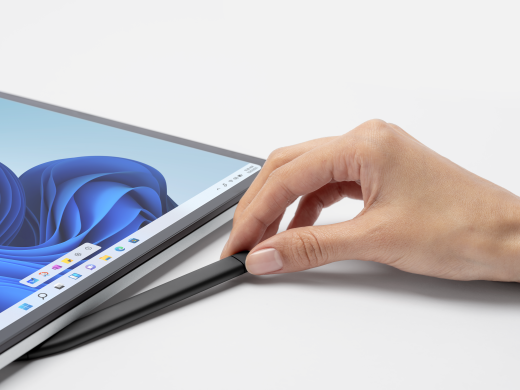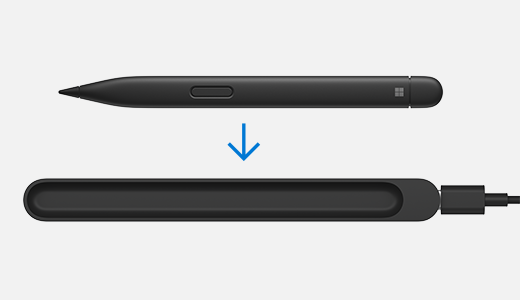How to charge your Surface Slim Pen
Applies To
It's easy to charge your Surface Slim Pen. Simply place your Surface Slim Pen with the button side facing outwards. The LED indicator will light up to show that it is charging and will turn off once the pen is fully charged. The pen uses wireless charging and so you will need the device or accessory powered on for charging to occur.
Surface Slim Pen is powered by a rechargeable lithium-ion battery, so you don't have to worry about replacing batteries. With up to 15 hours of battery life on a full charge, the Surface Slim Pen is ready for all your creative and productive needs.
When you're not using the pen, make sure to store it safely in the built-in charging base of your compatible device or accessory. This way, it'll always be ready to go whenever you need it next.
Where to charge your pen
Here's where to charge Surface Slim Pen with the devices and accessories that support charging:
Place the Surface Slim Pen in the integrated storage and charging on the back of Surface Pro 12-inch 1st Edition
Attach the Surface Slim Pen under the keyboard of the Surface Laptop Studio, which has built-in storage and charging
Place the pen in the storage tray of the keyboard attached to the Surface Pro device. The compatible keyboards include:
-
Surface Pro Flex Keyboard
-
Surface Pro Keyboard with pen storage
-
Surface Pro Signature Keyboard
Place the pen in the charging base of the Surface Slim Pen Charger.
To learn more about the Slim Pen charger, please view Use the Surface Slim Pen charger
Place the Surface Slim Pen 2 on the edge of the Surface Duo using the Surface Duo 2 Pen Cover.
Check the battery level of your pen
You can view your pen's battery level, once you have paired it with Bluetooth on your device:
-
Press and hold the top button of your Surface Slim Pen for about 5-7 seconds. The LED light will begin to flash continuously, indicating that the pen is ready to pair.
-
Next, Open Bluetooth settings on your PC and make sure Bluetooth is turned on. Then, select the option Add device.
-
Choose the Surface Slim Pen in the list of devices. Follow any other instructions if they appear, then select Done.
-
Once completed, the pen will show as connected and the battery % will be displayed.
Once paired, you can quickly find your pen's battery level in the Surface app.
-
Select Start and open the Surface app.Open the Surface app
Tip: If you can't find the Surface app on your Surface, you might need to install it from the Microsoft Store. Get the Surface app
-
At the bottom of the app, you will see your connected Surface accessories.
-
Find your pen to view its battery level.