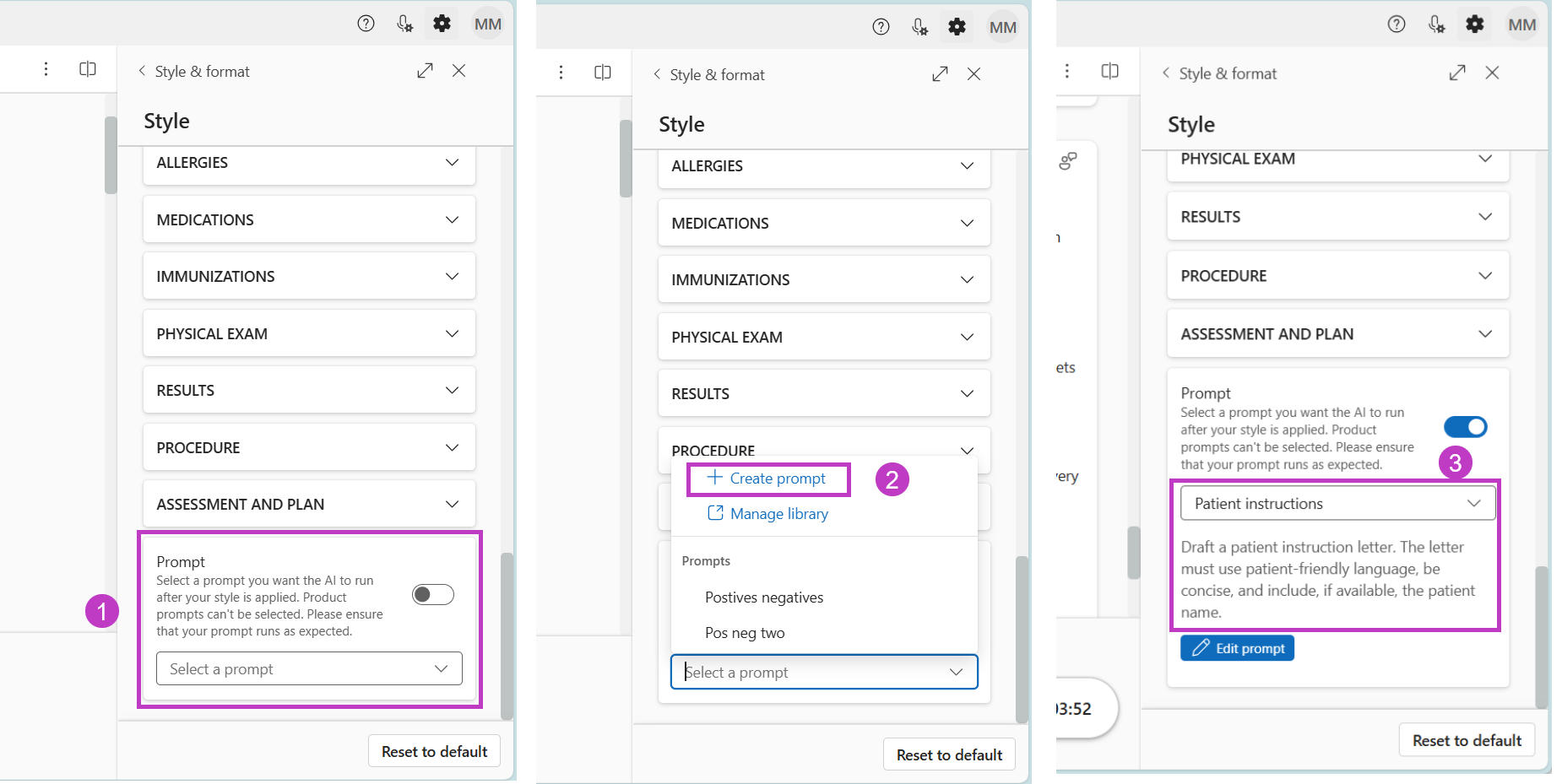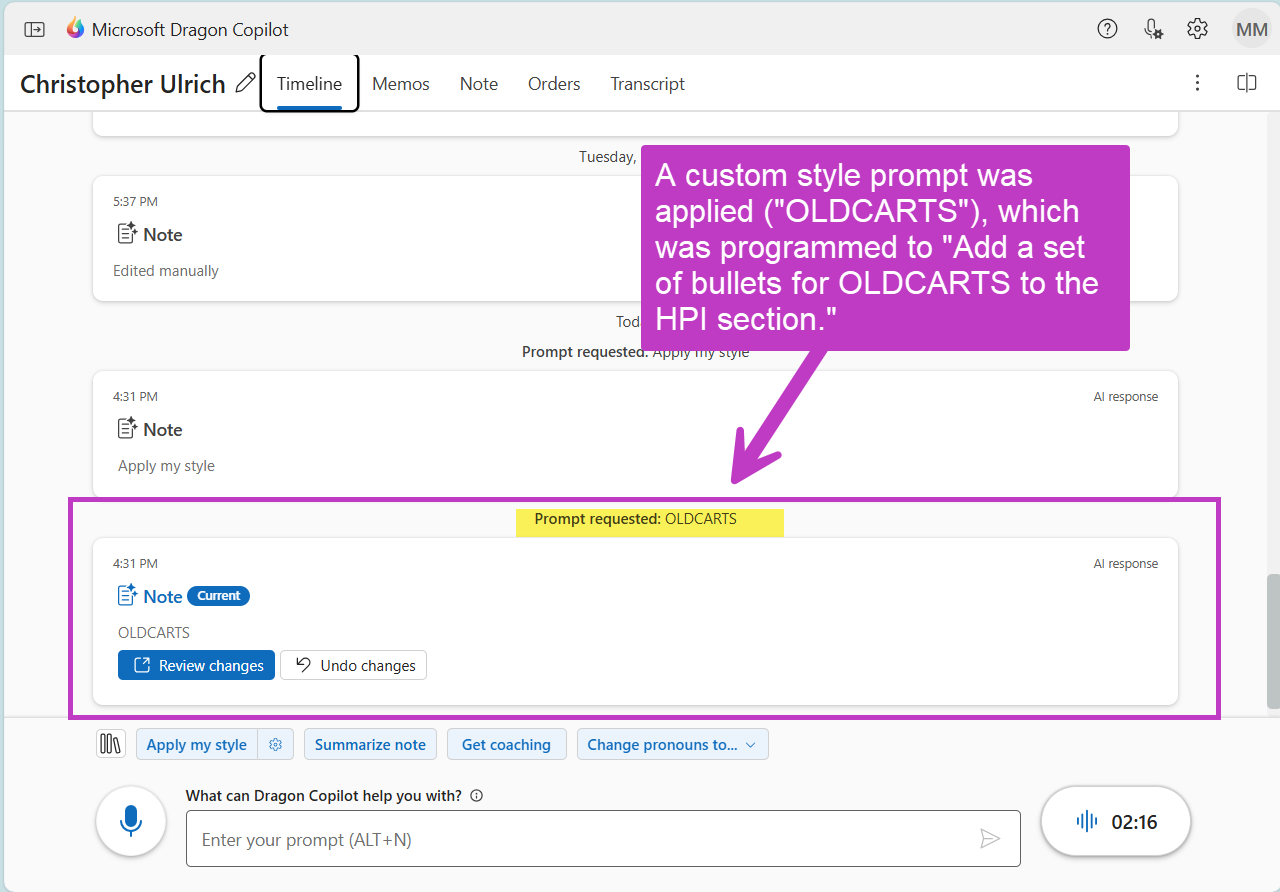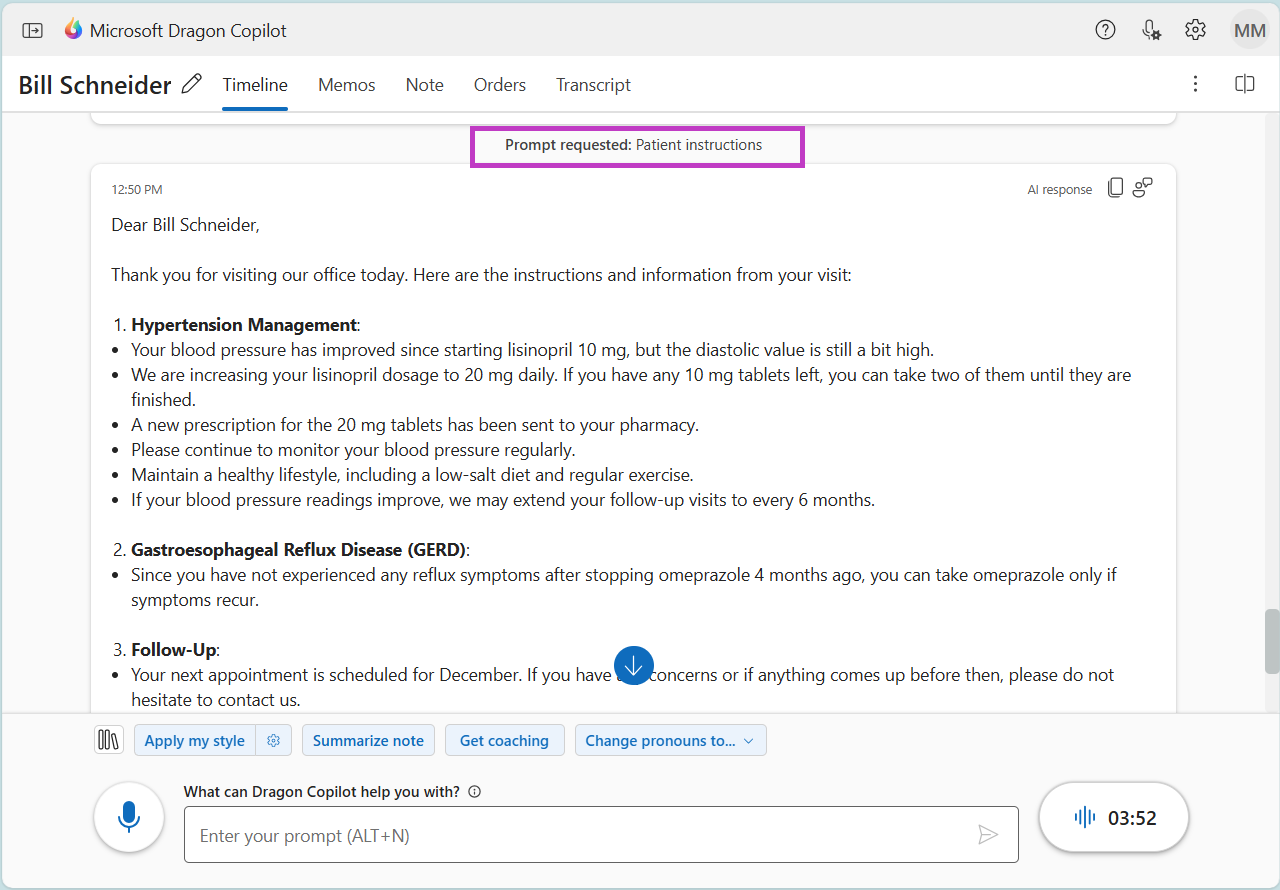Create a custom prompt in the Style section
The Style section includes a prompt option at the bottom that allows you to apply additional customizations or instructions to your entire note after your style has been applied.
The Style custom prompt provides multiple benefits:
-
Automate the creation of specific and consistent outputs related to the note, such as patient instructions, GP letters, post-surgery instructions, and more.
-
Standardize note edits or content creation to align with local requirements, tailored to specific specialties or institutions.
-
Transform terminology automatically and consistently, such as abbreviating some medical terms or including colleagues' names.
Here’s how to use it:
-
Locate the Prompt option at the bottom of the Style panel.
-
Choose a prompt from your library to set as the style custom prompt, or create a new one by selecting the drop-down arrow and choosing "Create prompt." Enter your desired custom style prompt and save it. The prompt will then be added to your library, and you will return to the bottom of the Style panel.
-
Select the drop-down arrow again and choose the applicable prompt.
Note: Any prompts that you have created also appear in the drop-down list.
The custom prompt at the bottom of the style panel runs after the other options in the Style section have been applied.
-
If the prompt is used to edit the note, a new note version will be created, and notified on the timeline tab, as illustrated in the example below.
-
When the prompt generates new content, it will appear on the timeline tab, as shown in the example below. You can easily copy and paste this content into any relevant application.