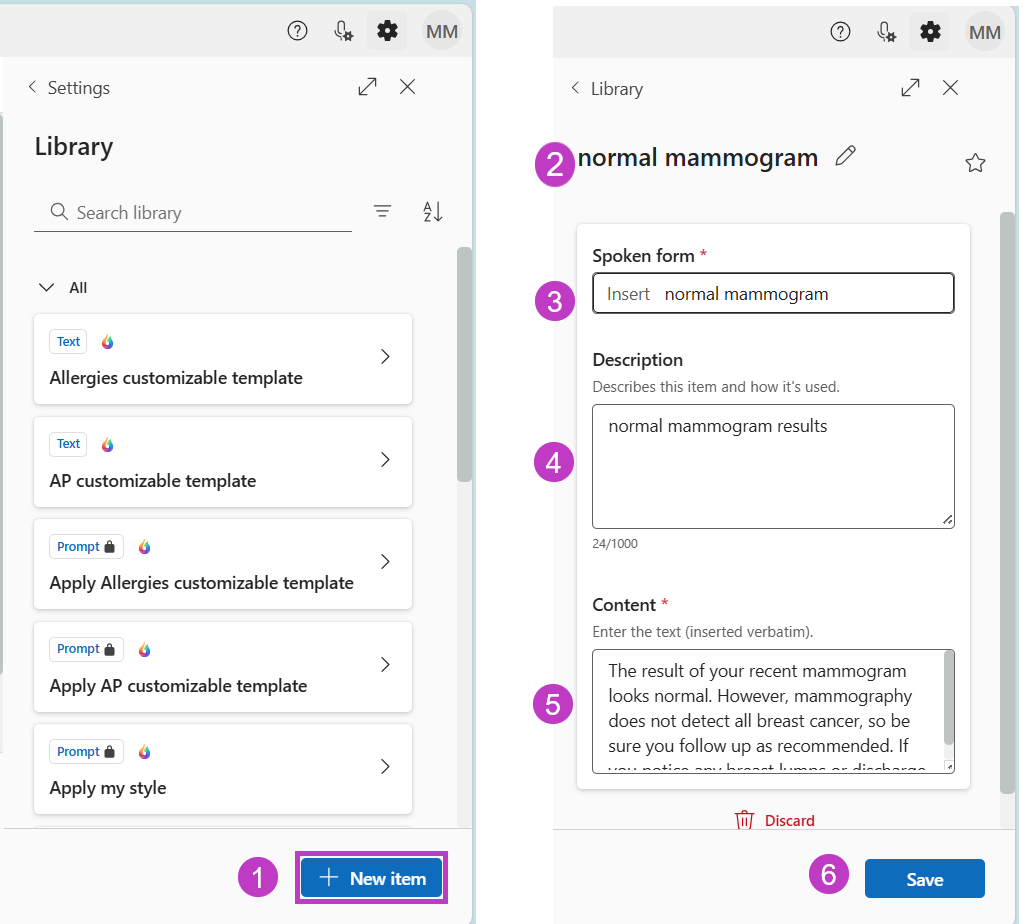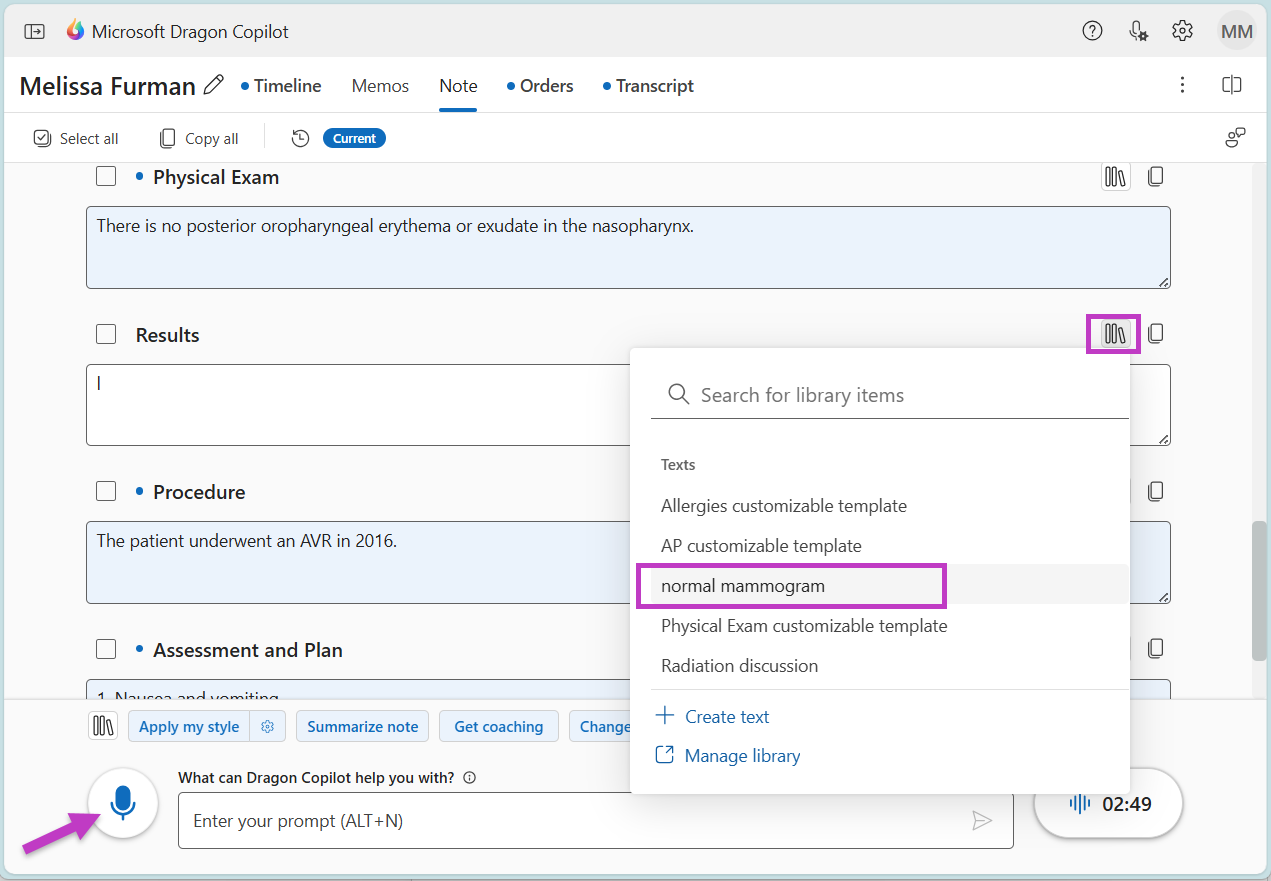Create and use Texts
Are there blocks of text that you use frequently, such as patient instructions or normal lab results? Add Texts to your Library to insert this information into your note quickly so you don't have to retype it every time.
Create Texts
Start by opening the Library > Texts.
-
Select New item.
-
Enter a name.
-
Enter a Spoken form. This is what you will say to insert a Text into your note.
-
Enter a Description, if desired.
-
Enter text into the Content field. This is what will be inserted into your note when you use this Text.
-
Select Save.
Note: Some organizations have a default "keyword" that will appear automatically in the Spoken form field. You will say this keyword and your Spoken form to insert the Text. For example, "insert normal mammogram."
Use Texts
When you want to insert a Text, place your cursor where you want your Text to go. Then:
-
Select the Library icon
-
Select the name of your Text from the list.
Or select the dictation microphone
Note: Dragon Copilot inserts your Text into your note where your cursor is placed. If you do not place your cursor where you want your text to go, the text will be placed at the end of any existing text.