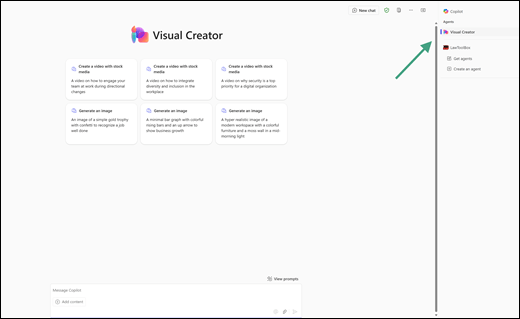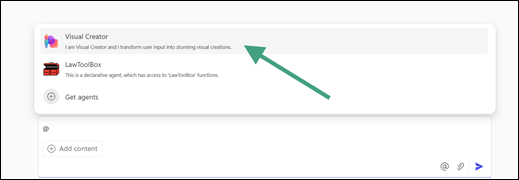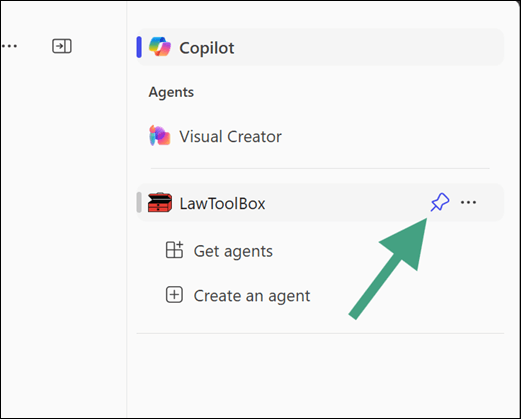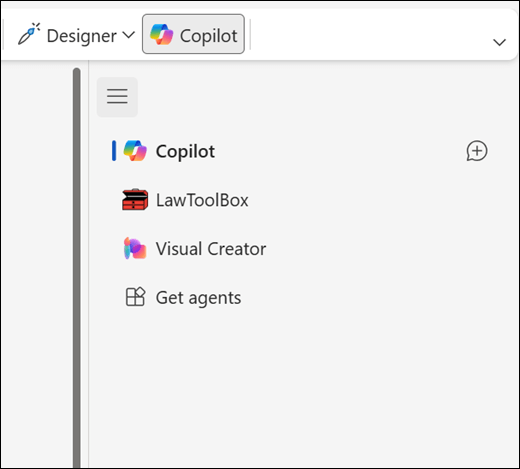Agents extend the capability of Microsoft 365 Copilot in exciting ways, letting you customize your Copilot experience to fit your specific needs by connecting to your organization’s knowledge and data sources as well as automating and executing business processes.
Note: Agents are available to customers with a Microsoft 365 (work) license.
Using agents in Copilot Chat (Web and Work tabs)
Select the agent you want to use on the right side panel.
Tip: You can also @ mention the agent directly from Copilot to chat with it.
You may pin or unpin agents for easy access. Simply hover on the agent name in the right side panel and a pin button will appear. Select the pin button to pin the agent toward the top of your list of agents.
Using agents in Microsoft Word and PowerPoint
To use agents in Microsoft Word and PowerPoint,
-
Open a Word document or PowerPoint presentation and go to Copilot on the Home tab.
-
Select the Switch copilots
-
Select the agent you want to use from the list.
Now, you're all set to start interacting with the agent directly within the document or presentation you're working on.
Tip: You can also @ mention the agent directly from Copilot in Word or PowerPoint to chat with it.