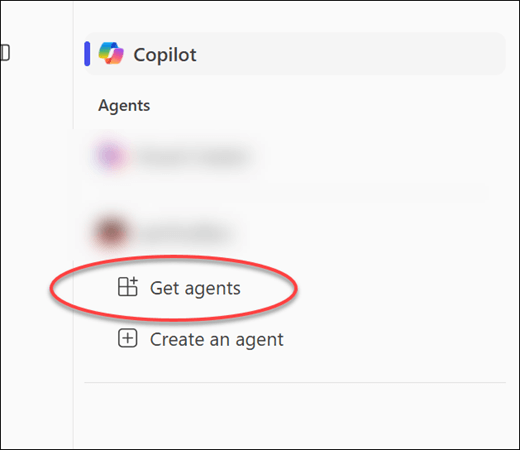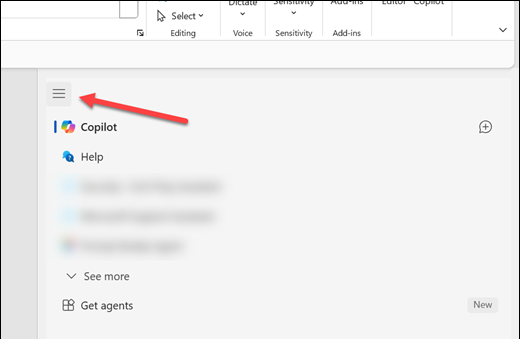Introducing agents
Applies To
Microsoft365.com Microsoft OfficeAgents extend the capability of Microsoft 365 Copilot in exciting ways, letting you customize your Copilot experience to fit your specific needs by connecting to your organization’s knowledge and data sources, as well as automating and executing business processes. These AI-driven agents can perform a variety of tasks, working alongside you to offer suggestions, automate repetitive tasks, and provide insights to help you make informed decisions.
Agents are now available on the Web and Work tabs of Copilot Chat, in addition to other workflows and tools you already use.
You can use pre-built agents, agents created by others in your organization, or create your own.
Benefits of using Agents
Integrating Agents into your workflow offers numerous advantages. Here are a few examples:
Agents take on mundane and repetitive tasks, freeing up your time to focus on more strategic and creative endeavors. By automating routine activities, such as data entry, scheduling, and report generation, these agents help you accomplish more in less time.
Human error is an inevitable part of manual tasks. Agents, with their precise algorithms and data processing capabilities, ensure a higher degree of accuracy and consistency in your work. This reliability is particularly valuable in fields that require meticulous attention to detail, such as research, customer support, and project management.
Agents provide personalized assistance, offering suggestions and solutions that are most relevant to your tasks. This tailored approach enhances the overall user experience, making work more intuitive and less cumbersome.
Explore and get agents
Agents can be found in the app store in Microsoft Teams, the Microsoft 365 Copilot app, Microsoft 365 Apps like Word or PowerPoint, or the web and work tabs of Copilot Chat.
-
From Copilot in Teams or the Microsoft 365 Copilot app, select Get agents on the right-side panel to explore agents in the app store.
-
From Microsoft 365 Apps open the Copilot pane, select the button
Once you have found an agent that you'd like to use, install it by selecting Add on the app tile or in the app details dialog.
Note: For agents that your IT admin has not yet approved, you will see a Request approval option instead.