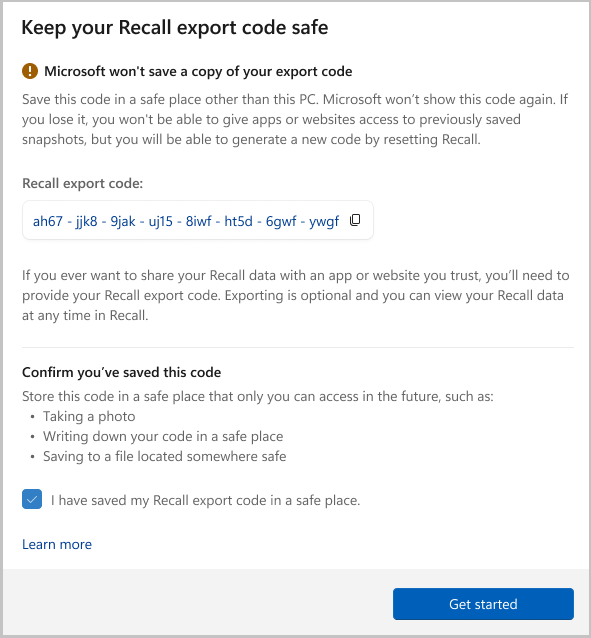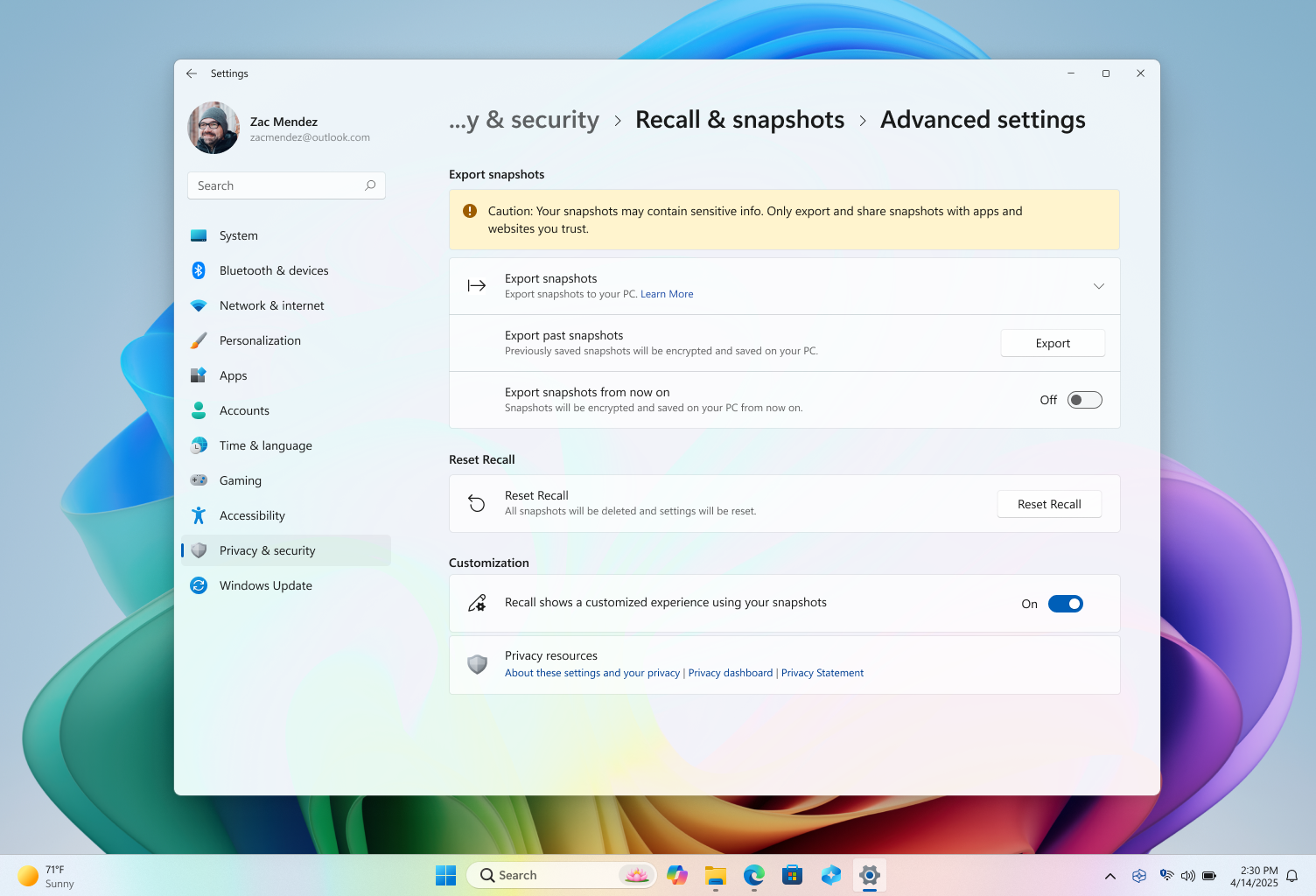Export Recall snapshots
Applies To
If you’re in the European Economic Area (EEA), you can choose to export your Recall snapshots. Exporting allows you to share your Recall snapshots with third-party apps or websites. Exporting is optional, and you can review your Recall information at any time in Recall without needing to export. Exported information includes:
-
Snapshots, including snapshots that you or Recall saved
-
Snapshot details, including information related to each snapshot such as the time and date it was saved along with associated information from opened apps
Important: This feature applies to devices in the European Economic Area (EEA) only. Export of Recall snapshots is a user-initiated process and is per user. IT admins or other users can't initiate an export on behalf of another. Microsoft is committed to ensuring that the user is in full control of their Recall data.
Recall export code
The first time you open Recall or turn on saving snapshots from Settings, you’ll be shown your Recall export code. Your Recall export code will be needed if you ever choose to export your Recall snapshots to share with an app or website. Exporting is optional, but you will need to confirm that you’ve saved the code in a safe place before the setup completes because this code won’t be shown again. You’re given this code because exported snapshots are encrypted. You will need to share your code with the app or website that you wish to share your data with, so that the app or website can decrypt the exported snapshots. Share this code only with apps and websites that you trust.
Important: Your Recall export code is displayed once. The code will not be shown again. You can generate a new code by resetting Recall from Settings >Recall & snapshots > Advanced settings, but a reset will delete all previously saved snapshots and your Recall settings. Never share your export code with anyone other than with apps and websites that you trust. If you suspect someone has unauthorized access to your export code or if you lose it, you should reset Recall.
How to export Recall snapshots
If you choose to export your Recall snapshots, there are two options for exporting:
-
Export past snapshots: A single export of all your Recall snapshots on from the last 7 days, last 30 days, or all of your snapshots.
-
Export snapshots from now on: Starts a continuous export of your snapshots from the time you turn on this setting until you turn it off or reset Recall. You will be reminded every 30 days that continuous export is enabled.
You will be able to choose which folder you would like to export your snapshots to.
Export past snapshots
To Export past snapshots:
-
Go to Settings > Privacy & security > Recall & snapshots > Advanced settings > Export snapshots > Export past snapshots > Export.
-
Choose the time range that you want to export snapshots for, then choose Next. You can choose from:
-
Past 7 days
-
Past 30 days
-
Everything
-
-
Choose a folder to export your snapshots to. You can create your own folder, such as C:\Recall\Exported.
-
Confirm that you want to export your snapshots to the chosen folder by selecting Export. You’ll be prompted to authorize the export by using Windows Hello.
Export snapshots from now on
To turn On the option to Export snapshots from now on:
-
Go to Settings > Privacy & security > Recall & snapshots > Advanced settings > Export snapshots > Export.
-
In the Export snapshots from now on setting, move the toggle switch to On.
-
Select Next, then choose a folder to store the exported Recall snapshots, such as C:\Recall\Exported.
-
Confirm that you want to export your snapshots to the chosen folder by selecting Export. You’ll be prompted to authorize the continuous export of Recall snapshots by using Windows Hello.
To turn Off the option to Export snapshots from now on:
-
Go to Settings > Privacy & security > Recall & snapshots > Advanced settings > Export snapshots > Export.
-
In the Export snapshots from now on setting, move the toggle switch to Off.
-
You’ll be prompted to authorize changing the export setting by using Windows Hello.
Reset Recall
When you reset Recall, it deletes all of your snapshots and resets all your settings for Recall. A reset won’t delete snapshots you’ve previously exported to a folder, or snapshots that have been shared previously with an app or website which have been saved by that third party. When you next open Recall, or turn on saving snapshots, you’ll be taken through the initial setup again. In the EEA, you will get a new Recall export code when you reset Recall. To reset Recall:
-
Go to Settings > Privacy & security > Recall & snapshots > Advanced settings, then select Reset Recall.
-
Confirm that you want to delete all your snapshots and reset your Recall settings by selecting Reset.
-
Authorize the reset by using Windows Hello.
Export FAQ
You should store your Recall export code in a safe place that only you can access, such as:
-
Taking a photo
-
Writing down your code in a safe place
-
Saving it to a file located somewhere safe
If you lose your code, the app or website won’t be able to decrypt the snapshots that you exported and shared. Not having a code won’t impact your ability to use Recall. If you wish to export and share your snapshots, you’ll need to generate a new code. You can generate a new code by resetting Recall. However, a reset will delete all of your Recall snapshots and reset all your settings for Recall. A reset won’t delete snapshots you’ve previously exported to a folder, or snapshots that have been shared previously with an app or website which have been saved by that third party. If you suspect someone has unauthorized access to your export code or if you lose it, you should reset Recall. After you reset, a new code will be generated when you turn on saving snapshots again.
Following industry best practices, the export code is shown only once during the initial set up to help ensure that you and only you have control over the export of your Recall data. Microsoft does not have access to your export code and cannot help you recover it if it is lost.
Exported Recall information and snapshots are encrypted because there might be sensitive information in them. Encrypting this data helps maintain the security of the information, ensuring that your snapshots are only accessible to the app or website that you share your export code with.
Recall information and snapshots are encrypted using industry wide encryption standards. Once decrypted, snapshots are .jpg files. The associated metadata for each .jpg is a .json file.
Related articles
Retrace your steps with Recall
Manage Recall (for IT admins)