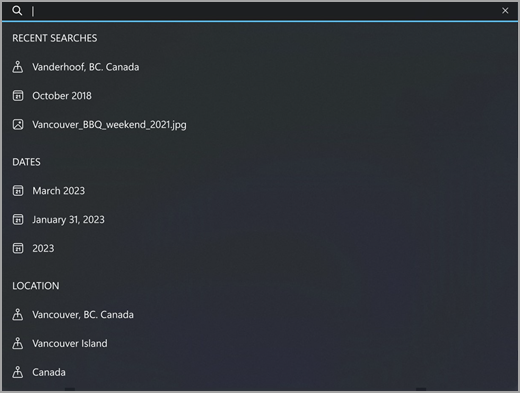Search photos
The Photos app lets you search your photos and videos in a number of different ways.
Semantic, natural language search on Copilot+ PCs
For users on Windows 11 on Copilot+ PCs, you can now easily find your photos by simply describing what you're looking for, in your own words. For example, type "sunset at the beach" or "family time" into the search bar, and Photos will look through your photo collection and show matching results.
Semantic search works with any photos stored locally on your device that have been indexed. Learn more about semantic indexing on Copilot+ PCs here including supported languages and file types.
Note that no biometric data is collected, processed, or stored for using the semantic search feature, even if your photos include humans or faces.
Location search
You can search for photos based on the locations (e.g., city, state, country) where they were taken.
To turn on the Location Search feature for the first time:
-
Click on the search bar at the top of the Photos app
-
When prompted to enable location based features, select Allow
To search photos by location:
-
Enter the location into the search bar
-
Relevant results will be displayed
To turn on/off Location Search at any point in time:
-
Select Settings in the top right corner of the Photos app
-
Under Personalization, toggle the Enable Location Based Features
Microsoft's Location Service
Your photos include latitude and longitude as part of their embedded data. Microsoft uses this information to determine where your photo or video was taken. Microsoft does not store this information.
You can find out more information about Microsoft's Location technology here.
Name, Date, and File Type search
You can also search your photos by entering the file name, date on which photo is taken, or file type (e.g., PNG, JPEG).