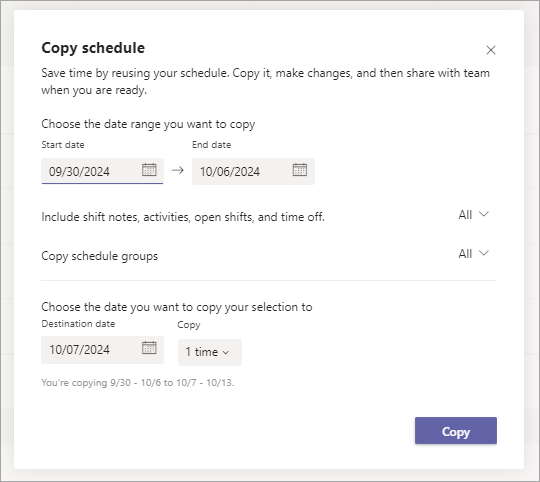Copy a schedule in Shifts
Applies To
This article applies to frontline managers.
Save time by reusing a schedule for your team. You can quickly re-create your existing schedule in Shifts by copying it. This makes it easy to create multiple schedules for weeks or months in advance. Copy your schedule, make the changes you need to it, and then when you’re ready, share it with your team.
-
At the upper-right corner of the schedule, select Copy schedule.
-
In the Copy schedule dialog, choose the start and end dates for the timeframe you want to copy.
-
Select the schedule information you want to include, such as Shift notes, Activities, Time off, and Open shifts.
-
Select the schedule groups you want to copy.
-
Choose the date you want to copy your selection to and how many times the existing schedule should be copied.
-
Select Copy. The shifts are automatically duplicated on your selected dates.
-
Make any changes you need to and then share the schedule with your team.