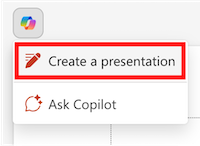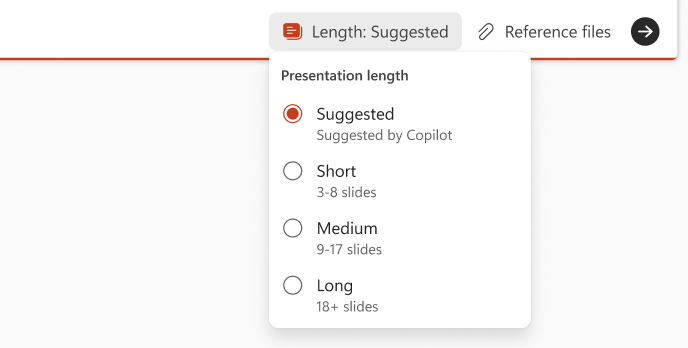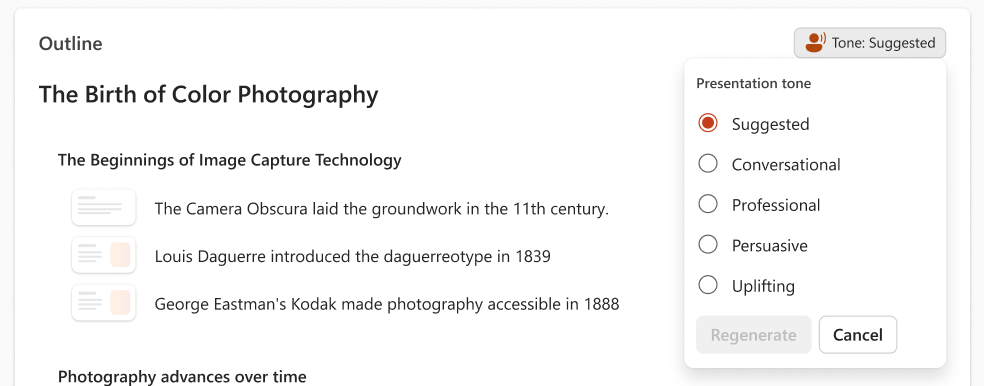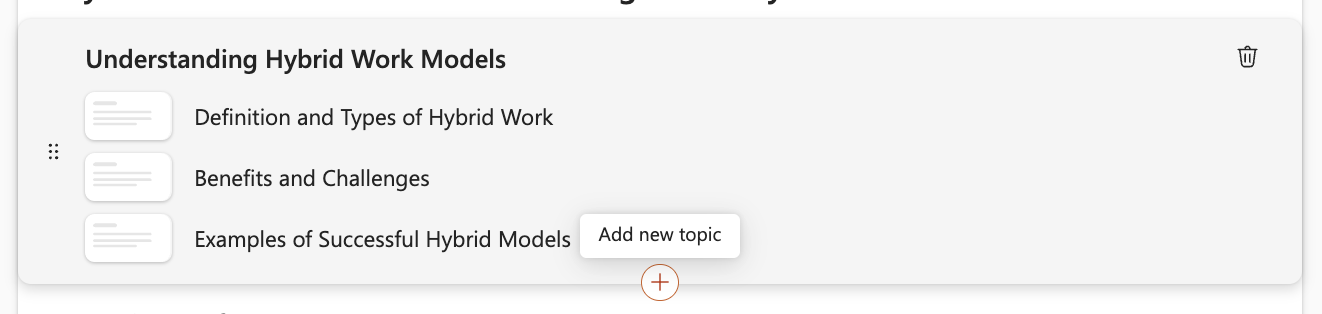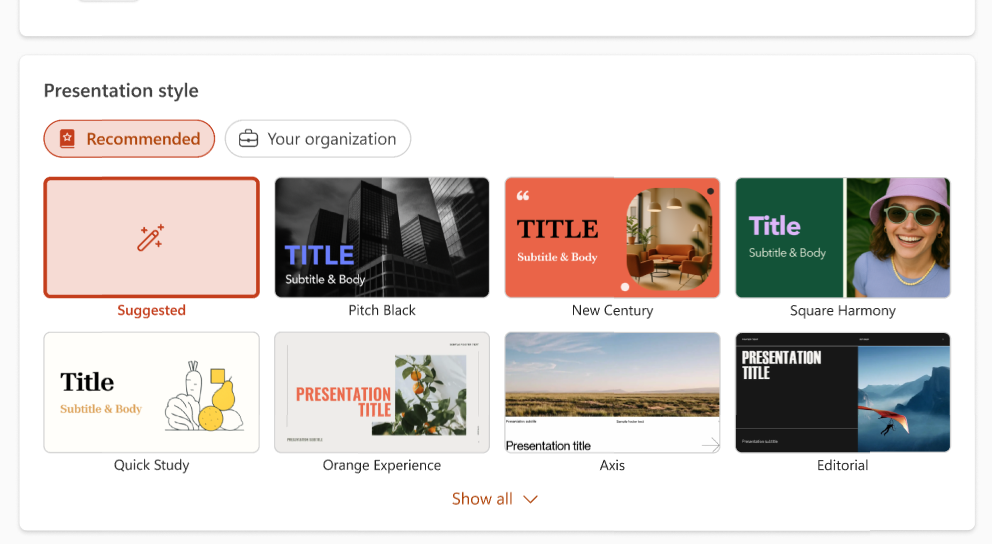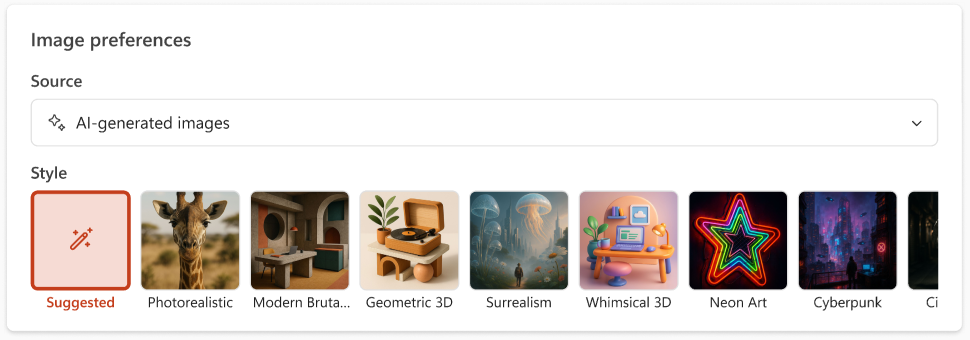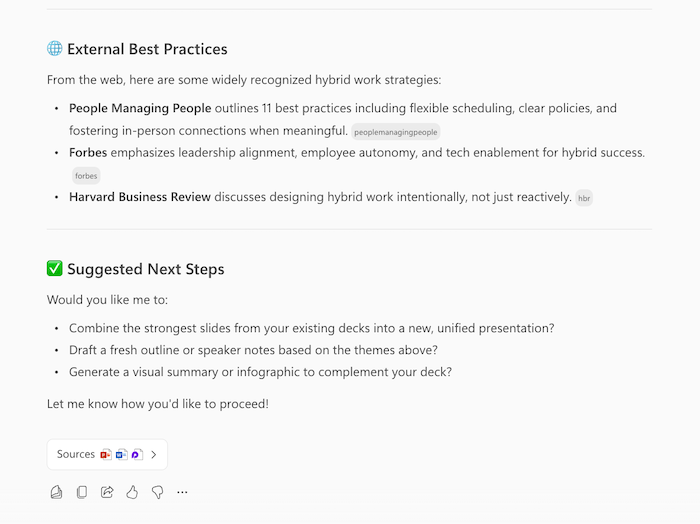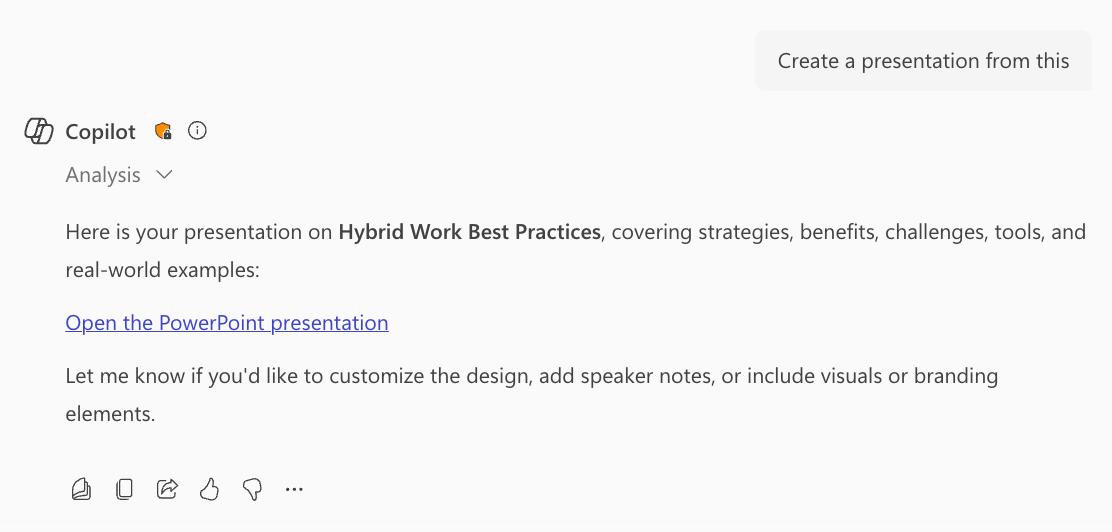Create a new presentation with Copilot in PowerPoint
Applies To
Tip: If you have a work or school account and a qualifying Microsoft 365 business subscription, Copilot Chat is now available for you to use in Word, Excel, PowerPoint, Outlook, and OneNote. How you use Copilot in the apps can depend on what you're licensed for. Learn more in Use Copilot Chat in Microsoft 365 apps.
Create a new presentation with Copilot in PowerPoint
Note: Support for adjusting the presentation length, tone, presentation style, and image preferences is rolling out to Frontier and Microsoft 365 Insiders and will be coming soon for all Copilot subscribers.
-
Start a new presentation in PowerPoint.
-
Select the Create a presentation option in the Copilot menu above your slide.
-
Complete the prompt with a description of the presentation you'd like Copilot to help you draft. You can also select the paper clip button or enter / to choose a file that you'd like Copilot to reference when creating your presentation.
Note: You can add up to 5 Word documents, PDF files, TXT files, Excel files, and Loop/Pages for Copilot to reference when creating your presentation.
-
Indicate a presentation length if you'd like to provide one and click the arrow to generate your presentation outline.
-
Review and modify the topics that Copilot generates for you. To refine your prompt and regenerate a new set of topics, select the pencil button.
-
Adjust the tone of your presentation and regenerate your presentation outline.
-
Add a topic by selecting the button, then describe your topic. You can also select the paper clip button or enter / to choose a file that you'd like Copilot to reference when adding a topic.
-
Select a Presentation Style or choose a template from your organization.
-
Choose the source for images in your presentation. If you'd like to use AI-generated images, also choose a style for your images.
-
If you're happy with your topics, select Generate slides and Copilot will draft a presentation for you.
Best practices when creating a presentation from a Word document
Leverage Word Styles to help Copilot understand the structure of your document
By using Styles in Word to organize your document, Copilot will better understand your source document structure and how to break it up into slides of a presentation.
Include images that are relevant to your presentation
When creating a presentation, Copilot will try to incorporate any images found in your Word document.
Start with your organization's template
If your organization uses a standard presentation template, start with this file before creating a presentation with Copilot. Starting with a template will let Copilot know that you'd like to retain the presentation's theme and design. Copilot will use existing layouts to build a presentation for you. Learn more about making your presentations look great with Copilot in PowerPoint.
Tip: Copilot works best with Word documents that are smaller than 24 MB.
Create a new presentation with Microsoft 365 Copilot
-
Sign into Microsoft 365 Copilot with your work or school account. You should see your name and picture at the bottom left corner of the screen.
-
Ask Copilot to "Create a presentation about" your topic and include any relevant information you'd like Copilot to consider. Hit the Enter key or click the arrow to send your request.
-
Continue your conversation with Copilot. Copilot may respond with the information it has gathered, an outline of your presentation, or ask questions if it needs more information to successfully create your presentation.
-
When prompted, confirm with Copilot that you'd like it to "Create a presentation", and Copilot will generate a presentation on your OneDrive and provide you with a link to open and review it.
Frequently asked questions
Select a heading for more information.
Create a presentation kicks off the creation process using a prompt that you provide or by referencing a file. It creates the slides with content for you based on your instructions, and once a draft is in place, you can add, remove, edit, and refine.
If you find that a generated response is incorrect or if you encounter harmful or inappropriate content, please provide that feedback by selecting the thumbs down in the Keep it bar and providing additional comments in the feedback form. This feedback helps us to improve content in the future.
For AI-generated images created within Microsoft 365 Copilot, we have implemented content credentials provenance, based on the C2PA standard, to help people identify whether images were edited or generated with AI. Provenance metadata can be viewed on the Content Credentials site. Slides with AI-generated images will include an "AI-generated" image source indicated in the slide's speaker notes.
The feature is evaluated through a combination of comparative analysis, human review, automated testing, red teaming, and customer engagement metrics. User feedback and presentation-kept rates gauge the effectiveness of generated presentations. Users provide ongoing feedback on each Copilot feature, along with iterative improvements that contribute to optimizing the system's performance across all features.
When creating a presentation using a prompt, only a single output language is supported at a time. When creating a presentation by referencing a file, additional context cannot be provided within the same prompt. You must have access to and permission to use the file you're referencing to create a presentation. The output of the Create a presentation feature is AI-generated content and should be human-reviewed and edited accordingly.
The Create a presentation feature and Copilot in PowerPoint as been reviewed by our Responsible AI (RAI) team. We follow RAI principles and have implemented:
-
Responsible AI handling pipeline to mitigate the risks like harmful, inappropriate content.
-
In product user feedback with which users can report offensive content back to Microsoft.
Learn more
Welcome to Copilot in PowerPoint
Frequently Asked Questions about Copilot in PowerPoint