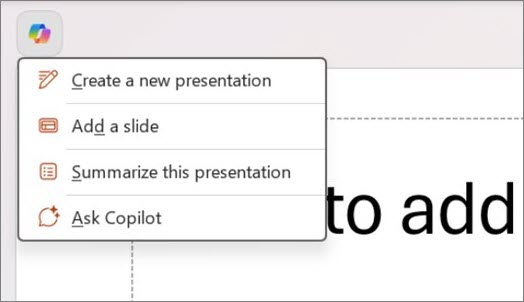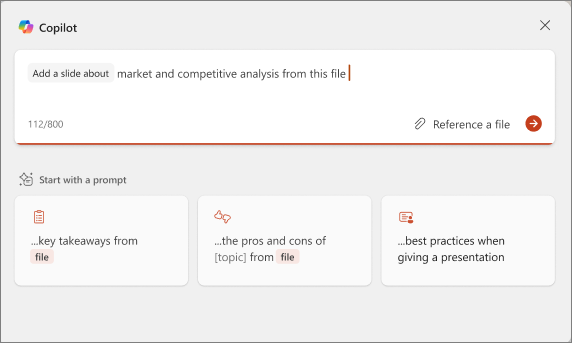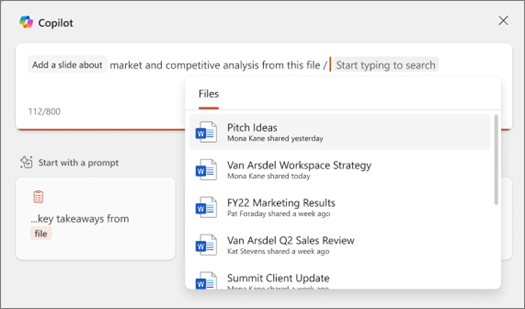Add a slide from a file with Copilot in PowerPoint
Applies To
Note: To use this feature, an eligible Microsoft 365 subscription and/or Microsoft 365 Copilot license is required. See Where can I get Microsoft 365 Copilot?
Copilot in PowerPoint can help you quickly create slides grounded in content from your files. Simply select a file for Copilot to reference, review the drafted slide, and tailor it to fit your needs.
Add a slide from a file
-
Open an existing or new PowerPoint presentation.
-
Select the Copilot button above your slide and select Add a slide from the menu
-
Describe the slide you want Copilot to create using a file or choose from one of the prompts provided to help you get started.
-
Select Reference a file or type / to choose the file you want Copilot to reference.
-
Select the Send arrow and Copilot will draft a slide for you.
-
Edit the slide to suit your needs, ask Copilot to rewrite your text, or start over with a new slide and refine your prompt to include a more specific topic.
Tip: For the best results, direct Copilot to the specific section or topic within the referenced file that you wish the slide to cover. Currently, prompts requesting specific formatting are not supported.
Learn more
Welcome to Copilot in PowerPoint
Add a slide or image to your presentation with Copilot in PowerPoint