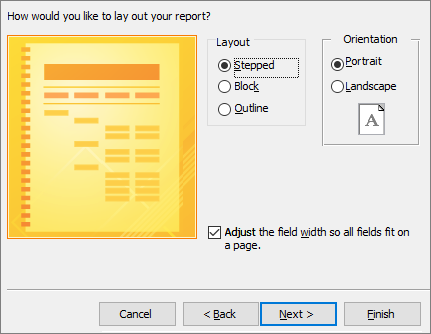Create a query, form, or report in Access
Create a select query
Create a query to focus on specific data.
-
Select Create > Query Wizard .
-
Select Simple Query, and then OK.
-
Select the table that contains the field, add the Available Fields you want to Selected Fields, and select Next.
-
Choose whether you want to open the query in Datasheet view or modify the query in Design view, and then select Finish.
For more info, see Get started with queries or Create a simple select query.
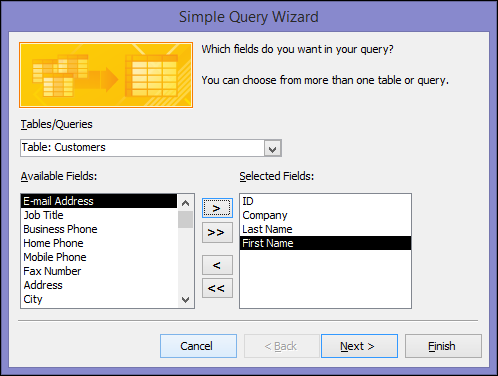
Create a split form
A split form gives you two views of the data at the same time — a Datasheet view and a Form view. For example, use the Datasheet view to find a record and the Form view to edit it.
-
In the Navigation Pane, select a table or query that contains the data.
-
Select Create > More Forms > Split Form.
For more info, see Create a split form.
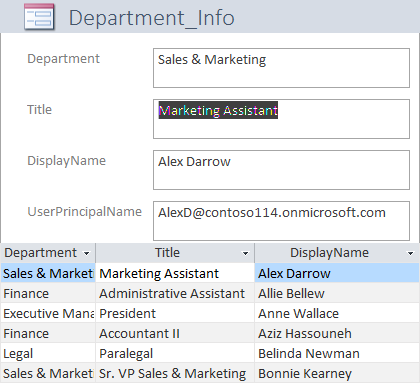
Create a report
-
Select Create > Report Wizard.
-
Select a table or query, double-click each field in Available Fields you want to add it to the report, and select Next.
-
Double-click the field you want to group by, and select Next.
-
Complete the rest of the wizard screens, and select Finish.
For more info, see Create basic reports or Create a simple report.