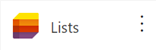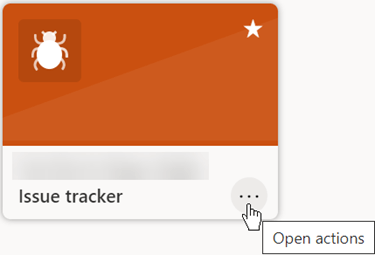Find and manage your lists
Launch the Lists app
The Microsoft Lists app is where you can find manage your lists.
-
Go to microsoft365.com, and sign in to your work or school account. To switch accounts, select your name or picture at the top right of the browser window.
-
Select App launcher > More apps > All apps > Lists.
"Favorite" a list
-
Select the star symbol on a list to make it a favorite.
See recently used lists
Recent lists shows the lists you recently created, worked on, or someone else shared with you.
-
To see only the lists that you've created, select the All recent lists filter on the right, then select Recent lists I created.
This shows you both the lists you've created in SharePoint or Teams, and the lists in your personal storage.
See only the lists in your personal storage
To see only the lists in your personal storage, select Recent lists > My lists.
Search for a list
-
To search for a list by name, use the Search bar at the top, then view the results.
Customize a list
-
To customize a list, select Open actions, then Settings.
-
You can change the name, color, or icon for the list.
-
When you're done, select Save.