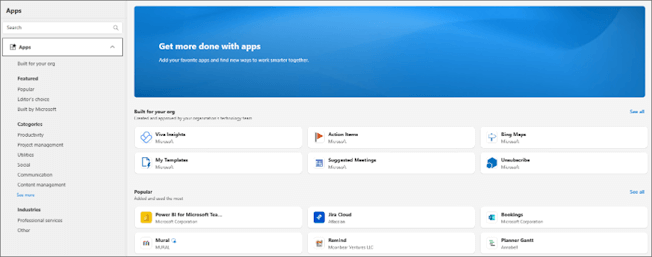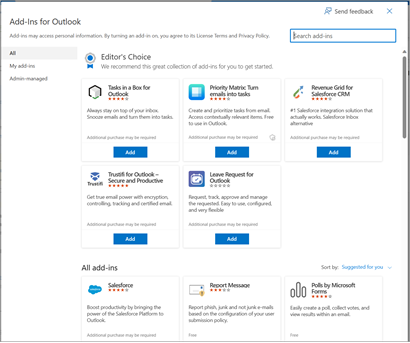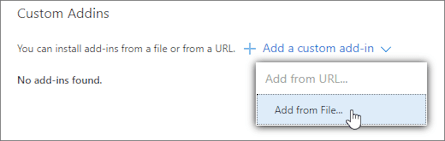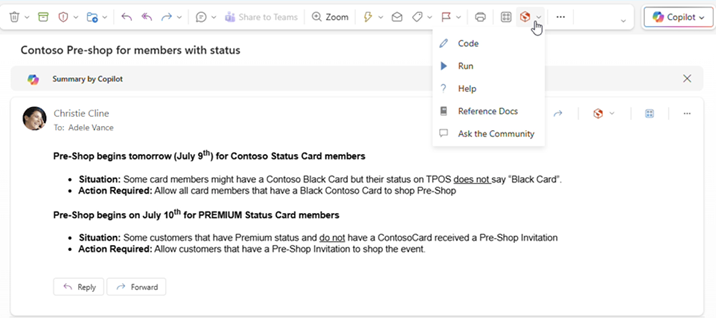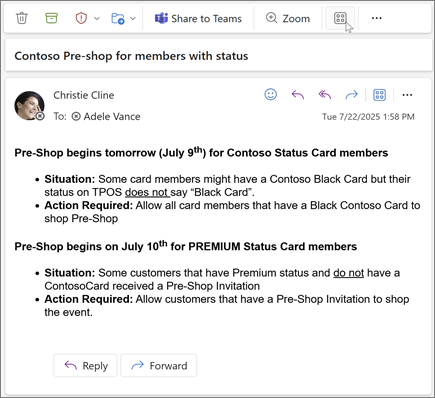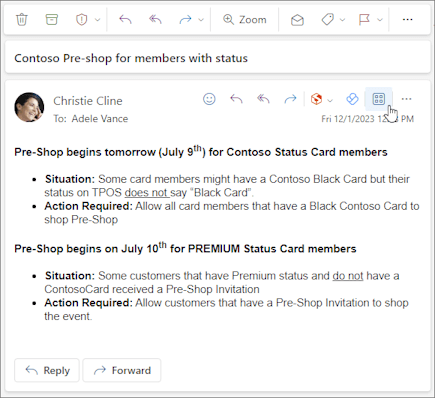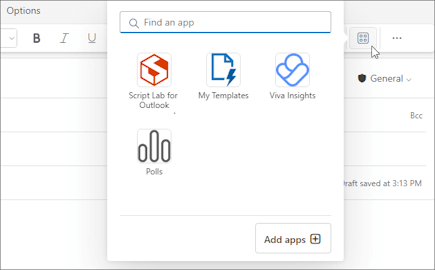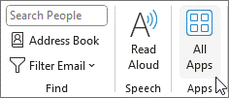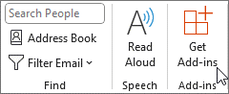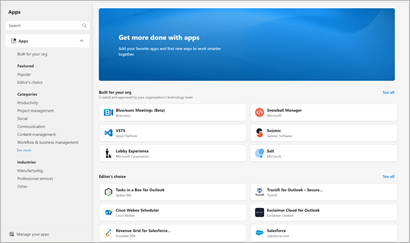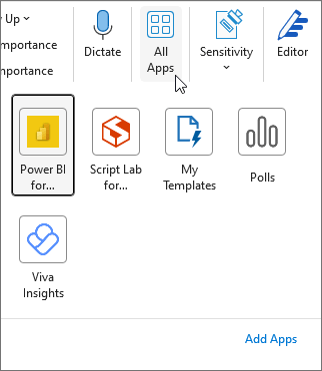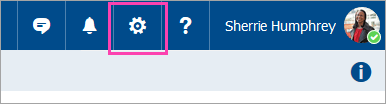Use add-ins in Outlook
Applies To
Outlook add-ins provide solutions to help you better interact with Outlook and complete tasks on your messages and appointments without leaving Outlook.
While some add-ins are installed by your email administrator, you can install other ones from the Office Store or from a file.
Select a tab option below for the version of Outlook you're using. What version of Outlook do I have?
Note: If the steps under this New Outlook tab don't work, you may not be using new Outlook for Windows yet. Select Classic Outlook and follow those steps instead.
Install add-ins from the store | Install custom add-ins | Add-ins installed by IT Admin | Use an add-in | Add-in availability in shared mailboxes| Delete an add-in
Install an add-in from the Office Store in new Outlook
-
In new Outlook, go to the ribbon or navigation bar and select More apps > Add apps.
Tip: You can also access the Store from the Apps button to install an add-in directly from a message or appointment. For guidance on how to locate the Apps button to access add-ins while reading or composing a mail item, see Use an add-in in Outlook.
-
In the Apps page, search for the add-in you want from the available list. Alternatively, if you're after a specific add-in, enter its name in the search box. When you find the add-in you want to install, select it to learn more about the add-in and review its privacy policy.
-
When you're ready to install the add-in, select Add.
Install a custom add-in from a file in new Outlook
-
In your preferred browser, go to Outlook on the web, and the Add-Ins for Outlook window will open.
Note: Installing custom add-ins from an XML file is currently only available through the Add-Ins for Outlook dialog. The team is working to support this functionality in the new Store in Outlook (More apps> Add Apps).
-
Select My add-ins.
-
In the Custom Addinssection, select Add a custom add-in, then choose Add from file.
Note: The Add from URL option is no longer available to install a custom Outlook add-in. As a workaround, open the URL in your preferred browser to download the add-in file, then use the Add from File option to install it.
-
Select the XML file for the add-in.
-
Select Install to install the add-in.
Add-ins installed by your IT admin
If you're part of an organization and a new add-in is installed for you by your IT admin, the add-in will be available on the read or compose surface where it's designed to work. For guidance on how to access an add-in, see Use an add-in in Outlook.
Use an add-in in new Outlook
The location of where an add-in is installed depends on whether you're reading or composing a mail item.
Use an add-in while reading a message in new Outlook
-
Select a message in the Reading Pane or open a message in a separate window.
-
Select More apps from the ribbon or Apps from the action bar of the message.
Tip: Quickly access your add-ins by pinning them to the ribbon and action bar. To pin an add-in, select More apps from the ribbon. Then, right-click the applicable add-in and select Pin. The add-in will appear in the ribbon and the action bar of a message.
The More apps option on the ribbon.
Use an add-in while composing a message in new Outlook
-
Create a new message or reply to an existing one.
-
From the ribbon, select the Message tab, then choose the add-in you want to use.
Use an add-in while viewing or scheduling a meeting or appointment in new Outlook
-
Open an existing appointment or create a new one.
Tip: If you want to use an add-in on an existing meeting or appointment, you must open the meeting or appointment in a pop-up window to view the ribbon.
-
From the ribbon, select the add-in you want to use.
Add-in availability when offline
When your machine is offline, Outlook add-ins and the Microsoft 365 and Copilot store are unavailable. The following table describes the behavior of certain types of add-ins when your machine is offline or has an intermittent connection.
Tips:
-
If you require assistance with identifying the type of add-in you're using, contact your organization's technical support team.
-
For administrators, you can configure mailbox policies to ensure that add-ins check messages for compliance before they're sent when a network connection is reestablished. To learn more, see the "Add-in availability when offline" section of Develop Outlook add-ins for the new Outlook on Windows.
|
Scenario |
Task pane and UI-less add-ins |
Event-based add-ins |
|---|---|---|
|
No internet connection when Outlook is launched |
Installed add-ins don't appear on the ribbon or action bar. |
Because Outlook can't determine which add-ins are installed while offline, event-based add-ins can't run when the event they handle occurs. For example, an add-in can't automatically insert your personalized signature when you create a new message. If you're using an add-in that checks your outgoing messages before they're sent, when you select Send while offline, depending on the mailbox policy applied to your organization, your outgoing message is either saved to your Drafts or Outbox folder. Messages saved to the Outbox folder are automatically sent when you're back online. However, you must manually send any messages that were saved to the Drafts folder. For assistance, contact your organization's technical support team. |
|
A connection is established after launching Outlook while offline |
Installed add-ins appear on the ribbon and action bar. |
Outlook is able to identify which add-ins are installed. Installed add-ins can then run when the event they handle occurs. |
|
Machine loses connection while Outlook is in use |
If you lose connection while using Outlook, your installed add-ins won't run. A dialog or notification is shown to notify that you're offline. |
If you lose connection, the behavior differs depending on the type of event-based add-in installed. Add-ins that run on send: The behavior varies depending on how the add-in is configured. For more information, contact your organization's technical support team. Other event-based add-ins: The add-in doesn't activate when the event it handles occurs. |
|
A connection is reestablished |
Installed add-ins can run operations again. |
Installed add-ins resume handling events when they occur. Messages saved to the Outbox folder are automatically sent when you're back online. However, you must manually send any messages that were saved to the Drafts folder so that applicable event-based add-ins can run compliance checks on them. For assistance, contact your organization's technical support team. |
For information on working offline in the new Outlook for Windows, see Work offline in Outlook.
Delete an add-in in new Outlook
-
Go to the ribbon or navigation bar and select
-
On the Apps page select Manage your apps.
-
Under Manage your apps, find the app you want to delete and select More options > Remove.
Install add-ins from the store | Install custom add-ins | Use an add-in | Add-in availability in shared mailboxes
Install an add-in from the Office Store in classic Outlook
-
Open classic Outlook.
-
From the ribbon, select Home > All Apps. If the Simplified Ribbon is configured in your Outlook client, select the ellipsis button (...) from the ribbon, and then choose All Apps.
Notes:
-
Starting in Outlook for Windows Version 2303 (Build 16215.10000), the All Apps button replaces the Get Add-insbuttonon the ribbon to view installed add-ins and access the Office Store. If you're using an earlier version of Outlook, you'll see the Get Add-ins button instead.
-
If you don't see All Apps on the ribbon, your administrator may have turned off add-ins for your organization.
-
-
Depending on your classic Outlook version or account type, select Add Apps or Get Add-ins.
-
The dialog that appears varies depending on whether you had the Add Apps or Get Add-ins option available to you. If you selected Add Apps, the Apps dialog appears.
-
When you're ready to install the add-in, select Add.
Install a custom add-in from an XML file
-
In your preferred browser, go to https://aka.ms/olksideload. This opens Outlook on the web, then loads the Add-Ins for Outlook dialog after a few seconds.
Note: Installing custom add-ins from an XML file is currently only available through the Add-Ins for Outlook dialog. The team is working to support this functionality in the new Store in Outlook (All Apps > Add Apps).
-
Select My add-ins.
-
In the Custom Addins section, select Add a custom add-in, then choose Add from File.
Note: The Add from URL option is no longer available to install a custom Outlook add-in. As a workaround, open the URL in your preferred browser to download the add-in file, then use the Add from File option to install it.
-
Select the XML file for the add-in.
-
Select Install to install the add-in.
Use an add-in in classic Outlook
Depending on the type of add-in you've installed, the add-in will appear in one of the following areas in Outlook.
Important:
-
Ensure that the Reading Pane in Outlook is set to Right or Bottom. Otherwise, add-ins will be unavailable. To configure your Reading Pane, select View > Reading Pane.
-
If you're moving from classic Outlook for Windows to the new Outlook for Windows, note that the location of add-ins is different for each client. The location of add-ins in the new Outlook for Windows depends on whether you're reading or composing a mail item. For guidance on how to use add-ins in the new Outlook for Windows, see Use add-ins in new Outlook for Windows.
Add-ins on the ribbon in classic Outlook
Certain add-ins are added to the ribbon of the appropriate read or compose surface of a message or appointment. To use this type of add-in, perform the following:
-
In classic Outlook, navigate to the ribbon.
Tip: If you want to use an add-in on a meeting or appointment, you must open the meeting or appointment in a pop-up window to view the ribbon.
-
Select the appropriate ribbon tab. The tab varies depending on your current mail surface.
-
If you're reading a message, select the Home tab.
-
If you're composing a message, select the Message tab.
-
If you're viewing or scheduling an appointment, select the Appointment tab.
-
If you're viewing or scheduling a meeting, select the Meeting tab.
-
-
Select the add-in button from the ribbon. If the add-in doesn't appear on the ribbon, select All Apps to view your installed add-ins.
Add-ins in the app bar in classic Outlook
Certain add-ins are added to the app bar in Outlook. To use this type of add-in, navigate to the app bar on the left side of Outlook. Then, choose the add-in you want to run.
If the add-in's icon doesn't appear in the app bar, select More Apps to view your installed add-ins.
Note: Outlook on the web is only available if you're using a work or school account and you have a valid license.
Install add-ins from the store | Install custom add-ins | Add-ins installed by IT Admin | Use an add-in | Add-in availability in shared mailboxes
Install an add-in from the Office Store for Outlook on the web
-
In Outlook on the web, navigate to the ribbon or app bar on the left side of the client. Then, select More apps > Add apps.
-
In the Apps page, search for the add-in you want from the available list. Alternatively, if you're after a specific add-in, enter its name in the search box. When you find the add-in you want to install, select it to learn more about the add-in and review its privacy policy.
-
When you're ready to install the add-in, select Add.
Instructions for classic Outlook on the web
-
Select
-
For free add-ins, use the toggle controls to turn them on or off. For paid add-ins and free trials, select Get it to finish your purchase.
You can also install more add-ins from the Office Store.
Install a custom add-in from a file
-
In your preferred browser, go to Outlook on the web, and the Add-Ins for Outlook window will open.
Note: Installing custom add-ins from an XML file is currently only available through the Add-Ins for Outlook dialog. The team is working to support this functionality in the new Store in Outlook (More apps > Add Apps).
-
Select My add-ins.
-
In the Custom Addins section, select Add a custom add-in, then choose Add from file.
Note: The Add from URL option is no longer available to install a custom Outlook add-in. As a workaround, open the URL in your preferred browser to download the add-in file, then use the Add from File option to install it.
-
Select the XML file for the add-in.
-
Select Install to install the add-in.
-
Close the Add-Ins for Outlook dialog. Then, refresh the Outlook on the web page.
Add-ins deployed by admins
If you're part of an organization and a new add-in is installed for you by your IT admin, the add-in will be available on the read or compose surface where it's designed to work. For guidance on how to access an add-in, see the section Use an add-in in Outlook.
Use an add-in in Outlook on the web
The location of where an add-in is installed depends on whether you're reading or composing a mail item.
Use an add-in while reading a message in Outlook on the web
-
Select a message in the Reading Pane or open a message in a separate window.
-
Select More apps from the ribbon or Apps from the action bar of the message.
Tip: Quickly access your add-ins by pinning them to the ribbon and action bar. To pin an add-in, select More apps from the ribbon. Then, right-click the applicable add-in and select Pin. The add-in will appear in the ribbon and the action bar of a message.
The More apps option on the ribbon.
Use an add-in while composing a message in Outlook on the web
-
Create a new message or reply to an existing one.
-
From the ribbon, select the Message tab, then choose the add-in you want to use.
Use an add-in while viewing or scheduling a meeting or appointment in Outlook on the web
-
Open an existing appointment or create a new one.
Tip: If you want to use an add-in on an existing meeting or appointment, you must open the meeting or appointment in a pop-up window to view the ribbon.
-
From the ribbon, select the add-in you want to use.
Frequently asked questions
Installed add-ins are turned on by default, but you'll be prompted to give consent the first time you run them if they need to access your data. Most add-ins only have access to the data in the email message that you're working in.
When you install an add-in in new Outlook, it will appear in other versions of Outlook as well. For example, if you install an add-in in new Outlook, you will also see the add-in when you open Outlook on the web.
All add-ins are validated by Microsoft, including those that you install from the Office Store. For more information, see the privacy statement and the terms and conditions section in the add-in's consent form.
An add-in might send data to its own service, but only to complete the task you've requested. All add-ins are required to comply by their privacy policies and Microsoft standards. For more details, see the add-in's privacy statement.
Go to the Office Store and search for the add-in you're looking for. Then, select the add-in to find information such as its overview, requirements, ratings, and reviews.