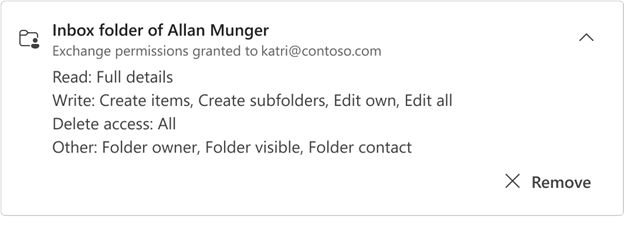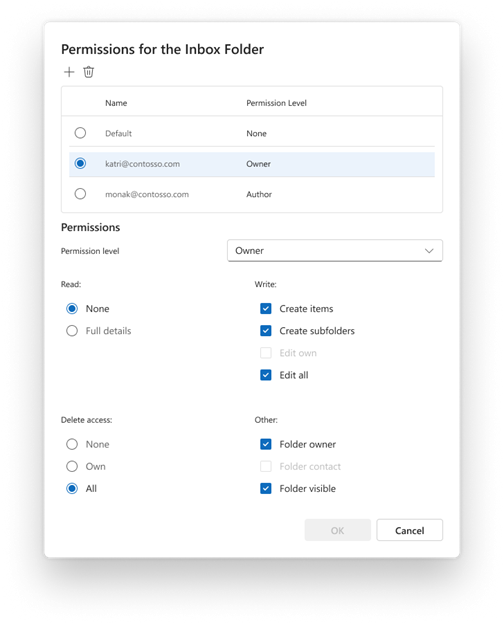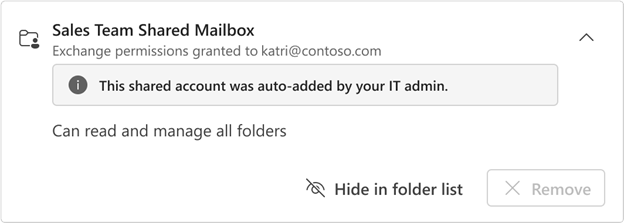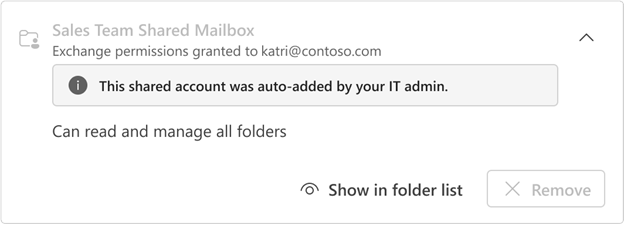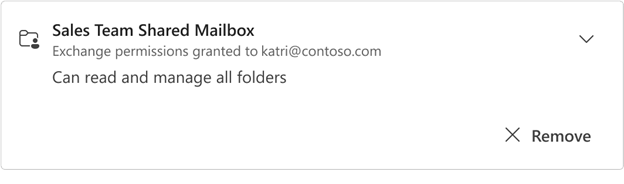View, hide, or remove shared mailboxes or shared folders in Outlook
Applies To
In new Outlook you can view all mailboxes and folders shared with you, including details for the type of permissions you were granted.
View mailboxes or folders shared with you
-
In new Outlook, select the File tab, then Account info, or Settings > Accounts > Shared with me. From the Shared with me pane, you can see the name of the folder and the person who shared it with you.
-
To view the permissions you were granted for that mailbox or folder, select the card to expand it.
The permissions listed for Read, Write, Delete access, and Other all correspond to permissions that were granted on the folder shared dialog by the owner of the folder. For more information about granting permissions, see Share and access another person's mailbox or folder in Outlook.
Tip: If you don't have the correct permissions to perform an action on a shared mailbox or folder, reach out to the owner and ask them to grant you the appropriate permission(s).
Add or remove a shared mailbox or folder
-
Select + Add to add a shard mailbox or folder that you have access to. Any shared mailbox of folder you add will automatically show on the Mail tab in the new Outlook folder pane.
-
If you no longer need a shared mailbox or folder to appear, on the expanded card select Remove. This also removes the shared mailbox or folder from the folder pane.
Administrator-granted mailbox permissions
The IT admin in your organization can also grant access to a shared mailbox.
Note: If you're an IT admin and want to learn more about granting shared mailbox permissions from the Exchange or Microsoft 365 Admin center, see Shared mailboxes in Exchange online.
Your IT admin can grant you one of the following shared mailbox permissions:
-
Full Access – This allows you to read and manage all folders (including calendars and contacts) in the shared mailbox
-
Send As – When you send or respond to emails, the messages appear as though it came from the mailbox owner
-
Send on behalf of – When you send or respond to emails with this permission level, any messages you send will appear to the recipient as Sent on behalf of <the mailbox owner>.
View a shared mailbox with Exchange granted permissions
A shared mailbox with Exchange granted permissions appears on the card for that mailbox. When you expand this card, all the details for the permissions you were granted for the mailbox appears.
-
If the mailbox was auto-added (automapped) by your IT admin you won't have the ability to remove it. Instead, a notice appears that the mailbox was automatically added by your IT admin.
To hide these mailboxes in the folder list select Hide in folder list. If you choose to do this, the mailbox disappears from your folder list. To re-add it, select Show in folder list:
-
If the mailbox wasn't auto-added (automapped) by your IT admin, you can select the option to Remove it.