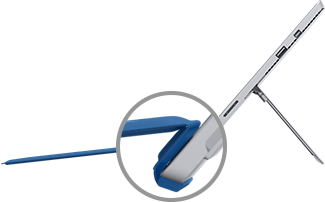How to use your Surface Type Cover
Applies To
The Surface Type Cover is a slim, lightweight keyboard with responsive keys, designed for Surface Go and Surface Pro 7+ and earlier devices. It delivers the speed and feel of a traditional keyboard, making it easy to switch from tablet to laptop mode.
Note: This Type Cover isn't compatible with Surface Pro X, Surface Pro 8, and later models. For info on compatible keyboards, see Learn more about Surface Keyboards and Type Covers.
Type Covers click magnetically into place and provide protection for your Surface touchscreen. All Surface Type Covers have a standard keyboard layout, shortcut keys, and a two-button touchpad that supports touch gestures.
Get started with your Type Cover
Select an action and learn how to use your Type Cover with your Surface.
Connect the Type Cover
The Type Cover attaches magnetically to your Surface. Bring the two closer together until the Type Cover aligns and clicks into place.
Once the Type Cover is connected, it stays put. When you want to remove it, just pull it away.
|
With some Type Covers, you can pleat the back edge up against your Surface. This provides extra stability when you’re working on your lap. |
|
Fold the Type Cover back
|
Fold the Type Cover back behind the screen to use your Surface as a tablet. Your Surface won’t detect key presses while it’s folded. To type text while the Type Cover is folded, tap the screen anywhere you can type and the touch keyboard appears. |
|
Close the Type Cover
The Type Cover protects the screen when you aren’t using it. The screen turns off automatically when you close the Type Cover. When you open it again, press the power button on your Surface to wake it.
Note: Closing the Type Cover turns off your Surface screen only if your Type Cover and Surface are the same size. If your Type Cover and Surface are different sizes, press the power button on your Surface when you close it to save power.
Use Type Cover features
Use the touchpad
The Type Cover touchpad has right-click and left-click buttons, and it supports gestures. For more info about using gestures and how to change the touchpad settings, see Surface touchpad use and settings.
Use the fingerprint reader
The Surface Pro Type Cover with Fingerprint ID includes a fingerprint reader that lets you sign in to your device with Windows Hello.
To learn how to set up your Surface to recognize your fingerprints, see Configure Windows Hello
Having issues with the fingerprint reader? See Troubleshoot problems with Windows Hello on Surface.
Add an input language to your Surface
You can set up your Surface to use additional languages and keyboard layouts. For more info, see Manage the language and keyboard/input layout settings in Windows. These settings are saved to your Surface and apply to any Type Cover that you attach.
If you're going to use your Type Cover on a different Surface, the input language settings for that Surface will apply. The language settings are associated with the Surface device itself, not the Type Cover.
Have an issue with your Type Cover?
If you’re having trouble with your Type Cover, see Troubleshoot Surface Pro Keyboard or Type Cover.