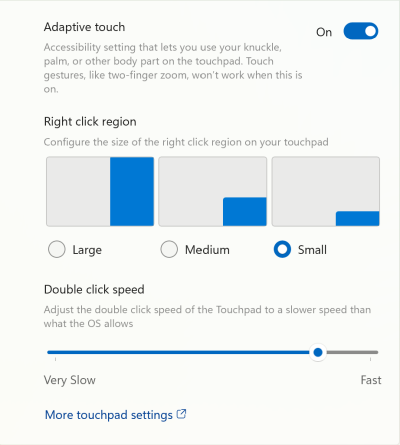Using Adaptive touch with your Surface touchpad
Applies To
Standard touchpad mode often fails to accurately register input from individuals with limb differences, Cerebral Palsy, or conditions such as arthritis, making it challenging or even impossible for them to use these devices effectively.
Adaptive touch mode allows users with varying mobility and dexterity levels to customize the touchpad to better suit their personal needs.
This feature is now available on Surface Laptop 13-inch 1st Edition, Surface Pro 12-inch Keyboard, Surface Pro Flex Keyboard, Surface Laptop (7th Edition), and Surface Laptop Studio 2.
Turn on Adaptive Touch
Use the Surface app to enable and customize Adaptive Touch settings.
-
Connect your Surface Pro Keyboard, if necessary.
-
If needed, select your Surface Keyboard shown at the bottom of the app and then from the list on the right, select Touchpad settings.
-
Enable Adaptive touch by toggling the switch to On and then selecting "Turn on".
Note: If you don't have the Surface app installed, you can download the Surface app from the Microsoft Store. When it has downloaded, select Start, search for Surface, then select the app from the list of results.
With adaptive touch mode enabled, the touchpad reacts to inputs from different parts of your body. You can adjust its settings to match your specific needs. For example, you have the option to:
-
Modify the size of the right-click region.
-
Change the time interval between clicks needed to register a double-click.
-
Use various parts of your body—such as your palm, foot, hand edges, or even residual limbs—to interact with the touchpad.
Tip: Surface device users can use the Surface app to customize their interaction with the device. The available settings and customization options depend on the specific type of Surface device being used.
More settings, like Click sensitivity, may be found in Touchpad settings. Go to Start > Settings > Bluetooth & devices > Touchpad.