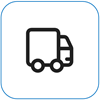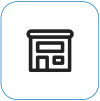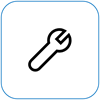Surface turns on but is stuck on the Recovery screen
Applies To
If your Surface turns on and you see a Recovery screen for the Boot Configuration Data or BCD file, do the following steps.
These steps work for all Windows devices.
Solution 1: Get to the Windows Recovery Environment
-
Turn off your device and try to boot up.
-
Try to boot up again. After two failed boot attempts, the device should automatically enter the Windows Recovery Environment (WinRE).
Note: For more info about how to shut down your device, see Force a shutdown and restart your Surface.
Solution 2: Go to the command prompt
-
From the Choose option menu, select Troubleshoot > Advanced options > Command Prompt.
-
If prompted, enter the BitLocker recovery key, and then enter the following commands at the prompt:
-
CMD> bootrec /scanos
-
CMD> bootrec /rebuildbcd
-
CMD> bootrec /fixmbr
-
CMD> bootrec /fixboot
-
-
Check whether Windows starts:
-
If Windows starts: Install the latest Surface and Windows updates to help prevent future problems. For more info, see Download drivers and firmware for Surface.
-
If Windows doesn’t start: Go to Solution 3.
-
Solution 3: Reset your Surface using a USB recovery drive
-
Start your Surface by using a USB recovery drive. Insert the USB recovery drive into the USB port on your Surface, and then press and hold the volume-down button while you press and release the power button.
-
When the Surface logo appears, release the volume-down button. For more info, see Creating and using a USB recovery drive for Surface.
-
Check whether Windows starts.
-
If Windows starts: Install the latest Surface and Windows updates to help prevent future problems. For more info, see Download drivers and firmware for Surface.
-
If Windows doesn’t start: Go to Device Service and Repair.
-
Still having issues?
There's one last step you can take. If these solutions didn't resolve the problem, service and support options may be available to assist you.
Note: If your Surface is a business device (owned by an organization), see Surface service options for Business and Education.
Send to Microsoft To prepare your device for shipping to Microsoft, you can check your device warranty, create a service order, and print a shipping label.
Find in-person support In some countries, Microsoft offers in-person service centers. Options may include professional hardware inspection, troubleshooting, and system recovery.
Self-repair If you're technically experienced and have the right tools, Microsoft has a range of replaceable components and service guides that enable you to perform the repairs.
To learn more, go to How to get service or repair for Surface.